The Play Store is the heart of Android devices. Despite there being some alternative app stores on Android, Play Store is where people download apps and games from. More often than not, you’ll probably use search to find an app you want. And this can quickly pile up in your search history. Google doesn’t make it very convenient to delete Play Store search history, either.
Why would you want to delete Play Store search history? There are really not too many practical reasons for doing it other than personal preference. I, for one, just find it irritating to have any search history on Play Store. Especially because if I’ve searched for an app, I’ve probably installed it. There’s no use for the Play Store to suggest me the name of that app again.
And if I chose not to install it, I probably would not be looking for that app again anyway since I decided it wasn’t worth installing. So, that’s my reason. I may also have some kind of OCD. Who knows? But whatever your reasons are, they will be, similarly, likely be personal.
How to Delete Search History on Play Store
The easiest and preferred way to delete search history on Play Store is to do it from the Play Store app.
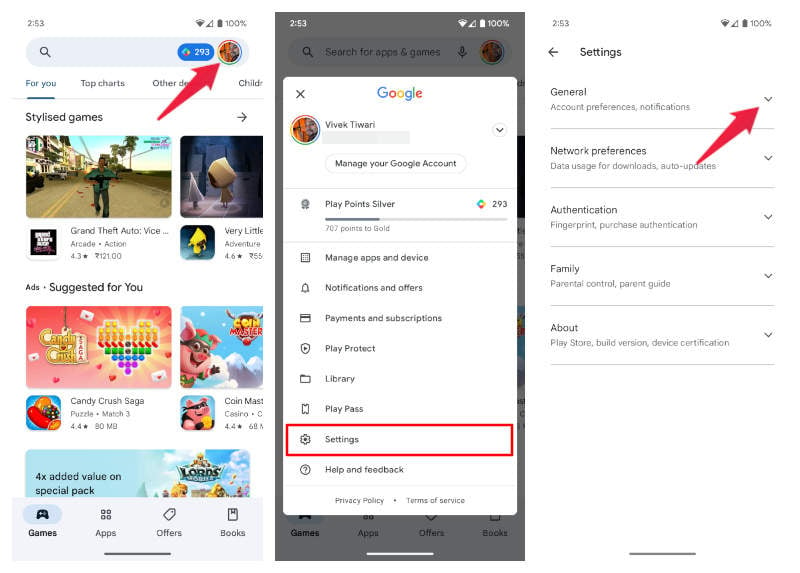
- Open the Google Play Store app on your phone.
- Tap on your profile icon in the top-right corner to access the menu.
- From the menu, select Settings.
- Tap on General to expand the section.
- Select Account and device preferences under General.
- Scroll down to History and tap on Clear device search history.
- Tap on Clear history on the popup.
Delete Play Store Search History from App Settings
Another way to clear Play Store search history is to clear Play Store storage data entirely. This is not really necessary if all you want to do is delete your search history. The above method does exactly that and nothing more. This method will delete all data stored on your device by Play Store, including settings, app permissions, etc. But this also deletes search history, so we have to mention it.
- Open the Settings app.
- Go to Apps, and if you don’t see Google Play Store in the recently used apps list, tap See all apps.
- Select Google Play Store.
- Tap on Storage and cache.
- Select Clear storage.
- Tap Delete on the confirmation popup.
When you open the Google Play Store again, you will notice it almost looks brand new. There is no search history anymore. Of course, as you start searching for apps, it will build up again.
It’s an easy process, but the first method is also easy. The option is tucked away under a couple of Play Store settings, where regular people may not even find it. But it isn’t hard to find once you know where to look. It’s just not as convenient as I would like.