Android’s transition into gesture-based navigation was not quite as smooth as iOS. First, Google tried a mix of buttons and gestures, then opted for full-screen gestures just like iOS. But Android also has a back gesture, unlike iOS. For some people, the universal back button or gesture on Android has always been confusing. Android’s answer to that is a predictive back gesture, which may be coming with Android 14.
It’s too early to say for sure, because Android 14 is a long way out at the time of this writing. However, given that the feature is actually present in Android 13, we would assume Google would finish working on it by the time Android 14 is out.
Why Do We Need Predictive Back Animations?
There are a couple of things that could be improved with the not-so-predictive back gesture on Android as it currently is. One is a genuine problem, and the other is related to the back behavior rather than the gesture. And if you ask me, the latter has never really been a problem.
So, right now on Android, if you are using full-screen gesture navigation and want to go back, you have to swipe in from the left or right edge of your screen. The gesture itself is pretty simple and easy to use. However, this gesture is also used in many apps to open the menu drawer. The menu drawer was widely adopted both on the web and in apps. This was a part of Google’s Material Design pushback in the day.
Therefore, sometimes, you end up opening the menu drawer and other times you end up going back. Google already sort of fixed the issue. To get to the menu drawer in apps that support it, you now have to tap and hold on the edge of the screen, and then swipe in when the drawer background appears. If you’re confused, that’s because it is a little confusing and, might I add, inconsistent.
Another problem some people have long had is with the behavior of back on Android itself. According to some users, they can never tell what result it will produce. Because, if you press back and there is nothing to go back to within the app, Android closes the app instead. For me, this has never been confusing but to someone coming from iOS, I can imagine how this might be a problem.
How to Enable History Navigation with Gesture on Chrome
Get Android 14’s Predictive Back Gesture Animations on Android 13
Predictive back gesture is Google’s solution mostly to the latter problem mentioned above. It also somewhat, in a way, works for the menu drawer problem, though. With it turned on, when you swipe in from either edge of the screen to go back and the app will be closed as a result, Android shows a shrinking animation for the app.
It’s similar to the animation you see when swiping up to go home. And as long as your finger is still on the screen, you can move it back to undo the gesture, also like the swipe up gesture. You can try it yourself, and here’s how.
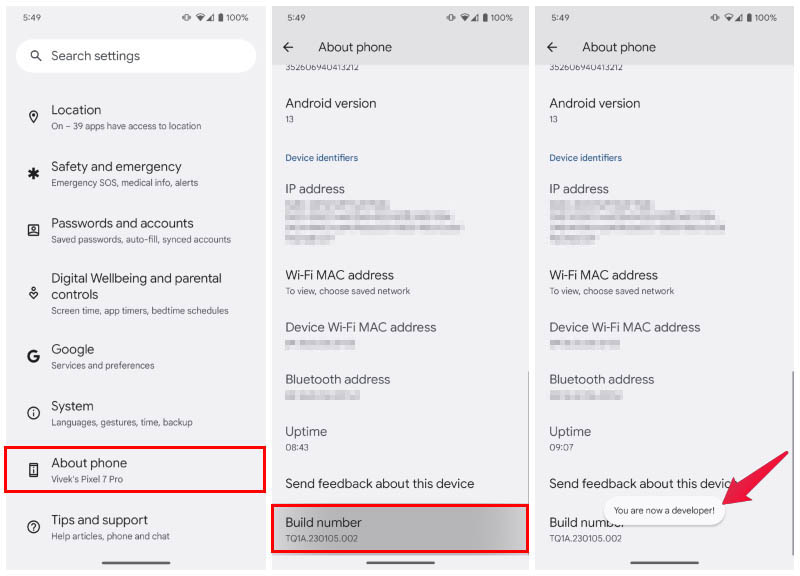
- Open Settings.
- Scroll down and go to About phone.
- Tap on Build number 7 times.
- Enter your PIN when asked, and you should see a toast message saying “You are a developer”.
- Go back, and go to System.
- You should now see Developer options here. Select it.
- Scroll down until you find Predictive back animations, or search for it.
- Turn on the toggle next to Predictive back animations.
- Tap OK on the popup.
Next time you swipe in from the left or right edge of the screen and the result is the app being closed, you will see a little animation, and you can swipe your finger back to the edge to reverse it. You can try it right away by going back a few times within the settings app.
There is a good reason Google has decided to hide predictive back gesture animations under Developer options in Android 13. And it’s very apparent within the first few minutes of using it. It barely works right now. It doesn’t even seem to work in most Google apps. So far, in our testing, it sometimes works with Settings and the Google Phone app. Your mileage may vary.