With the “Your Phone” app, Microsoft brings Android and Windows closer. Today, you can take even calls on your phone via your Windows PC. You can even get Android notifications on a PC running Windows 10 with a simple trick.
Let us see how to get your Android phone notifications on Windows 10 PC.
What You Need
Windows PC’s Microsoft provides an app named “Your Phone” to let users sync their iPhone r Android phones with the Windows 10 PC. Android phones sync very well and smooth with the feature, but you need en extra app. What you need basically to get Android notifications on Windows 10 are:
- Windows 10 2018 update or later,
- Microsoft Your Phone Companion Android app
Download: Your Phone Companion
Get Android Phone Notifications on Windows 10 PC
First, open Your Phone Companion app on your Android and run through the setup, and grant necessary permissions. To get your Android phone notifications on your Windows 10 PC, the Your Phone app needs to be set up.
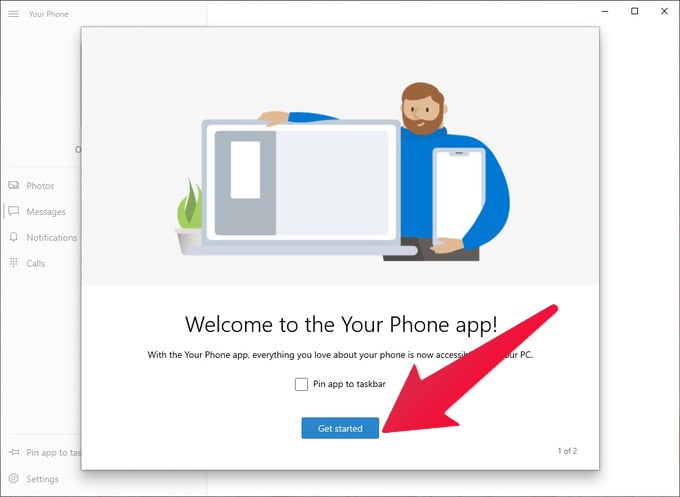
- Launch Your Phone app on your Windows 10 PC or laptop.
- The app should automatically detect your phone. Select Make this my default.
- On your phone, tap Allow when asked to connect to your PC.
- Click on Get Started and then click Skip.
- Select the Notifications section from the left column, if not already selected.
- Click on the Open settings on phone button.
- Again, you’ll shortly receive a notification on your phone. Select Open on this notification.
- Turn on the toggle next to Your Phone Companion to grant notification access to the app.
Any notifications that you get from now on your Android phone will also be sent to your Windows 10 PC. If you dismiss a notification on your PC, it will also be dismissed on your Android phone. So you now have Android notifications sync with Windows 10 without Cortana.
In the Your Phone app on your PC, you can click Customise to manage which apps on your phone can send notifications to your PC.
In the General section, you can also change the notification banner behavior and content.
There’s a lot more the Your Phone app can do together with Your Phone Companion app on Android. We have another tutorial for setting up your phone calls on Windows 10. For a more detailed guide on setting up the Your Phone app, you can visit our detailed guide to Windows 10 Your Phone with Android.
With your Android notifications synced to your Windows 10 PC, you can now relax. When you’re working on your PC, you can keep your phone away, and focus on work. Meanwhile, if you do get any notifications that you don’t want to miss, you will get Android notifications on your Windows 10 PC as well.