When Apple announced macOS Mojave last year, there weren’t a lot of changes other than a few visual ones that helped with the user experience. One of them was the Dynamic Desktop feature. Since then, there have been many Windows 10 users who’ve wanted a mac like dynamic desktop on Windows 10.
For those not in the loop, Dynamic Desktop is a macOS feature introduced with macOS Mojave. It changes the desktop wallpaper based on the time of the day. The way Apple implemented it was to have the same beautiful wallpaper of the Mojave desert but at different times of the day.
So in the morning, you have a view of the Mojave desert as it would appear in the morning. At dawn, the wallpaper changes to how the Mojave desert looks at dawn, and so on. The change is gradual though and not as instant. There are many frames involved and they change slowly over time.
How to Get Dynamic Desktop for Windows
When enough people want something, there’s always someone who makes use of the opportunity. So we did get an app that does just that, i.e., it brings a mac like dynamic desktop on Windows 10.
Active Desktop in a Windows app which brings the mac like dynamic desktop on Windows 10. The app actually does a lot more than just Dynamic desktops.
- Click on the link and install app Active Desktop from Microsoft Store.
- Click on the Get button and let the link open in the Microsoft Store app.
- Now, click Install.
- Go to this link and click on the Download button on the GitHub page.
- You’ll have a file named Mojave_Wallpaper.udt.
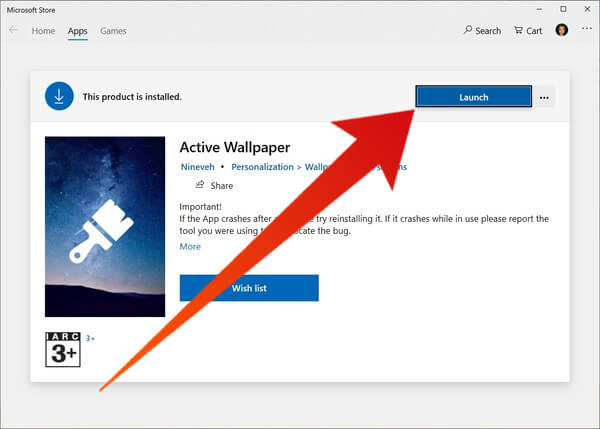
- Launch the Active Desktop app.
- Go to the Dynamic tab.
- Click on the Plus (+) button and select the downloaded Mojave_Wallpaper.udt file.
- Turn on either or both the toggles below to apply the wallpaper to the desktop and/or lockscreen.
As mentioned, Active Desktop actually does a lot more than bring a mac like dynamic desktop to Windows 10. You can and should check out the other Modern and Weather tabs and you’ll probably find something you like better. For instance, wallpapers that change based on the weather conditions in your area.
Related: How to Get Night Shift Feature for Windows and Mac OS
Alternative App to Get Dynamic Desktop on Windows
If you’re only concerned about getting a mac like dynamic desktop on Windows 10 and couldn’t care less for all the other bells and whistles, WinDynamicDesktop would be a much better choice.
The app has many more wallpaper options to choose from including the default macOS Mojave wallpaper. Moreover, I’ve noticed it works more consistently than Active Desktop.
- Click on the link to Download Win Dynamic Desktop from Microsoft Store.
- Click on the Get button and let the link open in the Microsoft Store app.
- Now, click Install.
- Launch the app and you’ll be asked to select a location.
- This is to determine your local time.
- This is to determine your local time.
- Just check the box below the text field that says Use Windows location service and click OK.
- Select either of the wallpaper options presented.
- Click Apply.
- Once you click Apply, the selected wallpaper will be downloaded and applied.
- You can also find more wallpapers by visiting this link.
- Once you have a wallpaper file, click on the Import from file… button.
- Click on the Apply button once imported to apply it.
Related: Schedule Night Light in Windows 10 to Protect your Eyes
Mac Like Dynamic Desktop On Windows 10
The two apps above should meet all your requirements regarding having a mac like dynamic desktop on Windows 10. It’s true though that there aren’t nearly as many wallpaper options around on the internet for these apps as there are for macOS. It makes sense, all things considered.