Ever got a warning about an accident or road closure ahead while driving with Google Maps? Did you know that you can also report such accidents or road closure if you happen to meet with any? Google Maps lets you report any road incidents including crashes, construction, object on the road, or pretty much anything else.
In this guide, we will show you how to report traffic incidents on Google Maps while driving such as crashes, lane closures, and more.
Report Live Traffic Incidents on Google Maps
It doesn’t matter whether you are using Android or iOS for navigation while driving. Google Maps allow you to report different types of events like crashes, traffic slowdowns, or any kind of hazards.
Once you started navigating using Google Maps on your iPhone, you will see a small ‘+‘ icon on the right side of the screen. Tap on that icon.
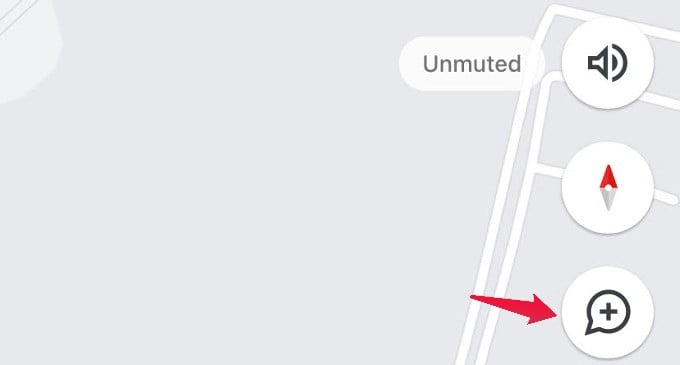
A pop-up menu titled Add a report will appear on your screen with a list of options like crash, slow down, and more. This can change depending on where you live.
Go ahead and tap on the incident you would like to report.
That’s it. Your report will get added to the map and you will see a confirmation message for the same.
Related: How to Change Google Maps Navigation Voice, Accent, and Language
Report Live Traffic Incidents While Driving on CarPlay
If you are using Apple CarPlay for navigation, then you can report traffic incidents from that as well. However, reporting on CarPlay is available only with Apple Maps and not Google Maps in certain countries.
Related: How to Report Traffic Accidents in Apple Maps from Your iPhone or CarPlay
While you are driving, tap the Chevron icon at the bottom of the screen while on Apple Maps.
From the list of options shown, tap on Report.
Now, you will see a pop-up menu with different options like crash, hazard, speed check, etc. Go ahead and select the relevant option to report the incident.
Do remember that you will see the Report option only while you are navigating.
To report an incident on CarPlay, you cant get the help of Siri as well. For example, if you say a command like, “Hey Siri, report an accident“, then the incident will be reported immediately.
After you report the incident, you will see a confirmation message on your screen.
Though reporting traffic incidents is a good gesture that will help fellow people, you need to make sure that it doesn’t create a distraction while driving. The best way is to get the help of a co-passenger to submit live reports.
I use Google maps regularly on CarPlay and I’ve never had that arrow show up so I could report something. Any reason why?
It seems like you have to have a destination to navigate first, this option should been available without any active navigation.
The + does not show up on CarPlay or the map when I am navigating. Never has. Works with Android Google Maps, WAZE and Apple Maps just fine. Current phone is iPhone Pro 14. Never worked on my prior iPhone either.