There was no way to find the WiFi password of your home WiFi if you forgot it after connecting your iPhone to it. When you could find the saved WiFi passwords on Android phones, iPhones didn’t allow it. Now, you can easily view saved WiFi passwords on your iPhone whenever you are around a connected WiFi network.
Let’s see how you can see your WiFi password on your iPhone and share it with Android and iPhone users.
View Saved WiFi Password on iPhone
Apple has made it easier to view the saved WiFi passwords on iPhone with the latest iOS 16 update. Unlike the older version, you can reveal the WiFi passwords for the previously connected WiFi networks right away without any tools or workarounds. You can then share the WiFi password from iPhone to Android seamlessly as you can share the WiFi password from iPhone to iPhone.
If your iPhone is running on iOS 16 or later, follow the below steps to see the saved WiFi passwords on your iPhone;
On your iPhone, launch the Settings app and select “Wi-Fi” from the menu.
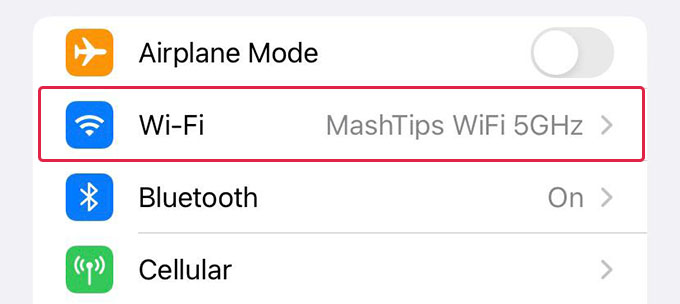
Now, tap the “(i)” icon on any WiFi network you are connected to or previously used.
Under the “Auto-Join” switch, you will find the “Password” field. Tap on it.
To view the WiFi passwords, authenticate with your Face ID, Touch ID, or passcode when it asks.
Once you verify, you can see the password for the WiFi network you already saved. Tap the password field again to copy or speak the WiFi password.
Once you have the saved WiFi password from your iPhone, you can copy, paste, and send it to anyone via iMessage or WhatsApp quickly. A thing to note is that you can view the saved WiFi password on your iPhone only if you are within the range of the WiFi network. Even if you connect your iPhone with your office WiFi, you won’t find its password when you are home or away.
Related: 10 Ways to Fix iPhone WiFi Button Grayed Out
Share WiFi Password from iPhone to iPhone Without Viewing
Older iPhones with iOS 15 or older versions do not have the option to see the saved WiFi passwords. That doesn’t mean you cannot share the WiFi passwords ever. You can, in fact, AirDrop WiFi passwords from iPhone to iPhone in a pretty easy way. If you cannot see the saved WiFi password on your iPhone, use the simple trick below to share the WiFi password from your iPhone to another iPhone;
Make sure your iPhone is connected to the WiFi whose password you want to share. Open the WiFi settings on your iPhone and hold it near the other iPhone.
On the other person’s iPhone, go to Settings > Wi-Fi and tap the WiFi network you want to share the password.
Now, a popup will appear on your iPhone asking you to share the password. All you need to do is tap “Share Password,” and the saved WiFi password will be shared with the other iPhone. Check out our guide to sharing WiFi and Hotspot from iPhone to iPhone for detailed steps.
Bonus Tip: If your iPhone runs on iOS 15 or older, you can view the WiFi password by sharing it with another iPhone with iOS 16.
Related: How to Auto Turn Off iPhone WiFi When You Are Away from Home
While most Android phones let you see and change the saved WiFi passwords easily, Apple iPhones have been lagging behind with this one feature. You can now view the WiFi passwords for the networks you are connected to. However, there is still no option for sharing the WiFi via QR Code or other means.