Instagram lets you tag someone else in your posts and stories so that others can know who is in the picture. The same can be used by someone annoying to spam your profile with unnecessary notifications on inappropriate or irrelevant posts. If you are already tired of removing tags from unnecessary posts, there s a way to block them all together at once. Yes, you can block others from tagging you on posts and stories on Instagram.
Let’s find out how you can block tags on Instagram posts and stories.
Can You Block Tags on Instagram?
Like anyone can tag you on their posts, Instagram allows you to remove yourself from their post if you think they tag-spammed you. Tagging does not just happen with photos. Some people might even @mention you in random posts, comments and stories. If somebody is spamming you with unwanted @mentions, you can block them too. You will learn how to do all these here. Let’s move on.
How to Remove Tag from a Post on Instagram
Do you see a post where somebody tagged you but you have no idea who that person is or what that post means to you? You can go ahead and remove the tag from the particular post on Instagram. For that,
open your Instagram account, go to your profile and select the tags tab (rightmost tab).
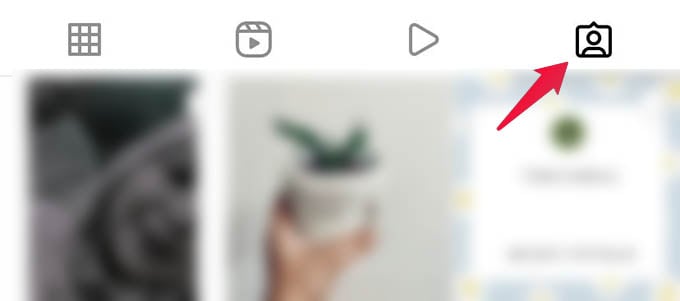
There you will see all the posts you have been tagged. Select any of them and tap the three-dots menu icon to the top-right corner.
Tap “Tag Options” from the pop-up menu.
To remove the tag from the post, select “Remove Me From Post.” In case you want to keep the tag but remove the post from appearing in your profile, select “Hide From My Profile” instead.
Once you remove yourself from a post on Instagram, you cannot retag yourself again if you want to. To get tagged to the same post again, you should ask the other person to tag you.
Related: How to Recover Deleted Instagram Posts
Remove Multiple Tagged Photos at Once
I bet you can already find over a dozen of posts where you were tagged for nothing but attention. If you really hate these, Instagram has a shortcut to remove tags for all these posts at once. Let’s see how.
- Open Instagram app and go to your profile page.
- Tap the three-lines menu at the top-right corner.
- Select Settings from the menu.
- Go to Privacy from the Settings.
- Scroll down and select “Posts.”
- Under “Tagged Posts” select “Manually Approve Tags.”
- From the next screen, tap “Edit” option next to “Tagged Posts.”
- Select the posts which you want to remove yourself from.
- Tap “Remove” at the bottom and confirm to remove the tag for selected posts.
Related: How to Know If Someone Blocked You on Instagram
Block Tags on Instagram Posts
Now that you have removed yourself from others’ posts, you should make sure to restrict post tagging to people who you really know. For that, you can block all tags on your Instagram account.
- Open Instagram and go to your profile.
- Tap the menu icon and select “Settings.”
- Go to Privacy settings.
- Select Posts option.
- Under “Allow Tags From” title, choose “People You Follow” or “No One” to restrict others from tagging you in random posts.
Once you set the allow tags to “People You Follow” only profile you follow (following, not followers) can tag you in their posts. To block everyone from tagging you, set it to “No One” and you will be free of any headaches.
Related: How to Stop Instagram Story Sharing to Facebook Automatically
Block @Mentions on Comments and Stories
Are you annoyed by people mentioning you in random comments and in their stories? Here is how you can restrict @mentioning so that nobody will be able to spam you with stories and comments.
- From your Instagram account, go to Settings.
- Select Privacy.
- Head to “Comments” menu.
- Under “Allow @mentions From“, select any of the options depends on your preference.
Related: How to Limit Comments on Instagram Posts to Avoid Spamming and Bullying