Gmail has been introduced new feature Confidential Mode fro Gmail users. This will allow the users to set an expiry date for Gmails, and a password to encrypt. The emails will be revoked after the expiry date set by the sender. This self-destructing email feature is a nice addition to Gmail users. The password offers the additional layer of security when you send any attached files or sensitive information via Gmail. This feature is now available on Android, iOS app and for Desktop users.
Let us see how to use Gmail Confidential Mode to send emails with an expiry time and password.
Set Gmail Confidential Mode in Android
The Android and iOS Gmail app are integrated with Confidential Mode now. You can use the Gmail app from your phone to send emails with an expiry date or password. To begin with a confidential mode, you have to start from a new mail window. Let us see how to compose a Gmail with expiration date and password.
Compose Confidential Email from Android
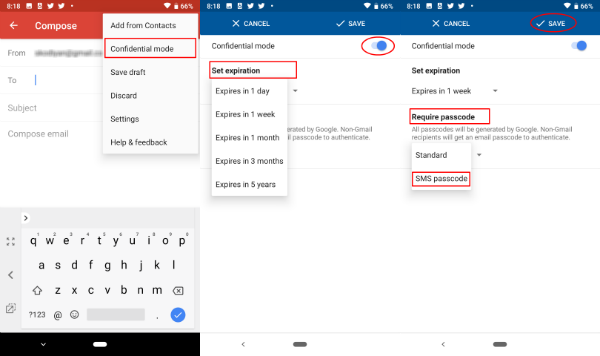
- Open the Gmail App on Android Phone.
- Tap on the Compose button.
- Tap on 3-dot menu on right top corner.
- Select Confidential mode.
- Tap on Set expiration (This expiration date is applicable to both email and attachments).
- Tap on Require passcode (Standard Mode: Gmail recipients can open the email direct, non-Gmail users will get an emailed password. SMS Passcode: Recipients will get a passcode by text message)
We set this sample email with a text content and SMS password. For SMS Password, Google will send a secret code to the recipient’s phone number. If there is no phone number associated with recipients contact details. Gmail will ask you the phone number to send the password. Let’s see the SMS password option here in the following steps for sending the password protected email.
Also Read: How to Encrypt Emails on Gmail (Desktop and Android)?
Set the Password for Confidential Email
- Tap on the Compose button.
- Gmail will warn you if there is no phone number associated with the recipient email address.
- Tap on Add missing information.
- Now enter the recipient’s Phone Number.
- Tap Done.
- Tap on compose button to send the email.
Gmail will create the password and send to the email recipient number. The sender does not have any control over the password. The content expiration date will be clearly mentioned in after the body of the email. The sender can tap on the Edit button if he wants to do any final change on the expiration date.
Also Read: Google Clock- How to Get Most Out of Google Clock App?
Open Confidential Email
There is two mode of security, the Sender can set for the emails, one is without passcode and the other one is with SMS Passcode. Make sure you have the latest Gmail App version installed on your Android.
If the sender does not require a passcode, the recipient can see the Gmail direct on their app. For non-Gmail users have to click on the View email and sign in with Google username and password to see the email. If the sender uses a passcode, then you will see a Send Passcode button the email body and the rest of the email content will be hidden from the recipient until he enters the password.
- Open the Confidential email.
- Tap on Send Passcode button under Verify Identity.
- Check text message on Android phone to get the passcode.
- Enter the passcode and select submit.
- Now you can see the email content.
Gmail App Confidential Mode Revoke Email
Even though you send the email to the recipient, you have control of the email until the expiry date. The sender can revoke the Sent email at any time.
- Open Gmail App from Android.
- Tap on Sent folder.
- Open the Confidential email.
- From the Content Expire section, tap on Revoke Access.
Now the recipient won’t be able to see the email content. However, the sender can change back by taping on Renew Access from the email.
Also Read: How to Find Location of an Email Sender?
Set Gmail Confidential Mode in iOS
The Gmail App for iPhone does have the same functionality with the latest updates. Let us see the steps in detail.
- Open the Gmail App.
- Tap on Compose for new email.
- Tap on 3-dot menu.
- Select CConfidentialmode.
- Set Expiration and Passcode Option.
- Tap Done.
If the recipient does not have a phone number associated with the email address contact, Gmail will ask you the phone number rot send the passcode. Once you give the phone number, you can tap the Compose button to send the email. The Sender can revoke the email by opening the email from the Sent folder and selecting Revoke Access.
Set Gmail Confidential Mode in Desktop
The desktop mode for Gmail users is offering the same functionality for Confidential email. Make sure you upgraded to the new Gmail version to get this feature on the Desktop version.
- Open the Gmail on the browser.
- Tap on Compose for new email.
- Clik on Confidential Mode from the bottom right of the window.
- Now set the Expiration date and Passcode.
- Click on Save.
You can revoke the Sent email by opening the Gmail > Sent folder > Open Confidential Email > Click on Revoke Access.
With the confidential email, recipient has the option to forward, copy, and print the email, but the download option will be disabled. However, still, the recipient can use screenshot or copy-paste methods to get a copy of the confidential email. However, these are the long awaiting features from Gmail users to set the expiry date and password protection for the email content.
how do you turn the whole thing off.. the confidential mode.. on a desk top. I don’t use my g-mail (all of them.. 4 of them at minimum.. all for different reasons).. from my phone. I need to be able to turn the confidential mode completely off..