In recent years, modular productivity tools like Notion and Airtable have really taken off. These modern note-taking apps are so much more allowing users to create notes, to-do lists, add calendars, tables, and even Kanban boards among others. Well, Microsoft already offers a bunch of dedicated apps that offer most of these features like To Do, Office, OneNote, and Outlook. Why not bring them together under one roof? That’s the idea behind Project Moca or Microsoft Outlook Spaces.
In this guide, let’s take a detailed look at the Microsoft Outlook Spaces, also known as Project Moca.
What Is Microsoft Outlook Spaces?
Outlook Spaces is an empty but dynamic space that you can customize with all sorts of small cards or widgets. These can be a to-do list from To Do, sticky notes, events and emails from Outlook mail and calendar, and even additional widgets like the weather.
And finally, you can attach files from OneDrive or contact information from People. Basically, it brings data from most Microsoft apps together under one roof which is pretty neat.
There is no limit to how many spaces you can create. Each space can be then populated with a number of cards or widgets carrying different types of information relevant to a particular project you are working on.
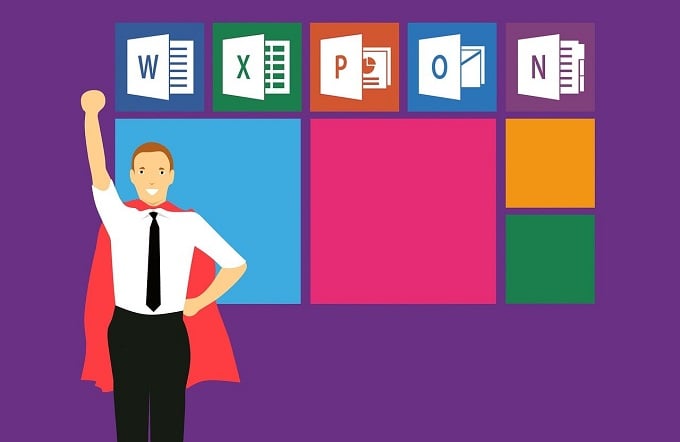
Outlook Spaces is useful for visualizing information and connecting the dots. Right now, a lot of information is scattered across apps. A file here, an email there, an event scheduled somewhere, and notes elsewhere. Outlook Spaces, or Project Moca, brings everything under one roof to help make sense of the world.
Outlook Spaces is still in beta and Microsoft is slowly releasing it to the wider world. I expect a lot more features and even deeper integration in the future. As the name suggests, it is part of the Outlook Web App (OWA) and thus, can be accessed from there only. No dedicated app right now but maybe, all that will change later.
Let’s understand how it works.
Related: 2 Ways to Download Emails From Outlook Web App
Customizing Microsoft Outlook Spaces
Open Outlook.com in your favorite web browser and in the left sidebar, you will notice a new icon for Project Moca. That’s the internal codename for Outlook Spaces. If the icon is missing then you don’t have access yet.
Right off the bat, you will notice a couple of default spaces created for you to explore. These are Outlook Spaces templates for different kinds of dummy projects. You can create your own template too if you so wish. Let’s explore a template.
Selecting a template or creating a new space will display a pop-up. Choose keywords or tags, add people who are relevant to the project, and name the project here.
You will notice a bunch of cards or widgets added to the Space like weather, goal, and notes. These depend on the template you have chosen. You can now customize each card with more information like where you live, goals and due dates, notes, and so on.
Each card can be moved around and arranged however you like. You can also change the background color or add an image if you want. The Space will expand both horizontally and vertically as you add more cards. You can move individual cards to smaller collections too. For example, put goals inside the daily collection like so to create a list of goals or tasks for the day.
Let’s come to the sidebar now where you will find more options to pull data from. All your favorite Microsoft 365 apps are here.
Just click on any option and a new card will be added in an empty space on the right side. You can drag the entire space too if everything is no longer fit in a single screen. Just click and hold on to an empty space and move. Adding new information in Spaces will also add it to the respective Microsoft app.
For example, creating a new To-Do entry with steps will also add it to Microsoft’s To-Do app.
A new list is created in the To-Do app by the same name as in Spaces with details and steps. The sync happens in real-time and the whole process is seamless. There was no lag or bugs whatsoever and this is still in beta. I am impressed.
You can directly move data from native Microsoft apps to Outlook Spaces. It could be an email, a to-do list, or something else. Continuing our To-Do example, just right-click on any To-Do task to send it to an Outlook Space.
Related: 6 Must-Have Apps for Android from Microsoft
Microsoft Outlook Spaces Future
I expect Microsoft to add more templates in the future. It would be even better if Microsoft allows users to create, share, and import templates. That will open up a world of possibilities.
Another area for improvement is the cards. Right now, I can see mostly cards for Microsoft apps like To Do, People, Notes, and a couple of generic ones like weather and goals. Even there, some apps like OneNote are sorely missing.
While these are cool, it would be even cooler if users could import data from third-party To-Do list apps like Todoist, Evernote, or Trello, and so on. I know these apps directly compete with Microsoft for users but still, would be super cool. It would also help Microsoft win some users back who, over the years, have drifted away for greener pastures. What we need is API integration that’s open.
Microsoft’s greatest strength is its suite of apps that the personal computing giant has created and nurtured over decades. Microsoft 365 users would feel right at home and would benefit immensely from Spaces. It makes a lot of sense.
While the idea of a web app is cool, users would also appreciate a mobile app on the least, and maybe a desktop version sometime later. Seeing how Spaces is part of Outlook Web, I wouldn’t be surprised if it makes an appearance on Outlook’s desktop app soon. Anyway, Microsoft Outlook Spaces, aka Project Moca, could be your next daily planner at both work and home.
This guide is incredibly helpful! I’ve been curious about Microsoft Outlook Spaces and how it integrates with my workflow. The step-by-step instructions make it easy to understand and implement. Looking forward to trying out the tips you shared!