If you cannot start Outlook due to specific errors in the *.pst files stored in Microsoft Outlook, then you need to fix errors in the file using special tools. But most of us would be stuck with a roadblock, not knowing how to fix or repair the Outlook database. Well, have some working solutions to repair PST file error in Outlook mail with inbox repair tool.
In this guide, we will see the possible causes for the issue and methods to fix the same to recover emails on your Outlook inbox.
Outlook Cannot Start Errors
Here are examples of errors after which you must use the Outlook file recovery tool:
- Cannot start Microsoft Office Outlook. Cannot open the Outlook window. The set of folders cannot be opened. Errors have been detected in the file. C:\Users\…\AppData\Local\Microsoft\Outlook\Outlook.pst. Quit Outlook and all mail-enabled applications, and then use the Inbox repair tool (Scanpst.exe) to diagnose and repair errors in the file. For more information about the Inbox repair tool, see Help.
- Errors have been detected in the file [c:\..\outlook.pst]. Quit Outlook and all mail-enabled applications, and then use the Inbox repair tool.
- The file [c:\..\outlook.pst] is not an Outlook data file (.pst).
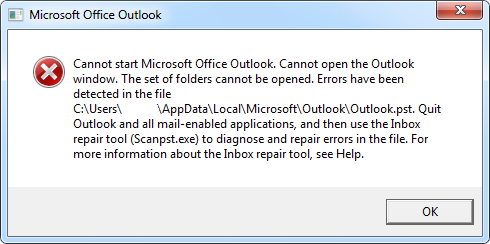
Related: How to Troubleshoot Microsoft Outlook PST File Corruption with Stellar Repair for Outlook
Outlook Repair PST recovery tools and services that can fix a corrupt PST file:
- Inbox repair tool – ScanPST is supplied with Microsoft Office
- Recovery Toolbox for Outlook is a paid tool for file repair: Download Outlook Recovery Toolbox
- Online service for repairing PST/OST files: Get Online Outlook Repairing Service
Inbox Repair Tool – ScanPST.exe
Inbox repair tool (ScanPST.exe) is a special tool supplied with Microsoft Office/Outlook. The scanpst.exe tool has been supplied with Microsoft Outlook since the first versions. The location of ScanPST.exe depends on the version of Outlook. In versions earlier than Outlook 2003, it can be found in the following folder:
C:\Program Files\Common Files\System\Mapi\1033or
C:\Program Files\Common Files\System\MSMAPI\1033
In the latest versions of Outlook, the ScanPST.exe file is located in
C:\Program Files\Microsoft Office\OfficeXX\
or
C:\Program Files\Microsoft Office\root\OfficeXX\
where XX is a version of Microsoft Outlook:
| Outlook 2007 | 12.0 |
| Outlook 2010 | 14 |
| Outlook 2013 | 15 |
| Outlook 2016 | 16 |
Launch the ScanPST.exe tool and follow these steps to repair PST file:
- Click “Browse“
- Select the necessary PST file on the drive
- Click “Start“
- Wait until the file analysis is complete
- Make sure you check “Make a backup of scanned file before repairing” and specify the location to save a backup copy of the PST file
- Click “Repair“
When the work of the Inbox repair tool is complete, you will see the “Repair complete” message.
Important Note:
- Outlook database files (*.pst files) can be found by searching on the drive or in the following folders depending on the version of Outlook:
C:\Users\%username%\AppData\Local\Microsoft\Outlook\
C:\Users\%username%\Documents\Outlook Files\ - It is necessary to wait until the file repair process is complete. This process in the inbox repair tool may take a few hours or even days. Inbox repair tool completes a few different checks of the source file. Therefore, a backup copy of the file must be created before launching the repair process.
- Once the scanning process is complete, the ScanPST tool will report errors detected in the source file. If you click on the “Details…” button, you will find more information about the errors that were found and corrected.
You can run this function for other corrupt PST files.
Now you can open Outlook and use the repaired database of e-mails, contacts, appointments, etc. If the folder structure was corrupted, ScanPST creates a separate “Lost and Found” folder and adds all found e-mails there.
There are, however, cases, when ScanPST cannot repair the *.pst file.
Recovery Toolbox for Outlook to Repair PST File
Recovery Toolbox for Outlook: Download
Recovery Toolbox for Outlook is simple and easy to use for most people.
Advantages of the Recovery Toolbox for Outlook:
- There are no limitations with regard to the number and size of repaired data.
- Repaired data can be saved as PST, MSG, EML, VCF files.
- The ability to select the repaired data to save. You can select a separate folder, a separate email or a group of emails, or contacts you wish to save.
- Additional function for converting OST into PST files.
- Additional mode: repair deleted emails, contacts and other objects (Forensic Mode) from the PST or OST file.
- Integrated file search on the drive.
- Online prompt with program operation description.
- Multilingual interface (14 main languages).
Disadvantages of the Recovery Toolbox for Outlook:
- Only compatible with Windows OS.
- Microsoft Outlook must be installed (should not be confused with Office 365).
Online Service for Repair of PST/OST Files
Online service for repair of *.pst or *.ost files: Get
This is a very simple and convenient service to repair PST files on Outlook. Compatible with all devices that have an Internet browser. You will only need to specify the corrupt PST file or enter email or captcha. Everything else will be done automatically.
The corrupt PST file will then be uploaded to the service and repaired.
When the PST file repair process is complete, users will be notified by the service on how many emails, contacts, appointments, notifications, and other objects were repaired.
You can also view the folder structure in the repaired PST file:
After users pay for the service (the cost is $10 for each 1 GB of the source file), they will get a link to download the repaired PST file. Users will then need to download the PST file and open it as a new PST file in Outlook.
The corrupt PST file must be removed from the Outlook Profile, and the new file must be set as a default file to repair PST file, if necessary.
Advantages of the online service for Outlook PST repair:
- Microsoft Outlook is not required.
- Compatible with most platforms: Windows, Mac OS, Android, iOS and others.
- Low price for 1 repaired file.
Disadvantages of the online service for Outlook PST file repair:
- upload and download of large files takes a long time
Conclusion: a corrupt PST file can be repaired for free using the Inbox repair tool (ScanPST.exe) or the Truncate Oversized PST and OST Tool from Microsoft. If the free tools fail to achieve the desired results, users can try the Recovery Toolbox for Outlook or the Online Tool to recover the Outlook database or to repair PST file on Outlook.
This article has been sponsored by Recovery Toolbox.