Amazon Alexa is a pretty smart device that can configure your Google Calendar to read calendar entries for you. Even for Echo Spot and Echo Show devices can display the calendar entries with Alexa command. This is pretty convenient to see or listen to your daily schedule with one voice command instead of using the smartphone or computer.
To make your life easy, we explained the step by step process to set up the Google Calendar on Amazon Alexa with separate voice profile.
First, you have to install the Amazon Alexa app on iPhone or Android device to go ahead and link your Google calendar on Amazon Alexa. You can download Amazon Alexa app from PlayStore or iTunes by following the links. Onc you install the app and set up the WiFi connection in the basic configuration, we are ready to move on. Open the Amazon Alexa app on Android or iPhone. We use the iPhone here to demonstrate with screenshots. However, the Android app is also used to set up the Google calendar with Alexa, and most of the screens are similar in both platforms.
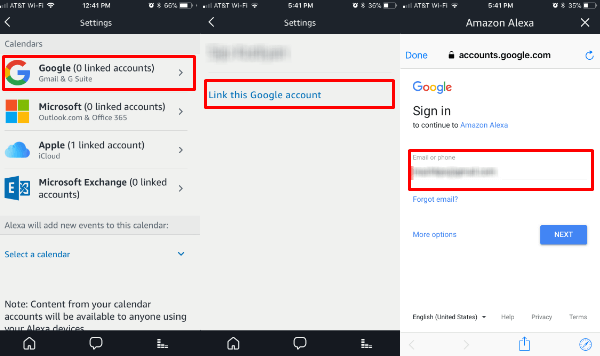
There are four different options to set the calendar on Amazon Alexa. You can set up the iCloud calendar or Microsoft calendar in addition to this Google Calendar setup. Tap on Google from the choices on the first screen and advance to next screen for linking your Google account. Alexa will be advanced to the Google Sign-in page to link your google Caneldar. Now you have to enter the Google ID and password on the third screen on above screenshot.
Related: How to Setup iCloud Calendar on Amazon Alexa?
The Google account page will confirm Alexa access to manage the calendar with Alexa app. Tap on ALLOW to provide access to Alexa. The next screen will advance to Alexa Calendar setting, and you will see all list of calendars that you set under that Google ID.
You can uncheck the calendar at this point if you want to limit Alexa for reading some of your sub-calendars. Alexa can display all the calendar events that you checked on this page.
Related: How to Customize Alexa Echo Spot Settings?
Well, the current setup will display your calendar entries on Amazon Echo Spot, and anybody can ask Alexa to show the schedule. If you want more privacy on calendar entries, you can train Alexa with your voice and restrict for your linked calendar account(s). Alexa uses voice profiles to display the corresponding calendar information on the device.
To restrict the calendar based on Alexa voice profile, first, you have to create a voice profile. Go ahead and scroll down until you see Voice Restriction on calendar setting page and tap on CREATE VOICE PROFILE. Tap on BEGIN to start to train your voice on Alexa. You can have to select the device you want to voice train on next screen.
Once you choose the device to train the voice, talk to the device from a quiet place. Amazon suggests, close to 1-5 feet with the device for maximum accuracy. Once you train the device, this voice restriction will apply all Alexa devices listed under your account. If you have any difficulty with voice train Alexa, please see the full guide from Amazon to Voice train Alexa.
Setup Google Calendar on Amazon Alexa
Now you have successfully setup the Google Calendar on Amazon Alexa device. In fact, Alexa is ready to read and display (on supported Alexa devices) your calendar entries. You have to just ask Alexa with one voice command “Alexa, Show me my calendar”.