The good thing about Amazon Fire TV Stick is that it allows you to sideload more apps in addition to the default apps. To download and install the app listed on the Amazon Store is not a great deal, as you need to just search the app and tap the Get button on your Fire TV. However, if you need to manually sideload an app (not listed on the Amazon Store) on your Fire TV Stick, then you need to spend a few minutes to do that job.
In this article, let’s see how to install apps on Firestick from your Android phone or tablet using Apps2Fire.
Sideload Apps on FireTV with Android (Apps2Fire)
The easiest and convenient option to install any Android app on your Amazon Firestick using your Android phone or tablet. Before you start to install the apps, you need to change a couple of settings on your Firestick.
Step 1: Set Up Amazon Fire TV Stick
By default, Firestick won’t allow you to install third-party apps on it. However, you can override this limit on firestick. To allow third-party apps on firestick, follow the steps: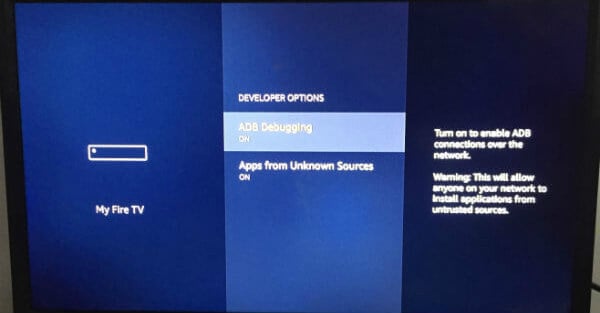
-
- Make sure Firestick is powered ON.
- Navigate to Settings-> My Fire TV with Firestick Remote.
- Click on Developer Options.
- Toggle the value for ADB Debugging to ON.
- Next, toggle the value for Apps from Unknown Sources to ON.
- Here, you will see a pop-up window with two buttons Turn On and Cancel.
- Go ahead and tap Turn On.
- Press the Back button on your remote to go back to the previous menu.
- Navigate to About->Network and make a note of the IP address displayed on the right side of the screen.
Now, you can return to the Fire TV Stick main menu by using the Home button on your remote.
Step 2: Install Apps2Fire on Android
Next, you need to install the app named Apps2Fire on your Android phone/tablet. Apps2Fire is a free Android app that allows the users to install the apps on their phones to the Amazon Firestick without the need to use any cable.
To install Apps2Fire, you can navigate to Google Play Store on your phone and search for the keyword “apps2fire”. Alternatively, you can install the app by using the direct link PlayStore.
Step 3: Pair/Connect Fire TV Stick with Android
To download apps on the Fire TV stick, you need to pair or connect the device with Apps2Fire. To pair Android with Amazon Fire Stick, follow the steps given below:
-
- Launch Apps2Fire on Android phone.
- Next, tap Menu (three Dots) icon on the right side of the screen.
- Then, tap Setup.
- Next, enter the IP address (Refer Step 1) of the Fire TV Stick.
- Tap SAVE button.
Alternatively, you can tap the button titled SEARCH FIRE TV’S so that the app will search for nearby Fire TV devices and fill the IP address automatically. That’s it. Now, everything is all set to install the apps on the Fire TV Stick.
Step 4: Install App on FireStick
Even though it is possible to install any Android app on the Fire TV Stick, not all apps will work perfectly. For example, if you try to install an app that is developed exclusively for Portrait mode, then it won’t be displayed properly on your TV screen. The majority of the users would be interested to install streaming, gaming, news, or shopping-related apps ob their Firestick.
For the demo purpose, let’s try to install the shopping app eBay in Amazon Firestick.
-
- Launch Apps2Fire app.
- Switch to tab titled LOCAL APPS.
- Scroll down to find your desired app (eg. eBay).
- Tap on the app (eBay) you would like to install on your Fire TV Stick.
- You will see a pop up on your screen with two options
- APP INFO
- INSTALL.
- Tap INSTALL.
You will see the installation progress bar. It will take 30-60 seconds to install the app on your Fire TV Stick. Once the installation gets completed, you will see a confirmation message both on your phone and TV screen.
Also see: How to Watch NFL on Amazon Fire Stick TV
Install Apps on FireTV using APK File
If you don’t have an Android device or you prefer installing the app directly on your Fire TV, then you can use the APK file method. In this method, you need to make use of the Downloader app developed by AFTVNews to install the APK file on your Firestick.
In this example, let’s see how to install YouTube on your Firestick or Fire TV using this method.
-
- Using your Firestick remote, navigate to Settings->My Fire TV->Developer Options.
- Next, toggle the value for Apps from Unknown Sources to ON. Here, you will see a pop-up window with two buttons Turn On and Cancel. Go ahead and click Turn On.
- Then, go back to the main menu, click the Search icon, and enter the text “downloader”.
- Next, select the Downloader app and click Get button. (Download | Amazon Store)
- Once the app has been installed, click the Open button.
- Next, enter the URL to get the .apk file for YouTube. Here, we are using the .apk file from the APKMirror website.
- Then, you will be taken to a screen where you will the list of available .apks. Make sure that you are using the latest stable version. Next, click DOWNLOAD APK button.
- Next, click the INSTALL button. (Initially, you will see a button titled NEXT, which will get changed to INSTALL as you scroll down the screen).
- Finally, click DONE button to finish the installation and launch the app.
Now, you can watch your favorite YouTube videos on Amazon Fire TV directly from the app.
Also see: How to Fix Buffering Issues and Speed up Fire Stick
Uninstall/Remove Apps from Fire TV
In case you would like to remove or uninstall an app on your Fire TV stick, you can do that either from the Apps2Fire or Firestick on your TV.
Remove FireTV Apps Using Android (Apps2Fire)
The solution to uninstall Apps on FireTv with Android is pretty simple. The steps are simple and almost like removing an app from an Android phone. Let’s follow the steps below to remove Apps from FireTV with Android phones.
-
- Launch Apps2Fire and tap the FIRE TV APPS tab.
- Locate the app you need to uninstall and tap on the same.
- Tap Uninstall from the pop-up menu.
- See a confirmation window with two options
- CANCEL
- DELETE.
- Go ahead and tap on DELETE button.
That’s it. The app has been successfully removed from your Fire TV stick.
Direct Method to Remove Apps from FireTV
You don’t access to Android phone or Apps2Fiore not accessible on your phone? You can directly uninstall the app from your Fire TV itself. To access the apps, you can use any of the two methods:
-
- Long press the Home button on your Firestick remote.
- Tap Apps.
- You will see the list of apps installed on your Fire TV Stick.
- Select the app you would like to uninstall
- Move the arrow keys on your remote to select the app
- Tap Menu button on Fire TV Stick remote.
- Tap Uninstall.
That’s all. The app will be removed from Amazon FireTV, in few seconds.
Alternative Solution to Uninstall Apps from Amazon Fire TV
There is one more option available on your Fire TV Stick to uninstall apps. The solution is almost similar to the above solution. Sometimes we feel this solution is easy and quick compared to the other solution. Let’s have a look.
-
- Navigate to Settings->Applications (Using your Fire TV Stick remote)
- Tap Manage Installed Applications.
- Locate the FireTV App to uninstall and tap on the same.
- Tap Uninstall.
Now, the app will not be listed on your Fire TV Stick anymore and completely removed from FireStick.
Troubleshooting Amazon Fire TV
Sometimes, things won’t go straight. For some reason, if you are not able to install apps on your Fire TV Stick, then try out the following things.
-
- Make sure you have entered the IP address correctly on the Apps2Fire app.
- If you don’t see any progress in installation after giving the command, check your TV screen.
- Sometimes, you will see a pop-up that requests permission to allow access from your Android phone. Just tap the OK button to proceed with the installation.
Alternative App to Install Apps on FireTV Stick
When it comes to installing apps on your Fire TV using Android, there are only a few apps listed on the Google Play Store. If you are looking for an alternative for Apps2Fire, then you can try Easy Fire Tools (PlayStore Link). This is a free app that can be used to sideload apps on your Fire TV stick from your Android device. Like Apps2Fire, you need to pair your Fire TV Stick to the app using the IP Address. Easy Fire Tools can be considered as a good alternative for Apps2Fire, as it supports all the features available on Apps2Fire.
As Firestick is based on Android, theoretically it is possible to install any app listed on the Google Play Store on your Firestick. However, there is no guarantee that all the Andriod apps will run on Fire TV perfectly. And, the best way to find out which is to try installing the app on Firestick and see how that works. We hope that you should have understood the procedure to install apps on your Fire TV Stick using Apps2Fire.