Are you tired of the plain and boring subtitles that come with your favorite shows and movies on Netflix? Well, look no further! Our latest guide, “Subtitles with Style: A Guide to Customizing Netflix Subtitles”, is here to help you add some personality and pizzazz to your streaming experience. In this guide, we’ll share some tips and tricks for customizing your subtitles to match your personal style and preferences.
Say goodbye to standard subtitles and hello to a more personalized and enjoyable streaming experience. You can customize the appearance of the subtitles on Netflix by changing the text size, color, style, and more. Let’s get started!
Table of contents
How to Change Appearance of Netflix Subtitles
Netflix allows you to change not only the font size and color of the subtitles but also the style. Even you can add a background for the text in your favorite color. Let’s see how to change the appearance of the subtitles on Netflix.
- Log in to your Netflix account and move the cursor over your profile icon on your computer.
- Click Account from the list of options shown.
- In the Account Settings screen, scroll down to the Profile & Parental Controls section and click the profile for which you want to customize subtitles.
- Scroll down to the field Subtitle appearance and click Change.
- In the Subtitle appearance screen, you can customize font size, color, style, and more.
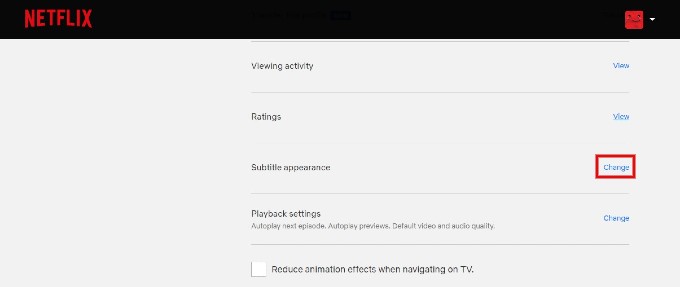
Change Font Style and Color
Netflix lets you customize the subtitles the way you want. To change the font style, click the drop-down box Font and select your desired style. To change the font color, click the square next to the Font and pick your favorite color.
Change Subtitle Size
If you have difficulty reading the subtitles, you can always change the size of the font. Even though you won’t get any size you want, you still have the option to change the subtitle. Netflix allows you to view subtitles in three sizes: small, medium, and large.
Customize Background Color and Effects
Even though you have the best font size, sometimes, it is hard to read those subtitles if the background is kind of white. Well, the best option here is to change the background of your subtitle. You can add a background for the subtitle by clicking the box below Background and picking your desired color. If you click the box below the Window and select a color, it will add a slightly bigger background for the subtitle.
Besides the color and size, you can also add a shadow effect for the subtitles by clicking the drop-down box Shadow.
After selecting all the required settings, click Save to save the changes to the Netflix profile.
You can customize the subtitle appearance only from a browser, as you cannot do this from the Netflix mobile app. However, the settings will apply to your devices. If you watch Netflix on your TV, you need to reload the Netflix app so that the changes will be reflected. To do that, click Settings at the bottom right of the screen while watching a video. Then, click Get Help->Reload to reload the Netflix and view your changes.
Customizing your subtitles on Netflix is a simple and effective way to enhance your streaming experience. Our guide lets you learn how to personalize your subtitles to suit your unique style and preferences.
Whether you prefer bold and colorful text or a more minimalist approach, there are endless possibilities for customizing your subtitles on Netflix. So why settle for plain and boring subtitles when you can make them truly your own? Give it a try and enjoy a more personalized streaming experience on Netflix.