Whether you are a fan of digital faces or more into analog, the Samsung Galaxy Watch lets you add either of your likings. If you got a new Samsung Galaxy smartwatch, you must be wondering how to change the Galaxy watch face or add new watch faces to the Samsung watch.
Let’s start with changing the Galaxy watch faces followed by adding more faces to the Samsung Galaxy Watch.
Change Galaxy Watch Face from Watch
You can control and set most of your Samsung Galaxy Watch settings right within the wearable. Thus, it lets you change Galaxy watch face from your Galaxy Watch or Samsung Gear.
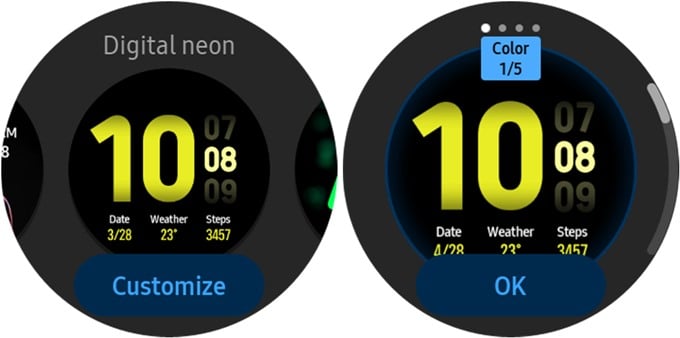
- Touch and hold the currently active watch face until the watch vibrates or you see the edit screen.
- Swipe left or right (or rotate the bezel) to view different watch faces.
- When you like a watch face, tap on it once to make it the default watch face.
Some watch faces can be customized. You can change the watch faces’ features like background color or widgets. You will notice the Customize option under the watch faces.
Swipe right or left to switch between the customizable widgets on the watch face. Swipe up or down to choose from the available options. These options will let you customize and change the Galaxy Watch face without taking out your phone.
Change Galaxy Watch Face from Your Phone
Apart from the option within the Watch itself, you can change Galaxy Watch face from the mobile paired to the watch. Here’s how to switch to a different watch face using Galaxy Wearable app on your mobile phone.
- Open the Galaxy Wearable app on your phone.
- Tap on the Watch Faces tab.
- Select the small down arrow next to My Watch Faces to see all the installed watch faces.
- Tap on the watch face that you like. It will be applied automatically to your watch.
- To customize a watch face, tap on the Customize button at the top.
Add New Watch Faces to Samsung Galaxy Watch
The preloaded watch faces in Galaxy Watch are limited in number. You can always install third-party watch faces on your Galaxy smartwatch using the following method.
- Touch and hold the active watch face to enter edit mode.
- Swipe left and reach the rightmost screen. Tap on Galaxy Store. You can open Galaxy Store from the installed apps on your watch as well.
- Scroll through the list of the available watch faces. Tap on a watch face to check the preview and other details.
- If a watch face seems interesting, tap on Install.
- Grant the necessary permissions when asked.
Tap on Apply to use the watch face instantly. In case you don’t want to use it now, you can do it later. You will find all the downloaded watch faces under the list of watch faces. Install it as shown in the “Change Watch Face” section above.
Install Watch Faces on Galaxy Watch from Your Phone
If you are not able to install the watch face from the Samsung Store on the watch, don’t worry. You can install new watch faces on your Galaxy watch from your mobile too. Here are the steps:
- Launch the Galaxy Wearable app on the phone.
- Tap on the Watch Faces tab.
- Under the My Watch Faces section, you will find other sections containing more watch faces.
- Tap on the watch face that you want to download.
- Tap on the Install option.
Apart from that, you can download more third-party watch faces from Galaxy Store. Open the Galaxy Store app on your phone and tap on the Watch tab at the bottom. Go to the Watch faces tab at the top. Here you will find both free and paid watch faces for your Galaxy Watch. Tap on the Install icon to download the face that you like.
Once installed, you will find the watch face in the Galaxy Wearable app. Tap on it to apply. You can change the watch face from the watch as well.
Hope you were able to change and add Samsung Galaxy watch faces. The steps mentioned here will work for most Samsung Galaxy smartwatches i.e., Galaxy Watch Active, Galaxy Watch Active2, Galaxy Watch3, and more. Interestingly, you can even customize a watch face on Galaxy Watch with your own photos using the pre-installed My Photos watch face. Do give it a try.