Many companies are often trying to change the way we interact with our devices. Most of the time, it is a cool concept, but it never really materializes. Very rarely does one manage to revolutionize the industry. But sometimes, things falls somewhere in the middle. That’s what WowMouse seems like.
WowMouse is a new app demoed at CES 2024 that lets you use your Wear OS smartwatch as mouse with any devices that supports a Bluetooth mouse. While most things shown at CES are not ready for prime time, WowMouse actually is. In fact, you can download the app from the Google Play Store right now.
Some of you might be thinking, a small, and in many cases circular screen is not the best touchpad to move around a cursor. The devs at Doublepoint, who developed this app, would agree. That’s why WowMouse does not turn your watch’s display into a touchpad. Rather, it turns your Wear OS smartwatch into a spatial mouse.
That means you don’t need a surface, necessarily, to use it. You can simply move your hand in the air and the cursor will follow the movement on screen. To click, swipe, or drag, just pinch with the hand on the same arm that you’re wearing the watch on.
Use Wear OS Smartwatch as Mouse with WowMouse
Since WowMouse uses a Bluetooth connection to use your smartwatch as mouse, you don’t need any additional software on the other device. Most devices, even Android phones, let alone tablets, let you use a Bluetooth mouse. So the only thing you need is to install the app on your smartwatch.
Download: WowMouse from Google Play Store
Once the app is installed on your watch, you need to connect your Android watch to the device you want to use as a mouse on. For this demo, we will use our smartwatch as the mouse on a Windows PC.
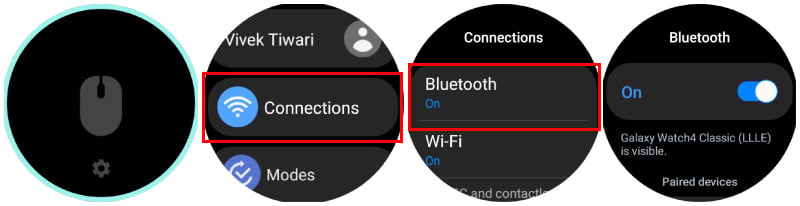
- On your watch, open the settings app.
- Go to Connections > Bluetooth. Make sure you stay on this screen until you have connected your watch to the other device.
- On a Windows PC, go to Settings > Bluetooth and devices and click on Add device > Bluetooth.
- Click on the name of your watch from the list of available devices.
- Confirm the code being displayed on the watch.
- Once connected, open WowMouse on your watch.
The app should show a green circle and a green mouse. If your watch is not connected to any devices, the interface of the app turns teal. If you tap on the Mouse, the app will turn off and the mouse in the middle turns gray.
You can try the app on your own and see if it is actually practical to use your smartwatch as a mouse. If you want to control a PC with smartwatch, this is probably not the app to do it, despite being the only app that does something like this. On a PC, the interface is designed for precise clicks. Buttons and menus are smaller, and keeping your hand steady while pinching is hard.
However, this is a pretty good remote of sorts for your smart TV. Most smart TVs will support a Bluetooth mouse, especially an Android TV. If you’re sitting on the couch and don’t have the remote and your phone around, this is definitely better than nothing. If nothing else, this is a good way to feel like you’re in a futuristic sci-fi movie.