Now, you can make your status truly come alive with your voice. Whether you want to share a heartfelt message, showcase your singing talent, or uniquely engage your friends, we’ve got you covered. Get ready to captivate your contacts and make a lasting impression. Let’s dive in and unlock the power of voice in your WhatsApp status! From individuals to businesses, WhatsApp status is used by many people to quickly upload an image, video, or even a link with their contacts. Since the status will automatically disappear after 24 hours, it is handy. Recently,
WhatsApp introduced a new feature that allows you to add voice messages on WhatsApp status. In this article, let’s see the step-by-step procedure to create and share voice messages on WhatsApp status.
Table of contents
How to Create and Add Voice Status on WhatsApp (iOS and Android)
These days, many people share their current status via WhatsApp status like visiting a museum, eating food at a restaurant, onboarding a flight, and much more. Thanks to WhatsApp, you can now add your voice message to share your thoughts with your loved ones on WhatsApp status. Let’s see how to do that.
- Launch WhatsApp and tap Status on the bottom left.
- In the Status screen, tap Edit icon on the right next to My Status.
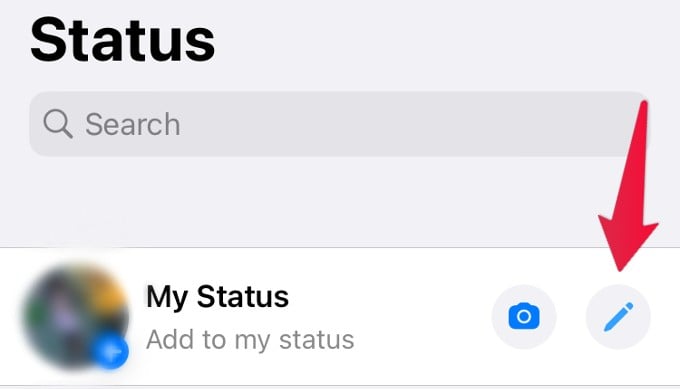
- Tap and hold the Microphone icon to record your voice message for a maximum duration of 30 seconds. You can tap the Delete icon to delete the voice note and record that again.
- By default, all your contacts on WhatsApp can see the voice status. If you wish to exclude some people from the list, tap Status (Contacts).
- A new pop-up titled Who can see my status will be shown. You can tap My Contacts Except and select the contacts that need to be excluded. Or tap Only Share With and choose the list of contacts with whom you want to share the voice status. Tap Done to save the changes.
- Tap Send to share the voice status with your contacts.
- You will see the notification “Status sent.” If you think you mistakenly shared the status message, tap Undo to recall the message.
For Android Users
After navigating to the WhatsApp status screen on Android, you can see the microphone icon at the bottom right. The rest of the steps are the same as iOS.
Why can’t I use voice notes on WhatsApp status?
WhatsApp is rolling out the voice status feature to all users worldwide. Make sure you have updated to the latest version of WhatsApp on your iPhone or Android. If you don’t see the feature, wait a few weeks before it is available.
You’ve discovered the secret to adding an extra dimension to your WhatsApp status by incorporating captivating voice messages. From heartfelt messages to showcasing your talents, the possibilities are endless. By following the steps outlined in this guide, you can effortlessly breathe life into your status updates and leave a lasting impact on your contacts.
Voice status is a cool and handy feature to quickly share your thoughts with a selected group of people at once.
So embrace the power of your voice, and let your WhatsApp status speak volumes. Get ready to stand out from the crowd and make a lasting impression. Happy status update!