Google Home smart speakers can be activated and give commands by triggering the device using the hot-word “Hey Google.” Most of the Google Home devices do support 360-degree microphone voice inputs. Although, sometimes you would even have to trigger the Home device by saying “Hey Google” a little louder. Fortunately, Google now allows you to adjust the hey google sensitivity of your Google Home device.
In this article, we will show how to adjust the “Hey Google” sensitivity on Google Home devices.
Adjust Hey Google Sensitivity for Google Home
Since the “Hey Google” is the hot-word to activate your Google Home device without even touching, it should have an adjustable sensitivity level as well as voice recognition. Google Home which runs on the Google Assistant already has the option to set the voice recognition feature in order to enable personalization and security. Google Home can give you a personalized experience whenever it recognizes your voice. Now, the Google Home can also adjust the listening sensitivity to “Hey Google” command. With this, you can decide whether to use voice commands by standing closer or farther from the Google Home smart speaker.
Follow the below steps to adjust Hey Google sensitivity for your Google Home.
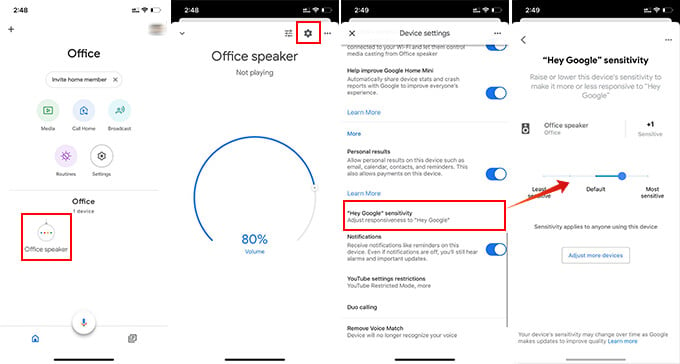
- Connect your smartphone to the Wi-Fi networks the same as Google Home.
- Open the Google Home app on your Android or iOS device.
- Tap the device you want to adjust Hey Google sensitivity.
- Go to settings by tapping the gear icon on the top.
- Under the “More” section, find “Hey Google” Sensitivity and tap on it. Use the slider to adjust the “Hey Google” sensitivity for your Google Home speaker.
Setting the sensitivity to “Most sensitive” means that you can command your Google Home by your lower voice even when there is noise around.
Also Read: 20 Best Google Home Features and Commands for Kids
Set Up Voice Match on Google Home
Voice Match is a key to the personalized experience on google Home. Therefore, it is important for you to introduce your voice to the Google Assistant to get faster and accurate results next time you call your Google home using “Hey Google.” Also, it requires to set up a voice match before enabling the Google Duo calling on your Google Home speaker. Follow the steps below to know how to set up a voice match on Google Home.
- Open the Google Home app on your iOS or Android smartphone.
- Tap the profile icon on the top right corner.
- Choose “Assistant Settings” from the menu window.
- From the next window, switch to the “Assistant” tab.
- Tap Voice Match.
- Tap on the “+” button to start voice matching for your Google Home device.
- If your voice is already matched and exists in your account, you will see the device it enabled.
- Tap on “Teach your Assistant your voice again” if you want to rematch your voice with Google Home.
Even though the Hey Google sensitivity of your Google home has nothing to do directly with the voice match, it is better to have your voice matched with the smart speaker anyways. Voice sensitivity also sometimes depends on who is talking to the speaker.