The Windows 10 Creators Update came with an all-new set of features that make your PC experience much more productive and smooth. The much-awaited Dynamic Lock feature enables you to automatically lock your PC when you are away. This feature can add to your Windows PC by pairing a Bluetooth device with Windows PC.
The way in which the OS determines whether you are away or not is by using a set of processes. First of all, it checks whether the user has disconnected from the system or the signal strength of the paired Android device. The feature activates when the signal strength goes below a certain distance. The standard threshold lies around -10 decibels.
Without Further ado, Let’s see how we can enable the Windows 10 Dynamic Lock feature for your Android phone to automatically lock Windows PC when you walk away.
Pair Android Device with Bluetooth
To enable the dynamic locking feature, you must first Bluetooth pair the Android device with your Windows 10 pc. Also, note that the device used for this feature may be any Bluetooth device like Smart Watches.
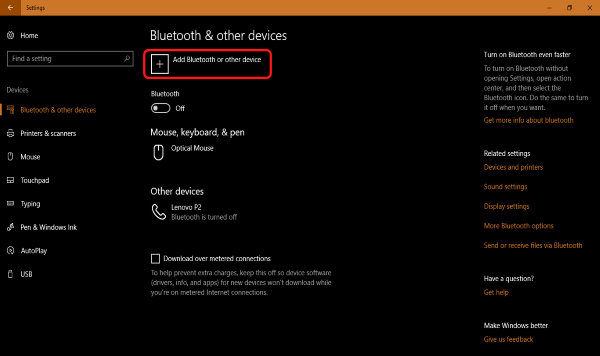
To do this, go to the Bluetooth settings of your Android Smartphone and enable Bluetooth option. Now from your Windows 10 pc, turn on your Bluetooth from Settings > Devices > Bluetooth & other devices. From there, tap the “+” button to Add Bluetooth device. Select Bluetooth and then choose your device from the list that appears. Pair both devices with the prompts that appear.
Enable Dynamic Lock Feature
Now that your device is paired let’s now go and activate Dynamic Lock feature. Head over to the Settings > Accounts > Sign-in options.
Here, you can see the Dynamic Lock option. From there, activate the security feature by enabling the option. Allow Windows to detect when you’re away and automatically lock the device.
Now your PC is capable of dynamically locking itself when you are away. But it is advised not to rely on this Dynamic lock alone. Another thing to be noted is that this feature allows dynamic locking but not dynamic unlocking of the device. When you are back to use the PC you have to unlock it by password/PIN/Windows Hello feature.
Solving Device Pairing Error in Windows 10
Sometimes the device may not be shown or listed after the system scans for the Bluetooth device. The problem might be the Bluetooth driver. You can either reinstall or update the driver to rectify this error.
To fix the problem with the Bluetooth driver, head over to Device Manager > Bluetooth and select the appropriate driver. From here choose to uninstall the driver and confirm your action, then Restart the System.
The operating system will reinstall the driver when the system reboots. You can also install it by downloading it from the manufacturer’s support website. If it is an outdated driver, you might as well update the driver from the same settings. To do this, right click on the driver and select Update.
Windows 10 Dynamic Lock
Windows Hello uses Biometric technology to unlock your PC. It uses facial scanning, iris scanner and the fingerprint reader for unlocking. Microsoft has improved all these features with constant updates and developments. Dynamic Lock feature in Windows 10 is a path towards the locking of the system.
We all leave our system to grab a drink, receive a call or some other purpose unattended. With the dynamic lock feature, the system figures out your absence and locks the Windows 10 desktop or laptop automatically.
As said earlier, the feature is not perfect and can be subject to errors. There is a 30-second delay before the feature is activated. Also, if someone meddles with your PC when it is unlocked, the feature will not be enabled. Still, the feature is handy. In an active connection present between the device and system, the battery life of both will reduce usage and time. Nevertheless, this is a welcome addition to the whole list of features added with the new Windows 10 Creators Update.