Apple Watch’s digital crown is set on the right side by default. You can change this Watch Display orientation by flipping the watch face. This is going to be convenient for those who wear the watch on the right hand. The flipped watch screen with Digital Crown on the left side of the screen works well for me when I wear the watch on the right hand.
Let’s see how to change the Apple Watch Screen Orientation or flip the screen to wear the watch on the right or left hand.
How to Change Apple Watch Screen Orientation
You can change the Apple Watch Digital Crown Orientation from the watch Settings. You don’t need to go to the paired iPhone to do this.
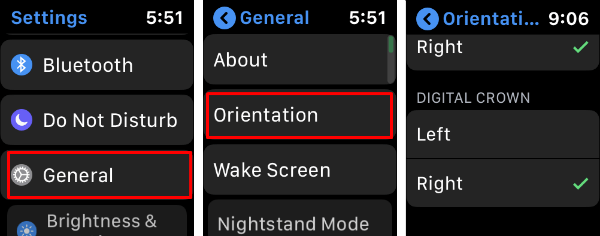
- Open the Apple Watch Settings.
- Scroll Down and tap on General.
- Tap on Orientation from General Screen.
- Select the Digital Crown Left/Right as your choice.
Here you can select the convenient position of Watch’s Digital crown. The Apple Watch Screen will flip when you choose the left or right Digital Crown orientation.
The screenshots above displays the screen position of the Apple Watch Screen with Left/Right Digital Crown position.
How to Change Apple Watch Wrist Settings
Do you want to change the default wrist set for Apple Watch to wear on the right hand? You can change the wrist setting from Apple Watch Settings.
- Open the Apple Watch Settings.
- Scroll Down and tap on General.
- Tap on Orientation from General Screen.
- Select the Left/Right Wrist on your choice.
Sometimes, you may need to change the Digital Crown’s position when you change the wrist. You can follow the above steps to change the Digital Crown’s position from right to left to match to the Wrist position.
Change Apple Watch Digital Crown Orientation from iPhone
You can change the Apple watch screen orientation right form the iPhone too. See the steps below to change Apple Watch screen orientation from iPhone.
- Open Apple Watch App on the iPhone.
- Tap on General Setting on Apple Watch app.
- Now, tap on Watch Orientation from General screen.
- Select Digital Crown on Left Side/Digital Crown on Right Side.
Apple offers the option to change the Digital Crown Orientation in both iPhone and Apple Watch. Even if your iPhone is not with you, you can still flip the Apple Watch Screen right from the Apple Watch Settings. However, the setting from the iPhone is pretty easy to flip the Apple Watch screen and also to change the wrist settings.