Do you want to know if someone has blocked you on WhatsApp? Well, you might get this doubt if one of your contacts doesn’t reply to your messages for quite long. Unfortunately, there is no straightforward solution to check if you have been blocked on WhatsApp. And, the popular messaging app owned by Facebook doesn’t reveal that information to you directly. Still, if you would like to know if someone blocked you on WhatsApp, then try out the following steps listed below.
Content
- Check if Message is Delivered (Number of Ticks)
- Find “Last Seen” Info of Your Contact
- Check the Profile Picture of Your Contact
- Check Your Contact’s WhatsApp Status
- Try to Add Contact to a Group
- Make a Call to your Contact
- Check from Different Number
You see the first symptom as per the image below when your WhatsApp profile gets blocked by someone else. You may notice that your message gets a single tick mark. That might be the first red flag to suspect if your profile got blocked.
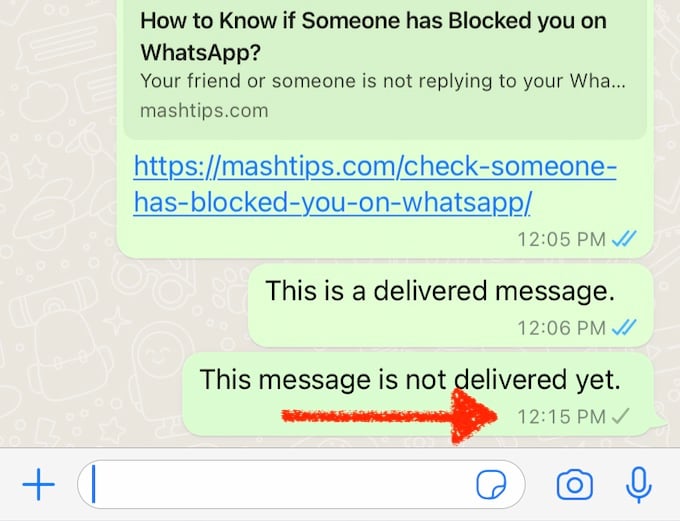
However, you can’t confirm that you got blocked with this. Maybe the receiver has an internet issue and that WhatsApp account may not be online. There are a few more steps to confirm if your WhatsApp got blocked by someone.
1. Check if Message is Delivered (Number of Ticks)
First, you need to find out whether your message has been delivered to your contact or not. For instance, if your contact doesn’t have a data plan, then the message will not be delivered until it is connected to a Wi-Fi network. Based on the number and color of the ticks, you will know if the WhatsApp message has been delivered or not.
- Single Tick (Grey) – Message sent from your mobile, but not delivered to the recipient.
- Double Tick (Grey) – Message delivered to the recipient, but not yet read.
- Double Tick (Blue) – Message delivered and read by the recipient.
Next, you need to understand what kind of occasions, you will get a single tick for your message:
- Internet not working/Poor network coverage
- Your contact has either changed the mobile number/phone
- Mobile is switched off/lost/broken
Sometimes, people would like to take a short break from their social life due to issues with their health, family, or something else. To clarify that, you can ask a mutual friend and find out whether he/she is getting a single tick for the messages. If it is, then you need not worry that your contact has blocked you on WhatsApp and just wait for him/her to come back.
So? It is clear that you cannot find out if someone has blocked you on WhatsApp based on the number of ticks for your message alone. Let’s move to the next step.
Also Read: How to See WhatsApp Message Delivery & Read Status
2. Find “Last Seen” Info of Your Contact
When you open the chat window of any of your contact on WhatsApp, you will see a text something like “last seen X at 12.06 AM” where X represents the most recent day/date on which your contact has accessed WhatsApp.
You cannot view the Last seen information of your contact on WhatsApp contact under the following scenario:
- Either you or your contact has set the value for Last seen to Nobody on the privacy settings for WhatsApp.
- Your contact has set the value for Last seen to My contacts and you are not added to his/her contact list.
- Your number has been blocked/deleted by your contact on WhatsApp.
Let’s assume that you got only a single tick for the message sent to your contact. Now, if you are lucky enough to view the last seen info for your contact, then just make a note of that time (These days a lot of people hide their last seen status). Then, find out the timestamp of the message you had sent earlier. Next, you need to compare both the timestamps.
If the last seen info shows a more recent time than the message sent time, then it is more likely that your contact has blocked you on WhatsApp. Because, even if your contact has not read your message, you should have got a double tick for your message instead of a single tick.
3. Check the Profile Picture of Your Contact
You could not view the last seen info of your suspected contact? Don’t worry. Let’s check out the profile picture option. Now, if someone has blocked you on WhatsApp, you will not be able to view the profile picture updates of that contact. i.e Your contact might have updated his/her profile picture to a new one that cannot be seen by you.
On all the given below criteria, the profile picture of your contact will be invisible to you:
- Your suspected contact has hidden his/her profile picture by setting the Profile photo to No one on the WhatsApp settings.
- If the setting Profile Photo is set to My contacts and your number is not listed in the contacts.
- Your number is blocked by your suspected contact.
- Your suspected contact had not set any profile picture.
You are not able to view the profile picture of your contact? No problem. Let’s try to find the WhatsApp status of your suspected contact.
Also Read: How to Block a WhatsApp Group from Adding your Number
4. Check Your Contact’s WhatsApp Status
If someone has opened the WhatsApp messaging app on his/her device and the device has an internet connection, then you will see the text “online” below the name/number of the contact. This feature is always available and cannot be hidden by anyone. And, if your number is blocked by someone, then you will not see the text “online” for that contact anymore.
Do you know someone who is a mutual friend for you and your suspected contact? Then, you can just check with that person about the WhatsApp status of your contact. If he/she is able to see the text “online” for that contact and you don’t see that, then it is clear that you are blocked by that particular contact on WhatsApp.
5. Try to Add Contact to a Group
You can’t believe that you have been blocked by someone on WhatsApp? Need more evidence?
First, create a new group in WhatsApp and add one or two members of your family/friends to that group. Now, try to add your suspected contact to the group. WhatsApp won’t allow you to add that member to the group because you are blocked by that contact. This clearly indicates that you are blocked by that person on WhatsApp.
Also Read: How to Create WhatsApp Group Invite Link
6. Make a Call to your Contact
You may notice that the profile picture is missing when you call a number that blocked you. In addition to this profile picture missing, there are some additional things that you may notice.
For example, when you try to make a voice call, you may hear a ringing sound. However, the person who blocked you will not receive your call at all. (I tried this test by using two phones with WhatsApp installed on both devices. I heard the ring on the phone which has a blocked number. However, I didn’t see any kind of notification on the other phone). So? You will not be able to call or send a message to someone on WhatsApp if you are blocked by that person.
Related Read: How to Block Unknown Numbers on WhatsApp
7. Make a Call to your Contact
This is the oast resort to test. Check from a different number or phone to see the profile status of the profile that blocked you. You see most of the above things including the profile picture and time update if that profile is not got blocked. You can send a test message and see if it gets delivered to make sure that the receiver has no other issue.
How to Unblock If Someone Blocked On WhatsApp?
Definitely, you cannot unblock your number by using any tricks/shortcuts/hacks. If you wish to be unblocked, then the best option will be to contact that person using alternate platforms like Facebook, Twitter, Instagram, etc., and directly ask the reason. You can also call that person on his/her mobile/landline number if needed. Otherwise, just move on with your contacts and forget about the contact who blocked your number on WhatsApp.
Do you know any other methods to find out if someone blocked you on WhatsApp? Please share your comments.