The new Continue on PC for Windows 10 feature came with the Windows 10 Fall Creators update made a lot of buzz within tech users. The reason being the ability to continue your important work irrespective of the range of devices being used. Whether you are using an Apple iPhone, Google Android smartphone or even (highly unlikely!) a Microsoft Windows 10 mobile smartphone, the Continue on PC on Android and iPhone feature just as the name implies let’s continue your work in your PC device.
Even as Microsoft made such bold and exciting news of such further developments and improvements, only web browsing is fully supported for the feature. Nevertheless, continuing the browsing experience on the bigger screen even for all the users who do not use the Smartphone from Microsoft makes for accessibility. The Continue on PC is currently limited to the web browsing experience and does not allow file sharing or screen sharing between PC and mobile.
We have a tutorial on How to set up the Continue on PC for Android and iPhone in Windows 10 Fall creators update.
How to Setup Continue on PC in Windows 10?
The setup process is pretty much the same for both iPhone and Android. To do this, You will need,
- Windows 10 Fall creators update (version 1709 or above) PC.
- Internet connection.
- Microsoft Account
- iPhone Or Android Smartphone device
- Cellular Network Connection.
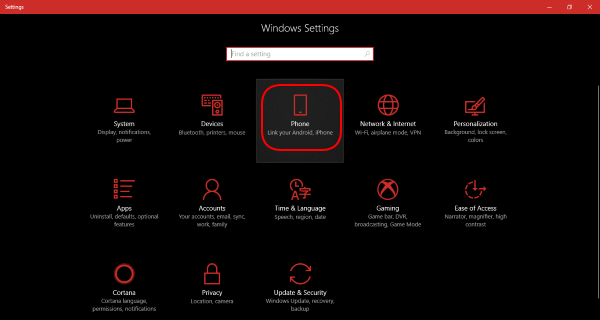
Let us start from Windows 10, to begin, go to Windows Start Menu > Settings > Phone.
Now, Click Add a Phone. A dialog box will appear to confirm your phone number on your smartphone device. Select your Country code from the drop-down list and Enter your phone number. Now Click Send and wait for the confirmation message to be sent to your device.
The text message that you will receive will contain a link which redirects you to either Android Google Play Store or Apple iTunes store depending on the Smartphone device (Android or iPhone) from which you are opening the text message.
Tap the link in your text message. You will be redirected to Microsoft Launcher page in the specific App store. You can Download and install the iPhone app or Android app accordingly on your device OS. The Continue on PC option will always be available as long as you have opened the Microsoft apps at least once.
Also read: How to Record iPhone Screen and Voice on Windows
How to use Windows 10 Continue on PC on Android?
To start, Launch any web browser you want from your Andriod device. Here the default browser Google Chrome is chosen. Open any webpage you wish as you usually would. Now select, 3-dot menu > Share > Continue on PC.
You will be presented with two options: Continue Now, Continue later. The Continue Now option will instantly open the webpage on your Windows 10 PC while the Continue Later option will set a reminder on your PC telling you about the operation for a later time.
Doing this process requires a Microsoft Account from which you use your Windows 10 PC. Note that this step is only necessary for the first time.
Sign in with Microsoft and enter your Microsoft Account email address and Password. After a few moments, the webpage will be opened in your Windows 10 default browser.
Also read: Benefits of Using Chrome as Default Browser on iPhone
How to use Windows 10 Continue on PC on iPhone?
Using Continue on PC feature on your iPhone device requires a little different set of steps. To do this, Launch your Web browser. Similar to Android, we are using the default Safari browser for Apple iPhone.
After selecting the web page you want, Tap the Share button from the bottom panel of the browser and tap More. Now Enable the toggle option for Continue On PC from the lists and tap Done. Similar to the Android procedures, Tap on Continue on PC. This brings up the Continue now or Continue later option.
Noteworthy is that doing this process requires a Microsoft Account from which you use your Windows 10 PC. Note that this step is only necessary for the first time. Sign in with Microsoft and enter your Microsoft Account email address and Password. After a few moments, the webpage will be opened in your Windows 10 default browser.
How to use Continue on PC in Windows 10 Fall Creators Update with your Android or iPhone?
So as we mentioned before, Continue on PC feature in the new Windows 10 update shows us a glimpse of the future of portable and accessible computing. Though its availability was limited initially, the feature is gaining much-deserved attention over time.