Microsoft News App is one of the main attraction to the latest Windows 10 Operating System. Unlike other News Apps, Microsoft News App is having a better design and Live Tile feature so that it can even be read from the Start menu itself. The Live Tile is flashing different headlines of the hour as per our choices. It is a convenient feature so that we can read the headlines from these live tiles without opening the App.
The content of the App can be chosen by an individual user to suit with various interests. It is a simple procedure and we will see how to change the “interested topics” in Microsoft News App.
Open Microsoft New App to start with. In the first launch, the News App will ask you for your location and content choices. Here you can select your location and interesting news topics in the first launch itself.
If you have already selected your topics and wants to change that, we need to start with the “Settings”. Open “Settings” from the menu to select or change the choice of country.
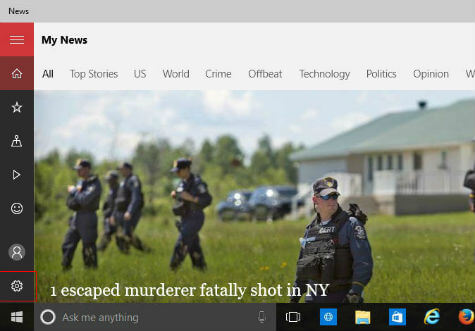
You can change the interested country from these settings. After changing the country of choice, we need to close the App and re-open it to take the changes effect. After re-opening, the App will load the latest news topics from the selected country.
Now we can change the interested Topics by opening the “Interests” from the menu. It will with all the selected topics presently. Here we can add or delete the topics of our interest.
To Add a topic, click on the “ * “ button on that topic. That button will change as highlighted star as shown in the picture, once selected. If you want to remove an already selected topic, then click again on the “Star” mark of the topic and it will change back to “deselected” star which can be selected later. Accordingly, we can identify which are the topics we have selected by looking at the Tick mark on them.
You can also add different topics that are not offered in the initial screen. For that, Select any of the main topic from left side menu of the App. If we want to add “NFL” new in the App, select “Sports” from the Menu.
It will show all the available topics under category “Sports” for the moment. From these available topics, select the desired topic by Tapping or Selecting the “Star” button. Here we will Tap on “NFL” topic so that it will be added.
We can also change the selected topics by one more easy method. For that, Tap on the “Edit” button as shown below. It will open the selected topics window directly.
Now we can use the “Search” bar to add a new topic. Here we will search for “International Space Station” to add the topic to our News App. Select the choice or enter the required keyword and Tap on the Search button. News App will find the topic and add to your interests so that you will be updated with that news regularly.
You can check the added topic by Taping on that interest from the Interests screen. It will open the related topics under that interest and you can verify that the added topic is relevant.
Now you can select as many topics from various categories as explained above. Choose as many topics as you like and after that Tap on “My News” which will show all the news from these selected titles.
Normally it will take a small time to sync with the latest news to display. From next restart of your device, the Live Tile feature will be enabled and all the headlines from your selected topics will flash on your device start menu. It is much convenient to the users to look for the important and interested news without opening the App.
ok, lots of ways to add… but how do I delete a topic
@Gerald Leehan, thanks. Topic can be deleted in the same way by clicking on the tick mark. Post updated with this information.
I’m sorry, but what “tick mark”? There is none and there is no way to delete an Interest once you’ve added it.
Thanks for pointing out. In the latest update of News app, that selection icon has changed to a “Star” type. We can remove the added interest any time by clicking on the selection icon(*) again, which is already mentioned in the article. Please see the updated article.
how do you change it from liberal to Conservative news
I wish I knew, I keep getting Fake News alerts from Fake News Hyoerbolic Snowflake Trump Bashers and I am just going to deactivate Microsoft Fake News and go Third Party if I can find one.
Microsoft = censorship. They push the liberal agenda down our throats just like they push their updates on us. They have a good product, but they have a political agenda. It’s not a free speech company. It’s selective speech where they want to tell us how to live, what we should think, and what we should want. Anything that becomes a platform for news and speech needs to be neutral or it’s a violation of our constitutional rights. The Washington Post and New York Times always lead the way in their news feed. Microsoft isn’t interested in posting the truth. They are all about twisting, spinning, and filtering the truth about what’s going on in the world to suit their immoral agenda.
Terry Hartikka
Ridiculous nonsense. You’re being led by the nose and don’t even realize it. How disappointing.
How do you delete the cookies set by this app that track you? I can’t find it in the settings.
Also, if you’re looking for stories like PizzaGate & SandyHook conspiracy stories, then perhaps you should just go to FoxNews.com or Breitbart. Face it, that’s the stuff you’re actually wanting to see. You’ll never be happy with any other news reader because most news reader actually contain real news, not propaganda. Obama is a US citizen but you won’t find stories to the contrary in the Microsoft News app because only actual truthful news or news that is attempting to get at the truth is fed through the app. You’ll only see stories from Fox News or Breitbart when they finally decide to give up on being propaganda sources & focus on real news. Good luck waiting for
Keep getting the same photo on the tile even after the news is dead. How do I change that?
I want a customizable news app for Windows 10 where I chose the news sources (I am new to Windows 10). I have specific newspapers from around the world that I want to include. Any suggestions?