You can disable Autoplay Facebook videos complete to save your data while checking Facebook on Android or iPhone. In addition to this data loss, these videos will be annoying for them where the device suddenly starts playing the video with sound while scrolling down through the page. For such users, Facebook has given an option to disable Video Autoplay either completely or muted videos. Some of us will feel that the Autoplay feature is good, but the sound is annoying. Hence, there are two options given regarding these video settings on Facebook. We can either allow Autoplay videos without sound or we can completely disable video Autoplay.
We can choose whatever convenient option from the available settings. Here we will see how to disable autoplay Facebook on Android & iPhone.
Stop Facebook Video Autoplay on Android
The settings for Android and iOS Facebook apps are slightly different. We will begin with Android App settings.
Disable Sound on the Facebook Auto-Played Videos
To start with, we need to open the Facebook App on your device. The options of Facebook App is available in Settings and we need to open that. Under the Settings page, we will see App settings under the submenu Help & Settings. Open App Settings there.
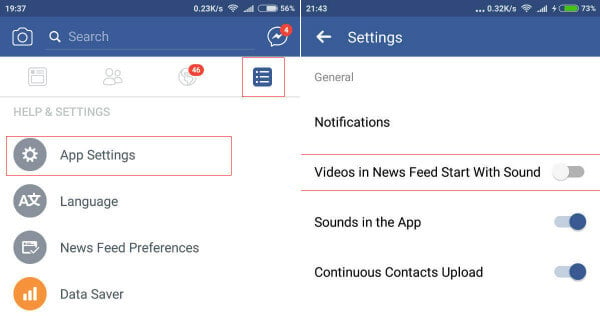
App settings include settings for notifications, Videos and sound settings, Links related to the Facebook App in your device. There we can find out two settings related to video Autoplay. if you want just disable the Audio while allowing the videos to Auto-play, disable “Videos in News Feed Start with Sound” using the settings. The Auto-playing videos will be muted in the News Feed of your Facebook App.
For newer versions of the Facebook App for Android, these settings are available at a different place. Here, it is available under Settings & Privacy->Settings->Media and Contacts.
Related: How to Create 3D Photos On Facebook Using iPhone
Disable Autoplay Facebook Video
If you feel the auto-playing of Video is to be completely disabled, then the bottom option in the App settings will do the trick.
Select the Auto-play setting and the options are to be selected from Auto-play 1) on Mobile data and WiFi Connections 2) On WiFi connections Only 3) Never Auto-play Videos. By default, it will be playing in both Mobile and WiFi connections. If the purpose of disabling the Video Option is to save the Mobile data, we will choose the second option to play the Videos only on WiFi. Here we will select the 3rd option to completely disable the Auto-play of Videos.
Related: How to Use Two Facebook Accounts on Android
Turn Off Autoplay Facebook Videos on iPhone
To stop Facebook Video Autoplay in iOS, We will open the Facebook App and Tap the rightmost bottom button for Settings. Scrolling down through the screen will display the Settings menu that we need to open. Settings menu includes Account Settings, Chat Settings, Payments settings, etc.
In the Settings menu, select Account settings. This will open all the general App-based settings for Facebook. In these settings, we will open “Videos and Photos” to change the video autoplay settings. In short follow this order: iPhone > Facebook App > Tap Right Bottom Menu Button > Scroll Down for Settings > Pop-up Message > Select Account Setting > Videos and Photos.
The settings under Videos and Photos are more or less similar to the Android counterpart. Tap on the Autoplay (Autoplay > Never Autoplay Videos) to change from “On Mobile Data + Wi-Fi”. This will open another screen where we can select “Never Autoplay Videos”.
Now we will go back and verify that videos are not playing automatically while scrolling down through the News Feed of Facebook App. If we want to enable the Video Auto-play option, we can go back to the App settings and Enable the Auto-play option as described above.
Relayed: A Complete Guide to Using Facebook Watch Party
Disable Autoplay Facebook Video on PC Browser.
Many of us will be accessing Facebook in the browser without these Apps. They will be also trying to disable this video autoplay feature. This process is much simpler than the App settings. Open “Settings” after logging into Facebook. To disable Autoplay, we will open “Videos” from the “Settings” window. It will directly open the Video settings where we can “off” the “Auto-play Videos” option.
The Auto-play feature is a better option to get a deeper look at videos while we scroll down through the news feed so that we can select and watch the best ones. Providing the option, disable video Auto-play on Facebook is a good move from Facebook for those who feel it annoying.
You can completely turn off the Facebook Videos Autoplay feature that can keep you away from Annoying videos when you scroll down on the Facebook Timeline.
The Facebook app’s hamburger menu on my phone (app version 168.0.0.40.90) has no App Settings option on the Help & Settings sub-menu, nor anywhere else, nor can I find an Autoplay option.anywhere else. My device is a Samsung Note 4E, running Android 6.0.1
I’d be glad if you could suggest where else to look.
I am having the same problem…cannot find “App Settings” option. Using Samsung Galaxy J7 with Android 6.0.1.
Hey Trevor,
I too was trying to work this out and finally found the setting.
Go to the ‘hamburger’ menu > Settings & Privacy > Media and Contacts > Autoplay.
Hope this helps.
Thanks, ScottjH. It seems Facebook keeps changing their menu structure but not updating their help information corresponding.
Hi Trevor, You can go in Settings-> Media and Contacts and toggle autoplay settings.
Go to the ‘hamburger’ menu > Settings & Privacy > Media and Contacts > Autoplay.
Wow this took me so long to find. I had to really persist to find it on because the videos were annoying me so much.
This really makes me hate Facebook how they hide settings that don’t serve their revenue stream. It just reinforces that they don’t really care about your user experience unless it leads towards their profit.
now i can save internet data by turning off the video from auto playing, thank you!
Is downloading on its own after pressing the 3 button .. never to autoplay ..is really annoying