When I updated the mac to macOS Big Sur, the first missing feature was the Battery Percentage display from the menu bar. It was always giving a quick idea about how much battery juice left on the system before I unplug it. I can’t afford to lose that feature anyway. After spending a few hours with the new BigSur, I figured out that the Battery Percentage Display option moved to Dock Settings in Big Sur.
See the solution to bring back the battery percentage display to the menu bar on macOS Big Sur.
Display Battery Percentage on macOS Menu Bar (BigSur)
You can’t afford to miss this nice tiny percentage display on macOS menubar for a better level. Just go through the following steps to bring back the battery percentage display.
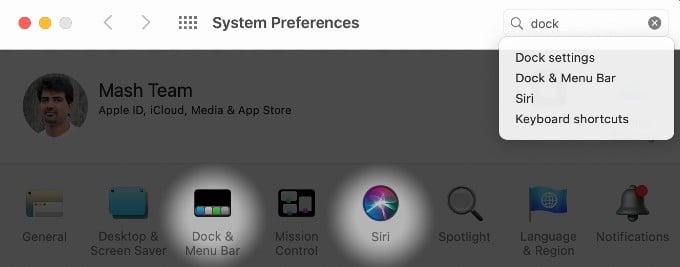
- Open macOS System Preference.
- Search for “Dock“
- Click on “Dock & Menu Bar.”
- On the Dock & Menu Bar Screen, scroll down on later sidebar for Battery.
- Now, click on Show Percentage.
That’s it, and now the menubar will display the battery percentage on macOS BigSur. Well, the BigSur brings more features for the control panel.
Display Battery Percentage on macOS Control Panel (BigSur)
BigSur Control Center is a unified place to display most of the system status like your iPhone Control Center. You can enable to display the battery percentage in BigSur control panel and hide from Menu Bar if you want a clean menu bar with the new OS BigSur.
- Open macOS System Preference.
- Search for “Dock“
- Click on “Dock & Menu Bar.”
- On the Dock & Menu Bar Screen, scroll down on later sidebar for Battery.
- Now, click on Show in Control Center.
Well, not the end of the story. There are additional menu items and settings that you can bring to the Control Center from this Dock & Menu Bar Screen. You will quickly get this Battery Preference Setting on old MacOS. Look like Apple moved this setting along with other menu bar settings to this new Menu Bar Setting screen. Following the macOS, you can now see the iPhone battery percentage on the status bar as well.