Bing is offering the option to perform SafeSearch on its search engine. When you enable SafeSearch, Bing will filter out the search result and hide the inappropriate results. Bing SafeSearch setting can be set on “Strict Mode” to filter out adult text and videos from the search result, an ideal setting for Kids. There are moderate settings that you can refer to liberal the strict policy.
Let’s see how to enable SafeSearch on Bing to filter out the adult content from Search Results.
Enable Safe Search in Bing Desktop
Most of the time, we are using Bing on the desktop as an alternative solution for the Google Search engine. You can enable safe search on the Bing website by following the steps;
- Open a browser and visit bing.com
- Click on the hamburger menu icon
- Three horizontal lines in the top right.
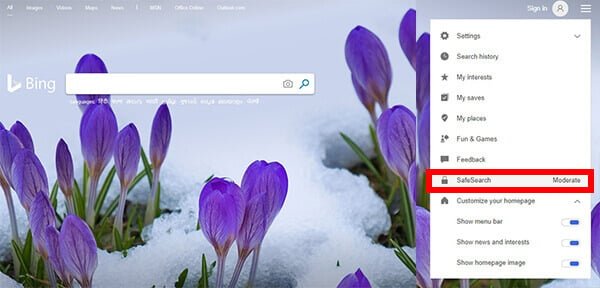
- Three horizontal lines in the top right.
- Select Safe Search.
- Alternatively, visit this link: bing.com/account/general. On the page that you land on, the first section is where you’ll find it.
- Alternatively, visit this link: bing.com/account/general. On the page that you land on, the first section is where you’ll find it.
- Change the content filtering as per your preference.
- Strict: Filters video and image results that are sexually explicit as well as links to explicit content. Strict is best for kids.
- Moderate: Also filters sexually explicit videos and images, but leaves links to the content. It’s the default setting in most search engines.
- Off: Turns off safe search and you can access explicit content as with other search results.
- Scroll down to the bottom of the page and click Save to save your changes.
Related: How to Force or Lock Google SafeSearch to Filter Adult Content
Enable Safe Search in Bing Mobile
Bing has a dedicated app for the mobile platform and you can limit the search content over there too. You can adjust the mobile app settings for a safe search and limit the adult content. If you don’t have Bing app on your mobile, you can download the Bing app for iPhone or Android. Let us see how to enable safe search on the Bing mobile app.
- Launch the Bing Search App.
- Tap on the profile icon in the top-right.
- Go to Settings.
- Select Search settings.
- On the Search screen, see the SafeSearch section.
- Select the option from SafeSearch
- Strict: Filters video and image results that are sexually explicit as well as links to explicit content. Strict is best for kids.
- Moderate: Also filters sexually explicit videos and images, but leaves links to the content. It’s the default setting in most search engines.
- Off: Turns off safe search and you can access explicit content as with other search results.
- Scroll down and tap on the SAVE button.
This would be enough for filtering the content from the search result. We would recommend switching to Strict mode when you give the phone to your kids. In addition to this, iOS let you do more restrictions for parental control on the iPhone.
Related: YouTube Parental Control: Setup Safe Search on Youtube Videos
Enable/Disable Ad Preference on Bing Search
Well, now we can filter out the content from Bing search result. But that’s not everything. Google and Bing are also delivering ads based on your search trend and browsing trend. You can also limit the nature of this ad, and filter out the type of ad displaying on your browser when you visit different websites. Here is the step to filter out the ads with Bing.
- Open Bing on the browser
- Tap on Settings
- Click on More to expand Menu
- Bing will open the Settings Page
- Select Personalization from Left Sidebar.
- Alternatively, you can type URL “https://account.microsoft.com/privacy“.
- Click SIGN IN WITH MICROSOFT.
- Enter the required credentials to get Microsoft Privacy Page
- Scroll down to see “Other privacy settings“
- Select “Advertising preferences” and Click on Ad Settings
- Turn off the toggle to turn off personalized ads.
Like Google, Microsoft also collects data about your searches, and from other sources, to provide you with personalized ads. This is marketed as a feature since they show you ads that are relevant instead of random ads. Not many agree though and would rather not have the said “feature”. So it’s a good thing that like Google, Microsoft lets you disable this for Bing search and other Microsoft products from their website.
How Does Bing Safe Search Work?
Believe it or not, there used to be a time when you had to know the exact URL of a website in order to visit it. Then search engines came around, allowing users to search for not only websites but web pages. If you’ve used a search engine though, you know sometimes not all the search results are ideal.
Often, there’s that picture that shouldn’t be there or that website that you definitely weren’t looking for. Search engines can really help impressionable kids land on some adult content they shouldn’t be seeing. This is why safe search is an important feature provided by most popular search engines these days. Whether it is Google, YouTube, Bing, or any other.
Bing safe search, like the same feature on other search engines, works much like a parental control software. It filters out explicit adult material before returning search results to a user. It can be helpful to parents who let their kids access the Internet without supervision. That’s especially helpful for parents who don’t have any kind of parental control software on the device.
Test Safe Search on Bing
To make sure the changes you’ve limited the results, it is better to test it. With Bing Safe Search set to moderate, you’ll continue to get explicit search results. You can test this by searching for any adult terms that you know will bring up adult content.
When you switch over to the images tab though, you should see a message, “The search random adult search term may return explicit adult content and has been filtered by your Bing SafeSearch settings. Your current Bing SafeSearch setting filters out results that might return adult content. To view those results as well, change your “SafeSearch Setting.”
This is the same message you should see when you search for any adult content while Safe Search is set to Strict.
Lock Safe Search on Bing
To prevent kids from being able to turn off safe search, search engines like Google allow locking it. Unlike Google, Bing doesn’t allow users to LOCK it. This means if your kids have the know-how, or are able to find articles like this, they can easily turn off safe search. For this, Microsoft recommends using Windows Live Family Safety. Alternatively, you can also map www.bing.com to strict.bing.com on your Proxy server. More details can be found here.
Bing is Microsoft’s search engine which exists as competition to Google. It’s not nearly as popular but Bing still enjoys a decent user base. It’s the default search engine on Windows devices and other Microsoft services. Not being as popular as Google means there is less awareness about it. We hope this article brings you some idea to set safe search in Bing search and enable content filtering.