You may not see all the Windows settings and tools in one place, but there is a trick to see them. The God Mode in Windows 10 lets you see all the settings in one place and access them quickly. But what exactly is the Windows 10 God Mode and how do you enable it?
In this guide, we will show you how to enable and use the God Mode in Windows 10 PC.
What Is God Mode in Windows 10?
Windows 7 users will remember this old trick called God Mode. The God Mode is simply a trick that allows you to easily access over 208 Windows administrative and management tools and settings within one folder. It still works in 2021, and we’re going to show you how to enable Windows 10 God Mode.
Windows 10 makes it a lot easier to find various Settings that are usually hidden behind multiple layers. This wasn’t always the case with previous versions of Windows. If you remember having to use the Control Panel, you can understand. Settings and features were often unnecessarily nested in so many categories and clicking through them all could quickly become tedious.
With everything available right inside one folder on your desktop, finding things is a lot easier. You do not have to guess what category something might be in. With Windows 10 God Mode enabled, you might find settings you didn’t even know existed. You can also use the God Mode in Windows 11 as well. Read further to know how to enable Windows 10 and Windows 11 God Mode.
Enable Windows 10 God Mode
While it is popularly called God Mode, you can name this folder anything you want. With that said, let’s see how you can enable Windows 10 God Mode folder.
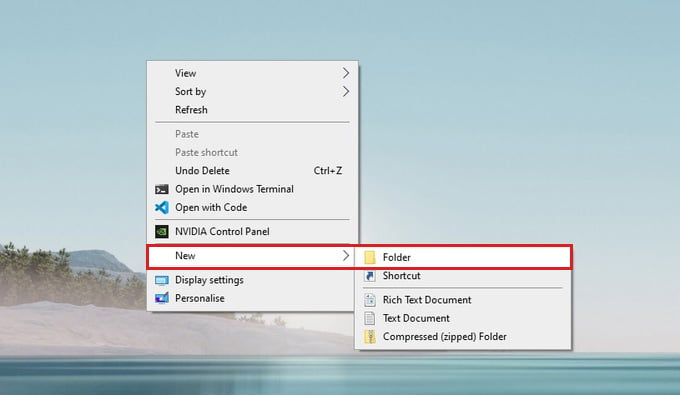
- Right-click on an empty space on your Windows 10 desktop.
- From the context menu, select New > Folder.
- Give the folder this name: GodMode.{ED7BA470-8E54-465E-825C-99712043E01C}
You should now see a GodMode desktop entry, which has the Control Panel icon instead of a folder. This is the Windows 10 God Mode folder. To name it something less promising or eye-catching, simply replace GodMode with whatever name you want. For instance, we named it MashTips. For that we used Mashtips.{ED7BA470-8E54-465E-825C-99712043E01C} as the folder name
Keep in mind, that there must be some text before the code in brackets otherwise you may get an error while naming the folder. It’s also possible that you don’t see any name under the icon at all. The name still exists, and you can see it in the window when you open the folder.
Related: 7 Top Windows 10 Privacy Settings You Must Change
Should You Enable God Mode on Windows 10?
You can enable it but does that mean you should enable God Mode on Windows 10? Unless you share your PC with some very irresponsible people or children who might start clicking things in the God Mode folder without knowing what they’re doing, enabling God Mode is probably not a good idea. But other than that there really is no drawback to the Windows 10 God Mode trick.
When you decide you don’t need it anymore, you can always delete the folder, just like any regular folder on Windows. The trick is especially useful for IT professionals or those who often find themselves fixing computers. However, it’s not a good idea to enable Windows 10 God Mode for someone who is not so well-experienced with computers.