Google Drive and Gmail storage are merged and sometimes you will get an “Out of storage space” error. While you technically have 15 GB or more storage for your Gmail, running out of it is a real possibility. Sometimes, you have space, and you could still get the “Gmail out of space” error. Sometimes you’ll be told your “Gmail storage is full.” Even worse, sometimes you could have loads of empty space on your Google Drive and you’d still get that error.
So here are a few ways to fix Gmail out of space error.
Delete Emails from Gmail
Naturally if you’re running out of storage space on Gmail, your first instinct would be to delete some emails. While it’s not the most effective way, it’s the most natural one anyone would think about.
- Visit mail.google.com and log in to your Google account to open your Gmail.
- In the search bar at the top, type “has:attachment larger:10M“. That’s a quick way to bring up all emails that have attachments larger than 10 MB.
- Select the emails you can delete by clicking on the checkboxes next to them.
- Click on the Trashcan icon at the top to delete the selected emails.
- From the left column, select Trash.
- Click on Empty Trash now to permanently free up some of your Gmail storage.
Free Gmail Storage by Deleting Google Photos
Starting June 1st, all your Google services including Google Photos use up your Google Drive storage. Documents don’t take up a lot of storage space but photos and videos can. Fortunately, any photos or videos you have on Google Photos already will not be counted against your storage. However, Google Photos does offer an option to upload in ‘Original’ quality. This option still uses your Google Drive storage.
If your Gmail storage is full, and you upload Original quality photos to Google Photos, you might want to re-think that.
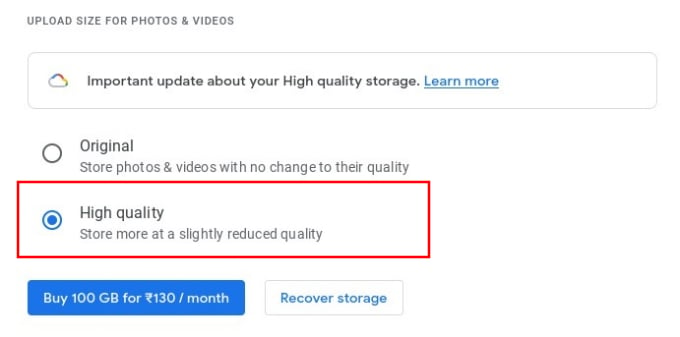
- Go to photos.google.com/settings on your PC.
- Log in to your Google account.
- Select High quality under UPLOAD SIZE FOR PHOTOS & VIDEOS.
OR
- Open the Google Photos app on your phone.
- Tap on your profile picture in the top-right corner.
- Select Photos settings.
- Go to Backup and sync > Upload size.
- Select High quality.
Fix ‘Gmail Storage Full’ by Deleting Google Drive Files
Of course, you can delete emails and photos. But it’s more likely that your Google Drive storage is full because of some large files on your Drive. Since Gmail uses your Google Drive storage, the best way to free up storage space for Gmail is to get rid of some huge files from your Google Drive.
- Go to drive.google.com/#quota on your PC.
- Log in to your Google account.
- You’ll now see all your Google Drive files in decreasing order of size. The largest files are at the top.
- Press Ctrl on the keyboard and select the files you want to delete with the cursor.
- Click on the Trashcan icon at the top.
- Select Trash from the left column.
- Click Empty trash.
Clear ‘0 bytes’ Files in Google Drive
Sometimes, even though your Google Drive seems to have plenty of free space, it actually doesn’t. This can result in the ‘out of space’ error on Gmail. It used to be that your Google Photos were visible on your Google Drive at one point. Then Google decided to change that. You can no more see your Google Photos on Google Drive. However, for some people, the Google Photos files seem to remain on Drive.
Some files are shown to be of 0 bytes in size. And yet, in reality, they are larger. When you delete them, that is move them to the Trash, you should see the real sizes of these files. Here’s how you can get rid of these and fix this error.
- Go to drive.google.com/#quota on your PC.
- Log in to your Google account.
- Here, you’ll see all your files in descending order of file size.
- Scroll down all the way to the bottom, and Google Drive will load more files.
- Keep scrolling until you either reach the end of the list or find several 0 byte files.
- If you do find these files, select all of them and click on the trash icon at the top.
- Next, go to Trash from the left column and click Empty trash.
And there you have it. These are the best ways you can free up some Gmail storage space and fix your email storage problems. If you use Google Photos regularly, you might start filling up your free 15 GB of Google Drive storage rather quickly. So keep an eye out for that because that directly impacts your Gmail storage as well.