Waze is a community-based navigation app offering live traffic updates for users. When you are out of data, you can survive with Waze offline version, with limited functionality. When you use Waze map offline, you won’t get these traffic alerts and community-based notification. However, those who want to use Waze offline, there are workarounds to get an offline route form Waze and complete your travel.
Let’s us see how to get a Waze Offline map for both Android and iPhone users that can be utilized when you are running out of data or reaching a data dead spot area.
How to Get Waze Offline on Android
Android users can download the Waze Navigation app from PlayStore. For first time users, this is an online navigation app. We would recommend creating a free account for Waze before start using Waze to navigate. Now let us see how to save an Offline Version of Waze route. You need a WiFi connection to start with the steps here.
- Open Waze App
- Tap on Search icon.
- Type the Address on Text Area
- Tap on GO button from the popup.
- Wait until Waze Calculate Route
- Tap on Go now.
Now Waze saved the route into Android cache memory. We wouldn’t recommend quitting the app. You can keep the map online and Waze will route you by using this cached information even without data.
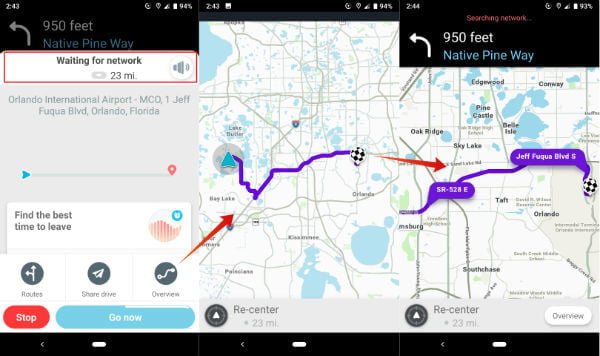
The previous routed information will load on the Waze App. This is an offline version fo the route and you can’t get any traffic update or reroute option while you use this offline cache version.
Editor’s Note: This workaround may not work all the time. Especially if you quit Waze app completely from Android phone, that cache may be cleared by the phone itself. In that case, you will be out of luck and Waze will fail to load the map from the cache. We recommend not to close the Waze app if you want to use the Waze map offline later.
Also Read: How to Stop Battery Drain While Using Waze and Google Map?
How to Get Waze Offline on iPhone
The procedure and steps are pretty much the same for iPhone users. For the first time users can download Waze for free from Apple Store. They have to load the Waze map and search for the location with WIFi. And later use the same cached version of Waze map while offline. Please make sure you connected iPhone to the WiFi before you start.
- Open Waze App
- Tap on the Search icon.
- Type the Address on Text Area
- Tap on GO button from the popup.
- Wait until Waze Calculate Route
- Tap on Go now.
You have to keep the app on iPhone background. Do not quit the Waze App completely. Keep the Waze app open and Waze will navigate you even without data connection with the cached information.
Also Read: How to Setup Siri Shortcuts on Waze to Navigate with iPhone
How to Check Cached Version of Waze Offline Map
You can test the Waze offline map availability before you go. Turn off WiFi and Data plan or switch your phone into AirPlane mode before you test the Waze offline data.
- Open the Waze App
- Tap on the Search icon.
- make sure you are in Recent Tab
- Find the Location Entered before in your location history.
- Tap on the address you entered before, to load Waze Offline Map from the cache.
Waze will popup with previous route information if it is already in cache. Is that case, Waze will retrieve the calculated route information without WiFi or Data connection.
If Waze doesn’t have the cache, then it will pop up with an error Error calculating route. You may need your data connection or WiFi back for Waze to calculate the route.
Also Read: 6 Best Offline Maps for Android to Convert Android Tablet to GPS
Does Waze have An Offline Mode?
Waze doesn’t offer an offline mode feature as Google map does. Waze is a community-based app and the life traffic reports and user alerts required an active data connection to work properly. However, the user can utilize the cached version of the route for navigating with Waze without a data connection.
Does Waze Work without Data Connection?
Waze is fully functional with an active data connection to the phone. Most of the alerts, road hazard reports are real-time and reported buy active Waze users. You may lose all this information and alerts when you use Waze without a data connection. However, you can use Waze cached data just for navigation purpose without any update.
How Much Data does Waze Maps Use?
We do not have exact data consumption data about Waze. However, we have found that Waze is using fewer data compare to Apple Map. Waze is using data for two purposes. One to calculate the route and the second on for alerting the user for hazard and traffic alerts.
Waze will use the data to calculate the alternative route if there has any traffic block on your way. However, just for an approximation, your Spotify app will take more data than Waze to play a song. We have found that Waze is using around 1MB data for calculating a 25miles and around 1.2MB for every one hour in moderate alert traffic.
How Much Memory does Waze Maps Use?
The information is about the Waze App’s storage requirement. Waze App is taking only 115MB and an additional 150MB for user data and cache.
We also found that Waze is using around 3MB of cached information and user data for about 300 miles. This is the memory space used by Waze to save the route information for around a 300 miles distance. However, this might vary depending on the location and the complexity of the route you want to travel.
How to Download Waze Offline Map?
Waze is not offering offline maps as Google Map do, The only solution to get Waze Offline Map is to use the cached version of previous routes. You have to open the Waze and get the routes on WiFi connection before you start driving. Waze will navigate you with the cached information of Map used in your phone.
Waze Live Desktop Map
The Waze navigation app is offering the Waze Live Map Version for Desktop users exactly as Google Map does. Waze is calling this “LiveMap” since you can see road alerts and hazard information on this desktop version. You have to type the to and from address and Waze will show you the route with the alerts and traffic information on that area. Unlike Google Desktop map, Waze will show you all alerts and roads hazards on this live Map.
You can share the Waze Live map with a link or embed on a webpage like Google Map. The shared link can be used to open the Waze route information on other device or smartphone.
Waze is the second most used app after Google Map. This community-based map is unique with its user based community and real-time alerts. However, Waze offline version is not built yet for using on limited data phones. Even though you get an offline Waze map, that can’t be fully functional without live alerts and reports, However, those who want to use Waze with limited or no data connection, the above guide can be a workaround to achieve their target.