Google Voice is a widely popular VoIP service from Google. This VoIP service from Google is free that is limited to users in the US and Canada. Google was neglecting VoIP service for years since its launch in 2009. Fortunately, Google did some updates to Google Voice apps and Web interface in recent months.
Let us see more details and features of Google Voice VoIP service in this Google Voice Ultimate Guide.
Content
- What is Google Voice Number?
- How Does Google Voice Work?
- Is it free to use Google Voice?
- How do I use Google Voice?
- How to sign in Google Voice?
- How to set up Google Voice?
- How to create a Google Voice number?
- How to use Google Voice?
- How to change my Google Voice Number?
- How to get Google Voice Verification Code?
- Google Voice Calling Rate
- Google Voice Adapter
- How to set up Google Voice Voicemail?
What is Google Voice Number
The Voice number is VoIP number that can be registered free for the residents in the US and Canada. You need a Google account and a resident phone in the US or Canada to qualify and get a GVoice Number for free. You can register the the Voice Number based on the location, state or based on the area code from a pool of numbers. However, these phone number registration is free, the numbers depend on son the availability. Most of the area code numbers for Google Voice is not available for new number registration.
How Does Google Voice Work?
Google Voice is working based on VoIP technology, that allows local calls (the US and Canada) for free and international calls for a cheap rate. You can register a free Google Voice Number for free. The Google Voice number can be used to make calls and receive incoming calls.
The incoming calls can be forwarded to several phone numbers to ring all the phones same time. The Voice works with traditional landline telephone system (PSTN) and mobile network to hand over the calls. The calls from the Google Voice app is going through Google Servers and hand over to PSTN to route the calls.
Is it Free to Use Google Voice?
Google Voice is a free VoIP service from Google that is free to make calls in the US and Canada. The text message is free in with Google Voice. The international call rates are cheap and can do with additional credit on the account. You can use Voice number as a primary phone service with additional Voice call Adapter. The apps for Android and iOS platform can be downloaded for free to use with Voice Number.
How do I Use Google Voice?
Since Google Voice is a VoIP based number, you need to have a mobile app or VoIP adapter to use. Once you have a Voice number, you can use this with Android or iPhone Google Voice App. You can download this app for free and use to make calls. The calls to US and Canada is free. International phone calls can be made buying credits to your Google Voice Account.
Download Google Voice: Web| iTunes | PlayStore
How to Sign in Google Voice
Before you sign-in for Google Voice, you need a valid Google account. Once you have a Google account, Go to Google Voice and enter your Google (Gmail and password) credentials to log in. If you already registered with Google Voice, then you can see the settings and options for your Voice account.
How to Set up Google Voice
The Voice service from Google is available only to the US and Canada residents at this time. Before you sign in for Google Voice, you need to have a valid Google Account and US or Canada Phone number (mobile or land phone number). The phone number is required to verify your identity and forward phone while registering for Google Voice.
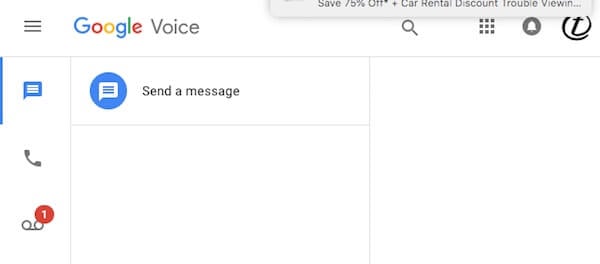
How to Create a Google Voice number
You need to have a Google account to create a Google Voice. Please check the following is available with you before you start to create a Google Voice Number.
- A valid Google Account.
- US or Canada land phone or mobile phone number to verify the account (this can be a mobile number or a valid US/Canada number to text).
- Internet accessible and mobile or PC.
Once you all the above items ready, let us follow the steps below to create a new Google Account.
- Open Google Voice website from the link.
- Log in with Google credentials.
- Click on Get a Voice Number.
- Search by City or Area Code for a number (if the city code number is not available, get the number on your choice.
- Select the number from an available pool and continue.
- Add forwarding number and select the phone type.
- Verify the forwarding number with the passcode.
- Chose Claim to confirm the number.
- Click on Finish button.
- Confirm again by clicking on Finish button on the next screen.
Once you verified the number, Google will allow the number you selected for the Google account.
Related: How To Get A Free Google Voice Number to Call US and Canada?
How to Use Google Voice
Once you have Google Voice number, you can forward all the coming calls to your Google Voice to multiple numbers to ring simultaneously. You can use the Google voice number for sending and receiving messages. There are plenty of features available and here is a list of things you can do with Google Voice.
- You can get Google Voice App on Android and iPhone to make calls with Google Voice.
- Free Google Voice for Business (Use Google Voice with a VOIP device or Google Home to make business calls direct from Google Voice for free).
- Forward Google Number to Landline or Cell Phone (All the devices will ring simultaneously when you receive calls on Google Voice Number).
- Send and Receive unlimited messages with Google Voice on Android or iPhone.
- Use the Google Voice with apps like Hangout or Vonage to make calls without SIM card. (Even you can make calls from iPad and Android tablet without SIM).
- Record Voice Calls (Configure call recording Google Voice > Settings > Calls >Call Options and press 4 to activate call recording).
- Get Voice Message Transcription (Google’s advanced speech recognition technology transcribe voicemail into a readable text).
- Use Google Voice as a Primary number for Android users (All the outgoing calls can be made through this Google Voice number).
- Use Google Home’s calling number to make free calls with your Smart Hoem Speaker.
- You can set Do Not Disturb Mode on Google Home on your vacation (Google Voice > Settings > Calls > Do Not Disturb).
Also Read: 12 Best Google Voice Features you Never Heard
How to Change my Google Voice Number
You can change the existing Google Voice by replacing with a new number for a fee of $10.00. To Change Google Voice,
- Open Google Voice on a browser.
- Click on Hamburger Menu from the top left corner.
- Tap on Settings from the sidebar menu.
- Click on Account > Google Voice Number.
- Next, to the current phone number, click on Change.
- Select I want a new number.
- Follow the instruction and complete the transaction.
If you want to keep the old number, you can keep as a secondary number for the additional cost of $20.00 fee.
Source: Change Google Voice
How to Get Google Voice Verification Code
The Google Verification code is necessary to get a free Google Voice Number. Google will send the verification number only to the US or Canada phone number. You can depend on the Cell Phone numbers for text verification or Land Phone number for call verification. However, if you don’t have a valid mobile or land phone number, you can go and get a free number to text. There are plenty of free text apps are available for Android and iOS.
- Text Free from Pinger (Download: Android)
- TextPlus Free (Download: iOS | Android)
- Talkatone (Download: iOS | Android)
- Nimbuzz Messenger (Download: iOS, Android)
You have to create an account on any one of these and get a free text number. You can use this number to verify the Google Voice Number while registering.
Google Voice Calling Rate
The Voice service from Google allows you to make international calls for an additional fee. The calling rate is pretty reasonable and cheap. The call quality is fine, and all international calls from Google are routing to a number rather than using WiFi calling.
You can check all country call rates or type any country to pop-up the rates. For the full rate and list of supported countries, you can see the Google Call Rate Link.
Google Voice Adapter
OBI Devices are built for Google Voice to use and a Google Voice Adapter. These Voice Adapters are VoIP devices that can use to make calls from your home through Google Voice.
There is no need to pay any monthly charges or fees to use the Google Voice as a land phone, You have to buy this Google Voice Adapter (49.99 from Amazon) for one time and you are free to use it with Google Voice.
Related: How to Setup Free Landline to Call the US and Canada Free?
How to Set up Google Voice Voicemail
Like your regular phone, you can set a voicemail greeting for Google Voice. The Google Voice user can set multiple voicemail greetings for Google Voice. To set Google Voice Voicemail, follow the steps;
- Open Google Voice on a PC browser.
- Click on Hamburger Menu from the top left corner.
- Tap on Settings from the sidebar menu.
- Scroll down to Voicemail > Active greeting.
- Click on Record a greeting.
- Click Record (Allow Google Voice to use the mic).
- Now click on Record.
- Click Stop after recording.
- Tap Save.
- Enter the Name of New greeting and Save.
You can change the default voicemail greeting from the pool of recorded voicemail greetings.
Source: Google Voicemail Setting
Google Voice is a free service VoIP from Google. In addition to the dedicated Google Voice Apps, you can use the Google Voice service with Google Home and Google Voice Adapter. You can set separate land phone number, fax number with Google Voice for free.