The Signal app is pretty much the absolute alternative for many messaging apps, with extra security layers. Many of us already moved into Signal for the sake of privacy and it keeps the promise. Calling from the Signal app has also become an easy task, just as making cellular calls. The secured calls may not always give you the best experience while you are on a bad network.
In this guide, we will show you how to make high-quality calls in the Signal app when you are on a bad network.
Make High-Quality Calls in Low Data on Signal App
The data saver mode in Signal is the key method to make high-quality calls at any condition. Whether you have a bad cellular network connection or a poor WiFi range, this might help in making better quality audio and video calls using the Signal app.
Related: 15 Best Signal Tips & Tricks You Should Try Out in 2021
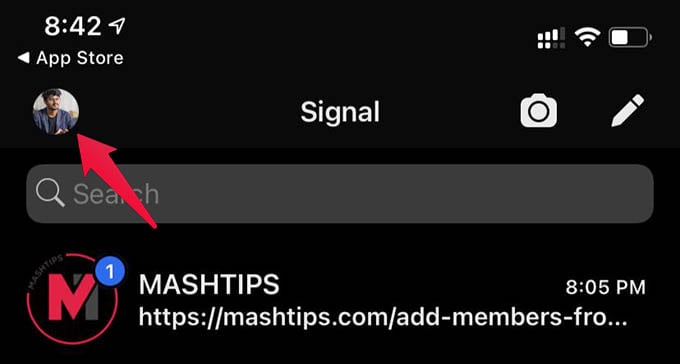
- Open the Signal app and go to Signal Settings.
- Tap on the Data Usage option.
- Choose “Use Less Data” under the “CALLS” section.
- Select “Cellular Only” or “WiFi and Cellular.”
Related: How to Hide Message Previews from Signal Notifications on Your Phone
Once you select any of the options, the Signal app will use lesser data when you make calls. This will help in continuing calls even when your connection drops or becomes unstable. Bad cellular networks can handle your Signal calls without reducing the quality.