Facebook is one of the largest online advertising platforms following Google. The Social Media Platform collects the data from your browsing history and app usage, in order to show the relevant ads. But sometimes, the Facebook Ads showing repeatedly based on your recent activities become annoying or unwanted. Many people just move along with it, without knowing that they can turn off such annoying Ad preferences.
Here is how to control the Facebook Ads you want to see on your timeline.
Manage Facebook Ads based on Websites you Visited
It is quite common on Facebook to show you the advertisements from the websites or apps you have visited recently. This points to the evidence that Facebook has a clear tracking history of your internet activities. When you browse for a product in Amazon and happen to see the ad for the same on Facebook, not everyone will feel comfortable. No one loves tracking, as well as the annoying ads.
This is somehow the Facebook managed to be the second most used Internet Ad platform, after Google Adsense. Things can get beyond your control if you are on Android smartphone with the official Facebook App. It has more access to your activities and can throw you with a load of ads.
Related: How to Make Your Own Facebook Avatars
Control Facebook Ads on Website
If you want to opt out of seeing these kinds of ads, it is better to opt-out from the Facebook Settings and it will no more show you the ads you do not want. Here is how to stop Facebook from tracking your website or app activities.
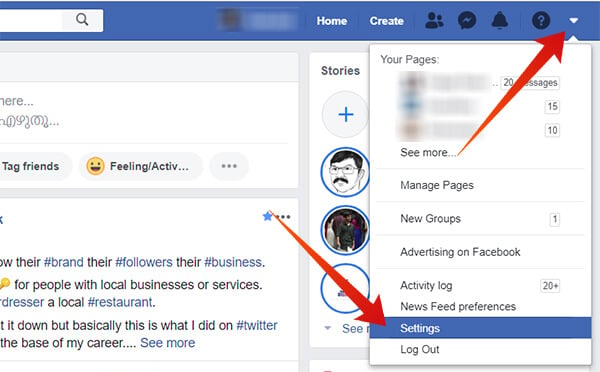
If you are on Web browser from your PC, follow the steps on Facebook to control the Facebook ads on your account.
- Open Facebook.com on your browser.
- Click the drop-down arrow icon at the top right side.
- Click Settings.
- Choose Ads from the left pane of the window.
- Expand the section “Advertisers.”
- Switch to the section “Whose website or app you’ve used.”
- Remove the Apps and Websites you do not wish to see the ads anymore.
- Scroll down and expand “Ad settings.”
- Click on “Ads based on data from partners“.
- Choose “Not Allowed” from the dropdown menu.
- Also, choose Not Allowed for the section “Ads based on your activity on Facebook Company Products that you see elsewhere.”
This is it, and you will be opted-out from the continuously annoying product advertisements on Facebook based on your web activity.
Also read: How to Move Facebook Photos to Google Photos
Control Facebook Ads on Android
The Android app for Facebook, have the same controls and settings. If you don’t have access to desktop PC, you can depend on the Android phone to change the settings on Facebook to limit ads.
If you own Android, let’s see how to change your preference settings to control the Facebook ads;
- Open the Facebook app on your Android smartphone.
- Move to the options tab (rightmost).
- Scroll down and tap Settings.
- Select Ad Preferences.
- Tap Advertisers > Advertisers who you’ve visited.
- Remove unwanted websites and apps.
- Go back and open the Ad Settings.
- Turn off the first two options or change them to “Not Allowed.”
Facebook claims to use the collected data and partner website information in order o show you relevant ads and improve ad experience. So, after disabling these, you would not be seeing relevant ads which reflects your recent activities. However, this could help you stay peace on social media.
Change Facebook Ad Preferences Based on Personal Info
Most Facebook users share their exact personal details including age, education, career, etc. while creating their profiles. According to the latest Facebook Ad Policy, they can target you for some ads based on your personal information by default.
Every ad will be based on the age group, employment status, and education. Here is how to turn off the sharing personal info on Facebook.
- Open the Facebook website or app and move to Ad preferences from Settings.
- Click Your Information.
- Click the radio button against each option to turn off the personal info which can be used to target you for the ads.
- When any of them is turned on, advertisers can show the ad based on that information which will be publicly accessible.
You can leave them turned on if you love the current Advertisement settings applied to your profile. Based on your activities, preferences and information provided Facebook might have added you into certain categories. These category groups are maintained for showing ads efficiently. You can find those categories under the tab Your Categories. It is also possible to opt-out from these categories as well.
The Advertisers tab also reveals the advertisers who target you based on some contact forms shared by Facebook or its partner platforms. You can also control the list of companies on the list.
Also Read: How to Create 3D Photos On Facebook Using iPhone
How to Change Facebook Ad Interests
Analyzing your Facebook activities and page likes, Facebook has a huge collection of interest-lists from which you would possibly like some advertisements. every ad you see on your Facebook News Feed is based on the interests you had set on certain topics. It covers every aspect from technology, business, automobile, etc. to Lifestyle and Culture. So, next time you see an advertisement, think that it shows only because you have interests in such topics, according to Facebook. This “Ad Interests” distinction between users makes it easier for Facebook to target the ads accurately and get the best clicks.
What if you lose interest in some specific topics but Facebook still shows the ads? Don’t worry. You can remove those topics from your account settings and keep it clean. Here is how.
- Open Facebook and go to Settings.
- Click Ads.
- Expand the first section “Your Interests.”
- There you could find every category you had interest in. Click on any of it to see specifically.
- Find out the topic which you do not want to see ads anymore.
- You can click the item box to find out the examples of advertisements you will see based on such topics.
- Click the Remove button on the item, if you want to opt-out of such topics.
How to Perform a Bulk Removing Ad Interests on Facebook
Some may find a series of interest or a specific topic itself not interesting. Anyways, Facebook only allows individual removing of the interests from the Ad Preference window, but bulk removing. In case you want to remove a page full of interests from the list, here is a simple trick you can give a try.
- Open Facebook on Google Chrome and go to Settings.
- Enter Ads settings.
- Click the tab “Your Interests” and expand the section which you want to remove.
- Click See More on the list below to see all the interests under the topic.
- Right click on the Window and choose Inspect. You can also use the F12 key to enter the Inspect window.
- Click the Console window.
- Paste the below code in the console and hit enter:
var a=document.getElementsByClassName("_2b2p _4jy0 _4jy3 _517h _51sy _42ft");
for(var i=0;i<a.length;i++){
a[i].click();
console.log(i);
} - Wait until the loop finishes.
Now you are all set and all the interests will be removed. If you run the code from the same page again without refreshing, it will re-enable the removed interests. You can do the same method to bulk remove the interests and topics across the Ad Preferences on Facebook.
You can Hide Facebook Ad Topics Permanently
Ad topics on Facebook can be removed at once and they will be added back base on your further activities. But, if you do not want to see certain topics forever, Facebook lets you do that as well. Some topics including Alcohols, Parenting, and Pets are a few of them which not everyone wants to see. So, you can easily opt-out from them.
- Open Facebook and go to Settings > Ads.
- Scroll down and expand Hide Ad topics.
- Choose any of the three options (Alcohol, parenting, pets) and choose the duration you want to hide the ads.
- You can opt for hiding the ad topics for 6 months, 1 year or even forever.
- Click the link Suggest Other Topics and submit any other topics or explicit subjects from which you do not want to see ads.
By opting out of unwanted contents and choosing the topic interests wisely, you will be less influenced by the ads on Facebook. If you remove Amazon or similar shopping websites out of interest topics and opt-out from showing ads based on internet activities, you will never see such annoying ads for the product you just checked out on online.