Even though Instagram is primarily used for sharing photos, videos (especially IGTV videos) are also equally popular among users. At times, there might be a need for you to download Instagram videos (to watch offline or just for reference) either on your computer or on your smartphone. In this post, let’s take a look at some of the options to quickly save Instagram videos on Windows, iPhone and Android devices.
How to Save/Download Instagram Videos on Windows
While Instagram allows you to easily save your own videos, it doesn’t provide a straightforward to save videos posted by others. However, if you would like to download Instagram videos on your Windows-based computer, then you can easily do that directly from the Instagram webpage or using third party websites.
7 Instagram Privacy Settings Check Right Away to Protect Account
Solution 1. Save Instagram Videos on Windows (Direct Method)
If you are someone who doesn’t wish to use third party websites for saving Instagram videos, then you can use this direct solution to save Instagram videos on Windows computer.
- Open any web browser on your computer (like Chrome/Firefox).
- Navigate to the page which contains the Instagram video that needs to be downloaded.
- Right-click anywhere on the screen.
- Then, a context menu will be displayed on your screen.
- Select View Page Source or press CTRL + U.
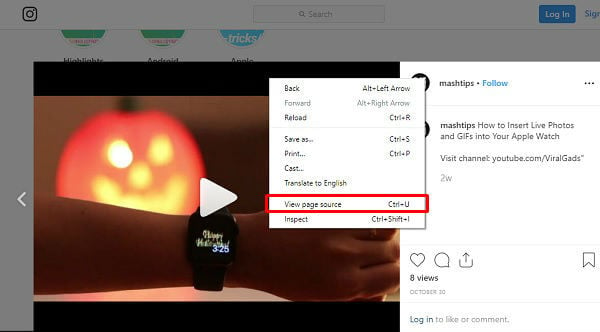
- Now, you will see a new window that shows the HTML code for that page.
- Just press CTRL + F on your keyboard to launch the Find option of your browser.
- Then enter the text “.mp4” (without quotes).
- You might see a number of results highlighted on your screen. Copy the complete URL of the first result that starts with “http” or “https” up to the end quote.
- Then, open a new tab on your browser, paste the copied URL and press Enter.
- Now, the video should start playing automatically. Right-click anywhere on the video and select Save video as or press CTRL + S.
- Select the location on your computer to save the video. If you would like to change the filename, you can do that as well.
That’s it. By following the above steps you can save any Instagram video as “.mp4” on your computer.
Related: Instagram for PC: How to Upload / Download Instagram Images & Videos.
Solution 2. Download Instagram Videos on Windows (Chrome Extension)
Do you find the above method to be time-consuming? Then, you can make use of the chrome extension called Downloader for Instagram that allows you to quickly download Instagram photos/videos on your computer.
- First, install the Chrome extension Downloader for Instagram
- Then, navigate to the Instagram page that has the video you wish to download.
- Here, you will see a Download button on the left of the video. Just click that button and select the location to save your video.
You can use this option if you need to download many videos as it is quicker than the direct method using the source code.
Solution 3. Save Instagram Videos on Windows (Third Party Website)
Are you someone who is not at all tech-savvy? Then you can try out this option. All you have to do is just copy and paste the URL on DreDown. Even though there are a bunch of websites that allow you to save Instagram videos, DreDown is a good one. Because it is not only free but also supports downloading videos/photos from other platforms like Facebook, Twitter, YouTube, Twitch, Vimeo and more.
- On your browser, Navigate to Instagram and copy the URL of the page which contains the video.
- Next, open a new tab, navigate to DreDown and click the Instagram icon on the homepage.
- Then, paste the URL on the box provided and click Dredown.
- Here, you will see the Download link for the video. Go ahead and click that green button to save the Instagram video on your computer.
Related: 7 Best Tools to Schedule Instagram Posts (Free & Paid)
Best Apps to Save Instagram Videos on Android
Do you need to download Instagram videos on your Android phone? Unlike PC, there is no option on the Instagram app to download videos on your phone. Therefore, you need to rely on third-party apps to save Instagram videos on your Android device.
When downloading videos on your computer, you won’t run out of storage, as a lot of hard drives support 1 TB or more. However, when it comes to storing videos on your smartphone, you need to think twice as it may eat up your storage quickly. Still, if you would like to save the Instagram videos on your Android, then you can try out the below apps.
Video Downloader for Instagram
Using this Instagram Video Download app, you can quickly save Instagram videos on your Android device. Once you copy the URL of the video, you can download the same on your smartphone with a single click. In addition to saving videos, you can use Video Downloader for Instagram to save Instagram images as well.
The app supports public Instagram profiles and does not need any login to work with. This app has a pretty good rating of 4.4 from 100K users, and you can download Video Downloader for Instagram from Google Play Store.
Easy Downloader for Instagram
With this app, you can save images/videos directly from the Instagram app. Just install Easy Downloader for Instagram and run it in the background. Now, when you launch Instagram and come across a video you like to save, just tap three dots icon and select ‘Copy Share URL’. Then, your image/video will get saved to your device’s gallery.
Once you finish downloading videos, exit the Easy Downloader app. The app support to save Instagram videos and photos direct to SD Card, and you can download Easy Downloader for Instagram from Google Play Store.
Best Apps to Save Instagram Videos on iPhone
For any category, you will always find more apps on the Google Play Store than the iOS App Store, due to Apple’s strict review process. Still, you can make use of some of the Instagram reposting apps to download Instagram videos on your iPhone/iPad.
Regrammer (iOS)
Regrammer allows you to repost photos, videos, and stories on Instagram. Even though there is no direct option to download Instagram videos on your iPhone, a little tweak will help you to do that. After launching the app, copy the URL of the video you wish to download and tap Repost on Instagram option.
Regrammer will show the sharing options and automatically save the photo/video to your Camera Roll. Since the video is saved on your iPhone, you can just tap Cancel to exit the Reposting. The Regrammer app is available from AppleStore to download.
InSaver – Repost for Instagram
With InSaver, you can save not only your favorite Instagram posts but also download Instagram videos directly to your iPhone camera roll. Just get the link of the video you would like to download from the Instagram app and paste that in InSaver.
You can quickly save your favorite Instagram videos to your iPhone/iPad with a single click. The only drawback of the free version is that you need to bear with the ads, and you can get InSaver – Repost for Instagram from AppleStore.
Definitely, the apps might help you to quickly download Instagram videos on your iPhone/Android. However, it might also access your Instagram profile to do that job. So? If you care a lot about your privacy, then it is highly recommended to save Instagram videos on your computer by using the source code method.