Memoji stickers or the Animoji stickers are the best ways to express your emotions in chat. Memoji lets you create avatars using your face, with emoji expressions. These cool stickers are already available to use with many apps. You can even send memoji stickers on WhatsApp and iMessage already. As most of us are moving to the Signal app, as a privacy-focused messaging app, we all want to use the memoji stickers there as well.
In this guide, we will show you how to use and send memoji stickers in the Signal app from your iPhone.
Create and Use Memoji Sticker Pack in Signal
Signal only allows stickers from its own repository. Still, you can make your own Signal sticker pack and upload it to the Signal library. Anybody who gets the single sticker from the pack can access the whole sticker pack with a single tap.
That being said, Signal does not allow to send the Memojis on the iPhone emoji keyboard as stickers. When you tap the Memoji sticker from the iPhone emoji keyboard, it will send as “images.” Since Signal needs custom sticker packs to be made in order to use Memoji stickers, we are going to use a workaround here.
The whole process includes getting the Memoji sticker images to your PC or Mac and creating custom signal sticker packs using the same images. We need to use the Notes app on your iPhone to get Memoji sticker images to PC/Mac.
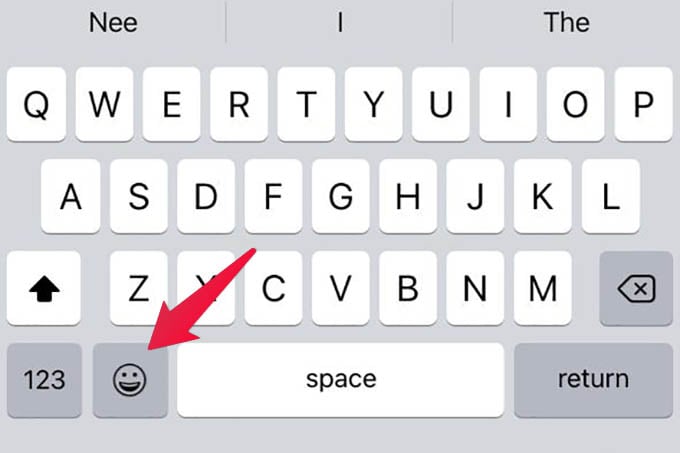
- Open the Notes app on your iPhone and create a new note.
- From the Notes editor, switch to the emoji keyboard on iPhone.
Add Memoji Sticker Images to Notes in iPhone - Now, open the Memoji Keyboard.
- Tap on each memoji sticker to add them as images to the Note.
- Tap all memojis one by one to add them to the note.
Open Notes in iCloud Web on PC or Mac - Once you are done, open iCloud.com using any browser on your PC or Mac.
- Sign in to your Apple ID and click on “Notes” from the iCloud window.
- Open the newly created note with memojis.
Open Note and Double Click Memoji Sticker Images - Double click on all memojis to save them as images.
- Once you save all memoji sticker images, open the Signal app on PC/Mac.
Open Signal > File > Create/Upload New Sticker Pack. - Go to File > Create/Upload New Sticker Pack.
Create Signal Sticker Pack Select Images to Add - From the opened window, click and select all the saved memoji sticker images.
- Click Next and verify all the images.
- From the next screen, click the emoji icon next to each image and assign emojis to each sticker.
- Go to the next window and provide the Signal sticker pack name and author name.
- Save and upload the sticker.
Related: How to Backup & Restore Signal Messages Between Devices
Voila! You now created a new Signal sticker pack with your custom memoji faces. All the memoji sticker images are now converted to memoji stickers in Signal, with the new custom sticker pack. Open the Signal app on your iPhone now and go to the sticker section to see the Memoji sticker pack. You can send the memoji sticker to anyone in Signal. Those who receive the sticker will be able to get the whole pack as well.
Since Signal does not convert Memojis into stickers as of now, the above-mentioned is the only workaround to get your Memoji stickers in the Signal app. Hope this guide helped you.