Telegram is an open-source encrypted messaging service that was born and brought up in Russia. It is preferred by privacy-centric people who value their data and security. Telegram is available on the web and popular mobile and desktop operating systems. But it is far from perfect and the web app often doesn’t work for many people. There can be many reasons behind why Telegram web not working or opening.
Let’s see what we can do to fix it.
1. Check Internet
Check your internet connection and router to make sure that everything is working. If not, try a different WiFi connection or even a mobile hotspot. You can also reboot or reset your router once to purge it of commonly associated errors. If you don’t have an unlimited internet plan, it is possible that you are limited by FUP (fair usage policy). In that case, check your remaining bandwidth or call your ISP. If you are facing network issues, checkpoint number 9 below to fix it.
Also Read: How to Send Self Destructing Message in Telegram
2. Browser Issue
It is possible that a bug or some issue is causing a conflict between your browser and the Telegram web app. Did you try another browser? Download Firefox, Chrome, Opera or Brave browser and check if the Telegram web app is working, loading or connecting now or not.
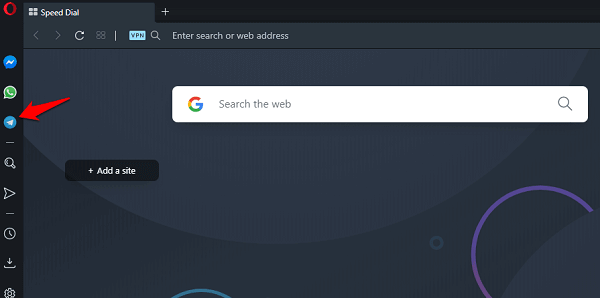
If yes, it can be a cache error. Clear cache files and other redundant data from the browser and try loading Telegram web again. To do so, click on the menu icon to select Settings and scroll a little to find the Advanced option at the bottom of the screen.
Scroll a little more and click on Clear browsing data.
Select Cookies and site data and Cached images and files here. You can leave out the rest because they are not important for the purpose of this guide. Click on Clear data button try again.
Did you know that the Opera browser comes with a built-in Telegram app in the sidebar? You can also try that if you really want to access Telegram web.
3. Try Mobile or Desktop App
Did you try the mobile app? Telegram works the same whether you are using Telegram web or mobile app for Android and iOS. You can download them at the Play Store and App Store respectively and begin using them in no time. It shouldn’t take more than a few moments. You will have to sign in and verify so make sure you have the sign-in details with you.
You can also go for the desktop app that you can install either from the Telegram site. Either way, it will work on your Windows 10 and macOS computer so you don’t have to use the mobile apps. And as mentioned earlier, you may also use Opera which offers Telegram app built right inside the browser.
This will also give you some temporary relief, allowing you to continue with whatever it is that you were doing on Telegram before it threw an error. You can then continue to solve the Telegram web not working error on Windows 10.
Also Read: Top 8 Crossplatform Messaging Apps for Windows, Mac, iOS, Android and more
4. Proxy or VPN
Are you using a proxy or a VPN to connect to the internet? That’s what may be causing the Telegram web not working error in the first place. If you are unsure, open Settings (press Windows key+I) and search for proxy and select Change proxy settings.
Make sure that the Use a proxy server under the Manual proxy setup option is toggled off.
5. Reboot
Close the browser and launch it again. Reboot your computer once to make sure there is no random error or pop-up responsible for the Telegram web not working.
6. Telegram Is Banned
Telegram is particularly popular among gamers, blockchain and crypto community, and the Silicon Valley. At the same time, it is also used by nefarious parties and bad actors to spread propaganda, adult content, fake news, and terrorism. As such, it is actively banned in several states and countries. Check the news to see if that’s the case in your area.
If it is banned where you live, you can use a proxy or VPN to access Telegram web. In fact, browsers like Opera offer free VPN service with Telegram and other social media apps built-in.
7. Telegram Is Down
It is possible that the popular secure messaging service is down and facing an outage. The fastest way to test this theory is to visit Downdetector.
It’s a popular destination for checking downtime for a number of popular apps and services across a number of companies that offer them. You can also check status based on geolocation. Check if there are issues in your area.
Also Read: 6 Apps To Message Between iPhone, Android and Mac
8. Firewall and Antivirus
Check your firewall settings to make sure that Telegram web URL is allowed and not blocked. It is possible that the URL has been added to the block list resulting in the error. The next thing you need to do is run a full antivirus scan using your favorite app. This may take some time but be patient. This is important.
Lastly, you must download and install Malwarebytes. Virus and malware are different and you will need a dedicated app to scan for the same. Malwarebytes is the best in town and the free version should be good enough. Again, run a full scan to be on the safer side. Neutralize any threats that are found and follow on-screen instructions where shown. Check again if Telegram web is working or not.
9. Windows Network Troubleshoot
Press Windows key+I to open Settings and search for Find and fix network problems and click on it.
Click on Apply repairs automatically here and then select Next. Follow on-screen instructions after that.
The Windows Troubleshooter will find and fix any network problems for you.
Telegram Web Not Working Error
There can be a number of reasons behind why the Telegram web app is not connecting to the server or simply not working correctly. Did we miss something? If you found another way to solve this problem, please do share it with us in the comments below. This will help our other users.
Had connecting problem with Web Telegram. Solved thanks to your advise to clear firefox’s cache files.
I’m impressed and appreciate it a lot.
10 Q.
Login completed but telegram not opening fully, partially opened message not showing
In my case it’s mostly firewall, had to create a rule to allow telegram web after every PC restart.
Will not let me log in! I have been blocked for 2 days now because of all the attempts I have made to get on and request code but it never comes! HELP!