The modern version of browsers is capable of storing your online account username and password in a local file for future use. These browsers can autofill the username and passwords every time you visit the same site once you allow your browser to store the password.
Even if you forgot the passwords of this online account, there is no need to reset or change the password. You can get your password and other saved information easily from this saved location of your browser. The location of the saved password and username varies on the different browsers like IE, Chrome, Safari, and Firefox.
There is a privacy concern for auto saving your passwords in your browser and easy and convenient solution while you visit your online account to login account. But anybody using your computer can open your browser and see the passwords you saved.
Related Article: How to Remove Auto Saved Passwords in IE, Chrome, Firefox, and Safari?
Sometimes it may raise some privacy concern especially when you share your computer with your friends or even with your family members. If you are a person concerned about saved passwords and privacy, better you can stop the password auto saving features on your browser.
Related Article: Where to Find Auto Saved Passwords in IE, Chrome, Firefox, and Safari?
Most of the browsers have different settings to stop auto-saving of your data. We listed out the steps to stop auto-saving of most used browsers includes IE, Chrome, Safari, and Firefox.
Stop Auto Saving Password in Google Chrome
In your Chrome browser, see the control panel button on right top. Click on Chrome Control Panel Button > Settings (chrome://settings/) > Show advanced settings… > Passwords and forms > Offer to save your web passwords
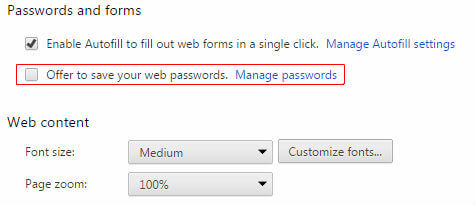
See the checkbox named as “Offer to save your web passwords” and uncheck and save the settings to stop Auto Saving password by your Chrome browser.
Stop Auto Saving Password in Mozilla Firefox
In Firefox browser, you can see the control button on right top corner. Click on Firefox Control Panel Button > Options > Security > Passwords > Remember passwords for sites (Uncheck)
See the checkbox named as “Remember passwords for sites” and uncheck and save the settings to stop Auto Saving password by your Firefox browser.
Stop Auto Saving Password in Internet Explorer
First, you have to find out the internet button. Click on Internet Explorer Setting Button > Internet Options > Content > AutoComplete > Settings > Usernames and passwords on forms (Uncheck)
See the checkbox named as “User names and passwords on forms” and uncheck and save the settings to stop Auto Saving password by your Internet Explorer browser.
Stop Auto Saving Password in Safari
These steps are based on the MAC OS for Safari browser. On MAC top menu, click on Safari > Preferences > Autofill >
You can see a check box for Usernames and passwords. Uncheck this box restart your browser. Safari browser no longer saves your data for your online accounts.
Auto saving of your username and password is easy and convenient. No need to remember your credentials for your online accounts. Better to stop password auto-saving feature on your browser if you are concern about your privacy and data protection.