The WiFi tools for Windows 10 are essential to optimize Home WiFi network settings. With a good analyzer tool, you can determine the best position of the WiFi router. These Windows WiFi analyzers display the WiFi Signal strength on Windows laptop or PC. The Windows WiFi analyzer can show the WiFi performance in real-time. WiFi analyzer is also helpful for Windows to connect best public WiFi while you travel.
You can experience the benefits of WiFi analyzer for Windows to optimize the network for the best performance.
SpeedTest Master
Benchmark the network speed with a single click in a matter of seconds with SpeedTest Master. The tool is simple to use and gives accurate test results from thousands of servers next to you. You can use the Windows Speed Tester tool to measure the Internet download speed, upload speed. The tool is also capable for a ping latency test.
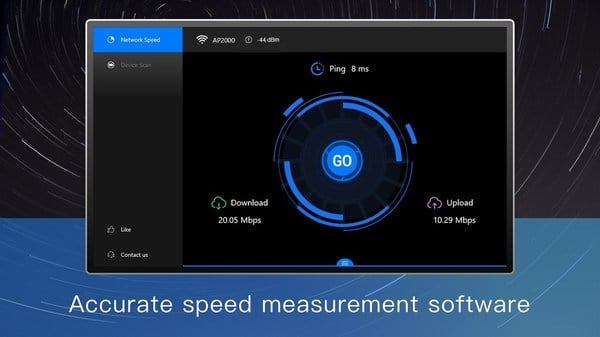
This Windows speed tester shows you the IP address, hostname. The Speed tester can show Ping latency for the online devices present in the local network. All the speed test history and network scan history is accessible in the log file. Windows speed test supports network switch on both WiFi or cable network.
Download SpeedTest Master for Windows
Related: 12 Best Android WiFi Tool Apps to Fix Network & Hotspot
WifiInfoView
Coming from Nirsoft, this tool is a free Windows WiFi Analyzer. You can use this tool to gather information about the surrounding WiFi network. The Nirsoft WiFi Analyser scans the nearby wireless networks and provides available networks information.
The summary mode displays the synopsis of the wireless networks present in the area. You can get the networks channel numbers, router manufacturing company, PHY type, as well as the signal quality. You can find the best WiFi channel around you with the tool anytime to access the internet at best speed.
Download WifiInfoView for Windows
WirelessNetView
WirelessNetView is a lightweight utility app, monitors the entire wireless network activity. GUI of this Network tool is simple and easy to access giving you the list of all networks in a single window. You can export the details of any network to a text or HTML file by right-clicking on it.
This Wireless View Software lacks graphs unlike other WiFi tools for Windows. Despite the fact, it offers the people a simple view of WiFi networks. You can see the value the last signal received and the average over the time with the Windows WiFi Analyzer.
Download WirelessNetView for Windows
Related: Best Audio Equalizers for Windows to Enhance Audio Experience
WiFi Analyzer
You can find the best place for a home router by using this WiFi Analyzer on Windows. This WiFi analyzer let you Identify the problems related to your WiFi network. This Windows WiFi tool turns your Windows into an analyzer for the home wireless network. This Windows WiFi tool will display the WiFi Router signal quality and strength. This WiFi analyzer is the best tool to locate the access point.
The basic version of the tool is ad-free and comes with limited features. More features are open for access via an in-app purchase. This premium version offers more significant control of the WiFi network. You will get network infrastructure and connected device details with this tool. The filters available with this tool helps to select the best networks.
Download WiFi Analyzer for Windows
WiFi Commander
You can scan and find the best WiFi networks around you with this Windows WiFi analyzer app. The tool is available for Windows 10 running systems. WiFi Commander brings a unique touch-friendly 3D graphics of channel distributions. The real-time signal level helps the user to check the current signal level and join the best network.
The package of the app is quite small and comes with No Ads. With this WiFi app for Windows, you can switch between different networks. Windows 10 WiFi commander allows you to find out detailed info of any WiFi access point from its vendor.
Download WiFi Commander for Windows
WiFi Analyzer Tool
With WiFi Analyzer on Windows PC, you can view all the details of the networks present around you. The WiFi analyzer offers a unique spectrum chart. The chart is useful to identify overlapping networks. The Windows WiFi analyzer Spectrum Chart feature helps to select the best channel for the router.
Access the time chart to know at what time the speed of the network was slow or fast. The strength meter of the WiFi tool gives you the perfect measure of network strength. Along with the network strength, know about the IP info and security details of the network. Customize the app as your preference with Light and Dark theme mode.
Download WiFi Analyzer Tool for Windows
Related: 8 Best WiFi Analyzer for Android, iPhone, Mac, and PC
WiFi Tool
This Windows WiFi Tool is a perfect tool for turning your WWindows10 system into a powerful WiFi Analyzer. The modern responsive UX design comes with a lot of features to give more control over the network. The tool’s 2D and 3D visualizations aid in making the data more informative and descriptive for all.
The real-time signal monitor gives you updates regarding the signal strength and speed of the current WiFi network. Windows user can use the network traffic statistics to know more about the network that is present near you.
Download WiFi Tool for Windows
WiFi Analyzer and Scanner
This helps you to find the strongest WiFi signal available in your area. You can get all the information about the WiFi channel with WiFi Analyzer and Scanner. The tool keeps oan ld log file of the WiFi network to compare the old performance. It does recommend you for the selection of the best channel for new AP to browse fast.
Use the simple Windows WiFi analyzer to have more control over the WiFi network. You can find out useful information about the wireless signal network present near you. More than one million people are using the WiFi channel scanner for Windows.
Download WiFi Analyzer and Scanner for Windows
inSSIDer
Select the right channel for your WiFi network with inSSIDer Windows WiFi Analyzer. Windows inSSIDer scans the wireless network in the environment and recommends the best one. With a quick and easy routine spot check, you can ensure optimal channel selection anytime. Use the scanner tool for eliminating the interference from the neighboring networks.
From selecting the perfect location for your router to measure the signal strength, use the tool for almost everything. Check for wireless interference with the Wi-Spy spectrum analyzer of the tool. Know about the interferences in the network from both WiFi and non-WiFi sources. With the tool, you can get you the full overview of the surrounding WiFi network.
Download inSSIDer for Windows
Xirrus Wi-Fi Inspector
It is pretty easy to get the visibility of your WiFi networks with Xirrus Wi-Fi Inspector. The tool is an excellent choice for people and designed to achieve real-time monitoring of the wireless network. The tool works to ensure that you get the highest performance from the wireless network. You can search for WiFi networks and troubleshoot the WiFi connectivity issues with Windows WiFi Analyzer.
Locate the nearby Wi-Fi devices and detect the unauthorized APs with WiFi channel scanner for Windows. Examine the AP settings and aim the WiFi antennas to get the best speed. Supporting the latest Wi-Fi standards, it ensures that you get out the highest performance.
Download Xirrus Wi-Fi Inspector for Windows
WiFi Analyzer for Windows
Locate the nearby Wi-Fi devices and detect the unauthorized APs with WiFi channel scanner. Your home may have WiFi blindspots if you place in the wrong place. Avoid the stumble and survey the WiFi network with the available WiFi channel scanner for Windows. Windows WiFi analyzer tools are not only for professional use. A user with limited technical knowledge can also access them to check the home WiFi network signal strength.
With these WiFi analyzers, you can optimize the home WiFi network to enjoy faster speed and fewer lags. Use the best WiFi tools for Windows to check the performance and WiFi home speed at the same time. Examine the AP settings and aim the WiFi antennas to get the best speed. Supporting the latest Wi-Fi standards, it ensures that you get out the highest performance.