SSD Drives offers high performance with low power consumption and high speed. You can get maximum performance out from your Solid State Devices if you keep your SSD well maintained and tweaked for everyday use. Tweaking of your SSD can offer more speed and extend its life to the maximum. You can tweak your SSD with the operating system that you are going to use with it. Depending on your system OS like Windows, MAC or Linux the tools and the optimization method is different for your SSD. This tweaking and performance optimization process for your SSD is not limited to first time.
Better to keep monitoring your SSD once it is installed with your SSD monitoring tools and do the necessary optimization and trim when it is required.
Tweak SSD
Tweak SSD is built for your Windows 32bit and 64bit operating system to optimize your SSD and run with the best performance that can achieve. Tweak SSD tool make sure to set the best setting and optimization on your Windows operating system to perform your solid state drive better.
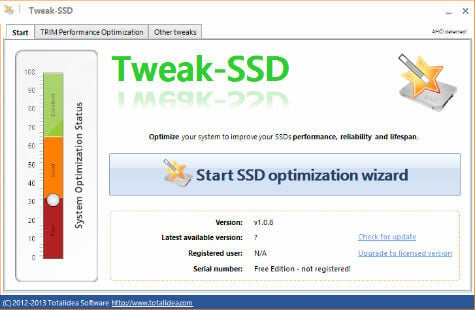
Download for: Windows
Related: 7 Dos and Don’ts of SSD to Maximize Performance and Increase Life
SSD Tweaker
SSD Tweaker can use to tweak your Windows Operating system to get the most from your powerful SSD. This utility can restore back your SSD’s performance within seconds by going through the user-friendly interface.
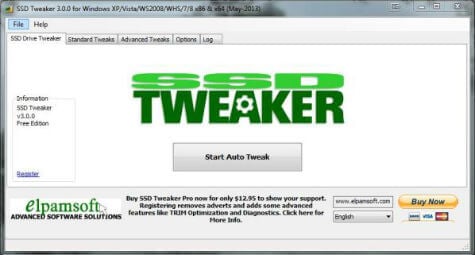 SSD Tweaker does a System Restore backup upon use to make sure you can reverse any changes and has a reset to default configuration to take your computer back to original windows settings.
SSD Tweaker does a System Restore backup upon use to make sure you can reverse any changes and has a reset to default configuration to take your computer back to original windows settings.
Download for: Windows
SSD Fresh
SSD Fresh is a hard drive utility to tweak your system and SSD for the maximum performance and long life. This utility is adjusting the system to SSD and avoid write access. SSD Fresh can increase the life of your SSD by reducing the number of read and write operations. It can increase performance by disabling unnecessary services.
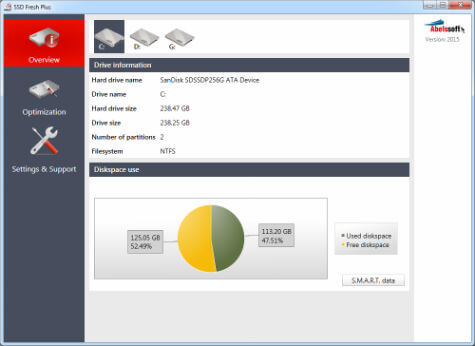 In addition to these features, SSD Fresh displays general information suitable for the hard drives that are installed on the computer. You can see for example the storage capacity and how much space is already occupied.
In addition to these features, SSD Fresh displays general information suitable for the hard drives that are installed on the computer. You can see for example the storage capacity and how much space is already occupied.
Download for: Windows
Samsung Magician Software
Samsung Magician software can use to optimize your Samsung SSD with three different profiles like Maximum Performance, Maximum Capacity, and Maximum Reliability along with detailed descriptions of each OS setting.
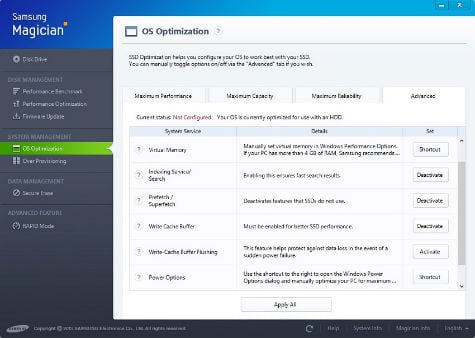
This tool features simple, graphical indicators to show SSD health status and Total Bytes Written (TBW) at a glance. You can determine SATA and AHCI compatibility and status. The updated Benchmarking feature lets users test and SSDs to compare the performance and speed.
Download for: Windows, MAC, Linux
Intel Solid-State Drive Toolbox
The Intel Solid-State Drive Toolbox can optimize the performance of an Intel SSD using Trim functionality and update the firmware on a supported Intel SSD. You can check and tune your system settings for optimal Intel SSD performance, power efficiency, and endurance. This tool supports a Secure Erase of your secondary Intel SSD.
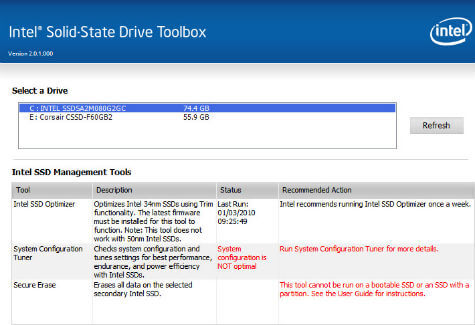 This drive management software allows you to monitor your drive health, estimated drive life remaining and S.M.A.R.T. attributes. It can run quick and full diagnostic scans to test the read and write functionality of an Intel SSD.
This drive management software allows you to monitor your drive health, estimated drive life remaining and S.M.A.R.T. attributes. It can run quick and full diagnostic scans to test the read and write functionality of an Intel SSD.
Download for: Windows, MAC, Linux
Please see this article for more tools that can monitor and benchmark your SSD in real time and warn you for any critical failure. SSD Drivers are high performed drivers compare to HDD. But to keep the drive with maximum performance, you need some tools to maintain SSD performance and fine-tune your operating system.
