You must be annoyed that your iPhone tends to connect automatically to random Wi-Fi networks while driving. To prevent that, you are forced to turn off Wi-Fi on your iPhone every time you go out. However, we tend to forget it most of the time. What if your iPhone can do it automatically for you?
Here is how to set your iPhone to disable Wi-Fi automatically while you are driving or out of your home.
Disable Wi-Fi Automatically When Connected to Apple CarPlay
If you are the type who drives around the car with the Apple CarPlay from your iPhone, this is the method you should go with. The automation on the iOS Shortcuts app can identify when you connect your iPhone to the CarPlay in your car. You can set to turn off your Wi-Fi automatically whenever you start to drive with Apple CarPlay enabled on iPhone.
Head to the steps below to set auto-disable Wi-Fi on the iPhone when Apple CarPlay is connected.
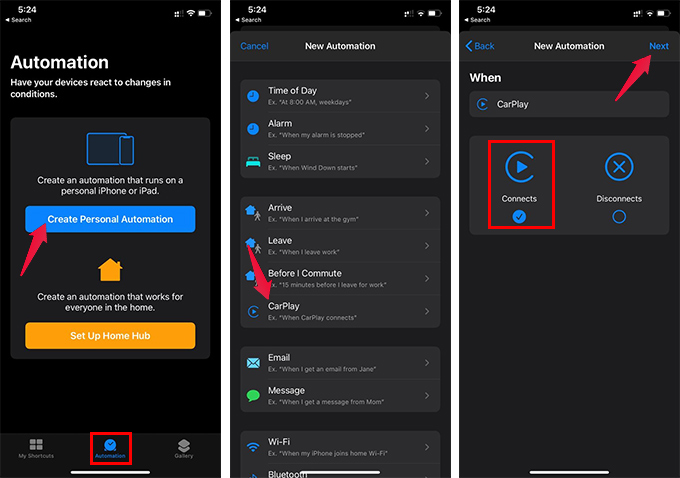
- Open Shortcuts app on iPhone.
- Switch to Automation tab.
- Tap “Create Personal Automation.”
- From the next window, tap “CarPlay.”
- Choose “Connects” and tap Next.
- Tap “Add Action.”
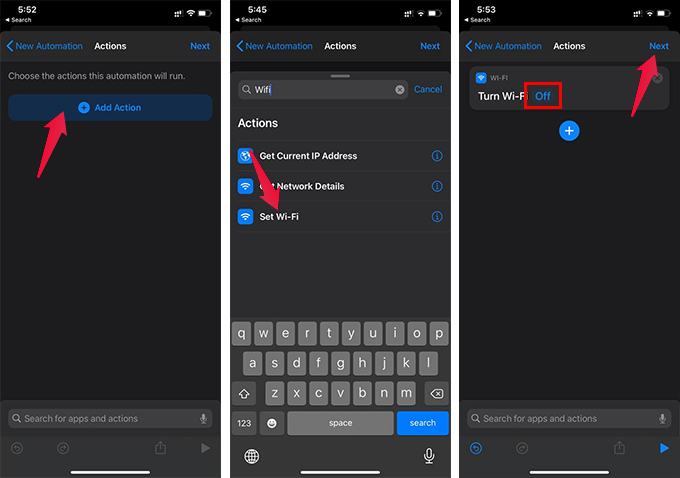
- Search for “Wi-Fi” and choose “Set Wi-Fi.”
- Tap on “On” set the Action to “Turn Wi-Fi On.”
- Tap “Next.”
- Toggle off “Ask Before Running.”
- Tap “Don’t Ask” from the prompt menu.
- Tap “Done” to save the automation.
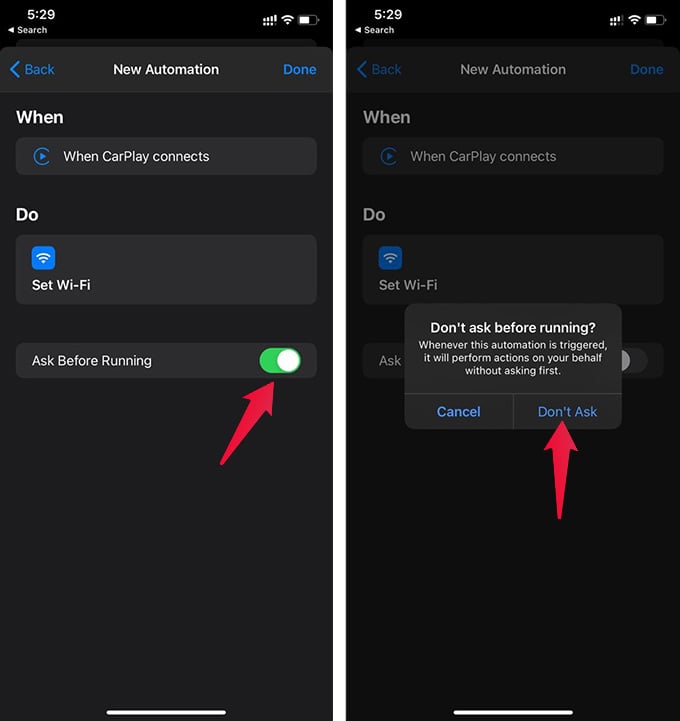
After setting the automation, your iPhone Wi-Fi will be disabled whenever you connect Apple CarPlay in your car.
Automatically Enable iPhone Wi-Fi When You Disconnect Apple CarPlay
Similarly, you can set your iPhone to enable Wi-Fi automatically when you disconnect Apple CarPlay. Therefore, you no longer need to turn on Wi-Fi manually whenever you finish driving or when you reach home.
To set the automatic Wi-Fi enabling on the iPhone, go to;
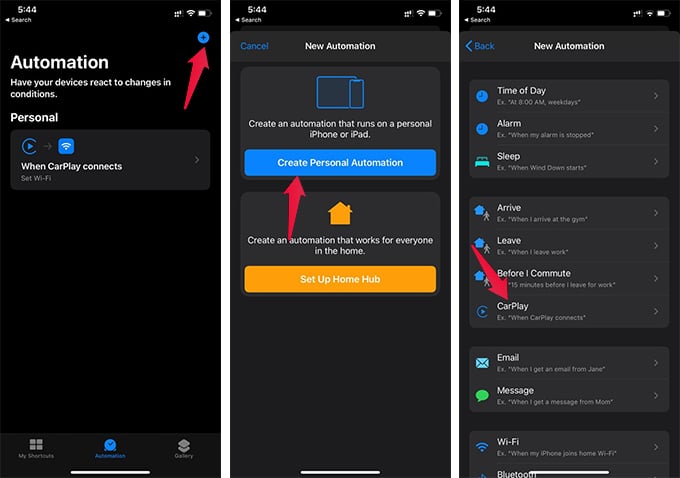
- Shortcuts app on iPhone.
- Go to the Automation tab.
- Tap the “+” icon.
- Choose “Create Personal Automation.”
- Tap “CarPlay.”
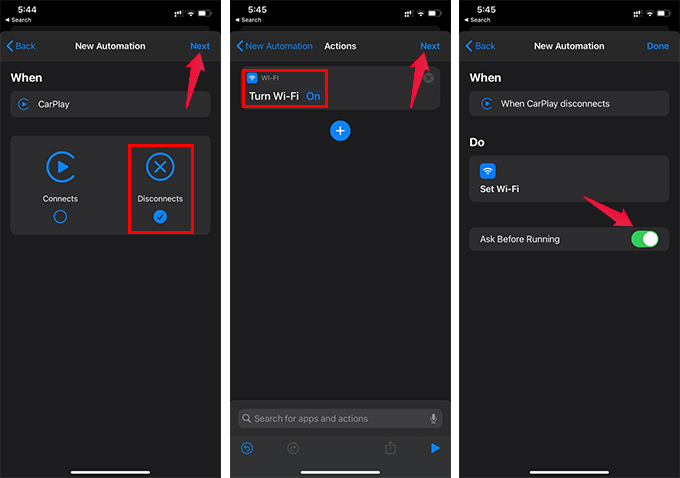
- Select “Disconnects” and tap Next.
- Tap Add Action and add “Set Wi-Fi.”
- Make sure the Action is “Turn Wi-Fi On.”
- Tap Next.
- Toggle off “Ask Before Running.”
- Tap Done.
With both of the automation features, you no longer need to bother about the Wi-Fi status on the iPhone when you are driving.
Turn Off Wi-Fi Automatically When You Leave Home
The above method works with Apple CarPlay enabled cars. No need to worry, in case your car does not have the Apple CarPlay support. You can set the automation in your iPhone to turn off Wi-Fi when you leave home.
To disable Wi-Fi on your iPhone automatically, when you leave home, navigate as below.
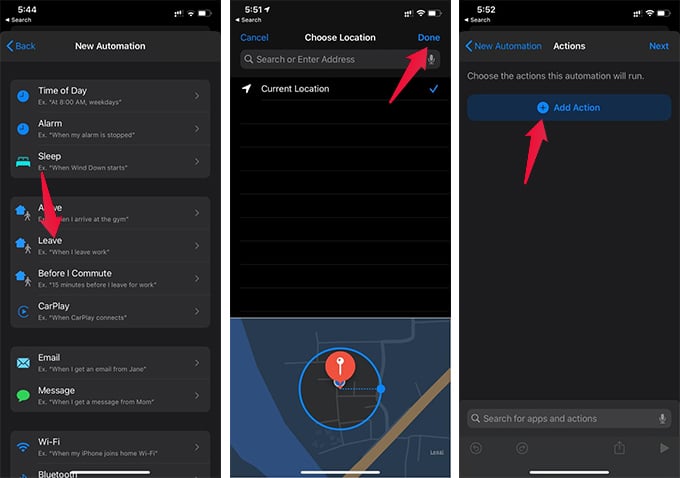
- Open Shortcuts app.
- Go to the Automation tab.
- Tap the “+” button and choose “Create Personal Automation.”
- Choose “Leave.”
- Tap “Choose” from Location on the next window.
- Choose your home from the maps.
- Tap Next.
- Tap “Add Action.”
- Choose “Set Wi-Fi.”
- Set “Turn Wi-Fi Off.”
- Tap Next and tap Done from the next window.
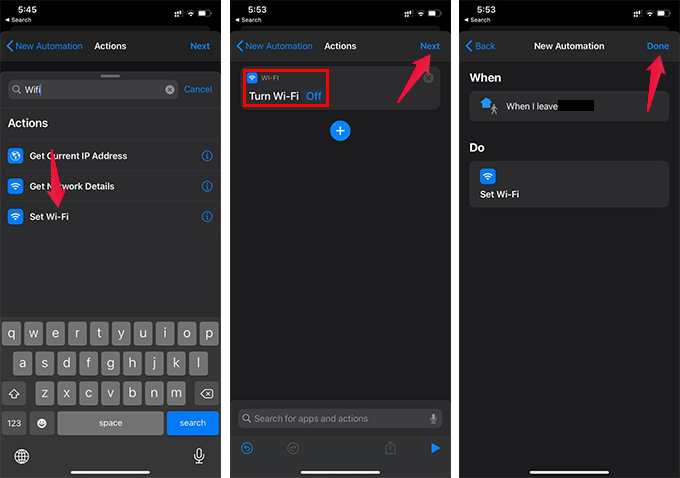
With this automation enabled, your iPhone will ask to turn off Wi-Fi whenever you leave your home. There are several other methods available to turn off Wi-Fi when you are away from home.
Unlike the CarPlay automation, you need to manually run this automation from the notifications to turn off Wi-Fi when you go out of the home. Anyways, your iPhone will notify you every time you leave your house.
