Hearing loud noises, be it music or traffic noise, is really irritating and can damage your ears. While using headphones, we often tend to set the volume to max, for the sake of audio quality. But listening to sound above 70dB over a longer period of time can damage your hearing. We may not notice the sound levels or how loud the music is while using the headphones.
Your iPhone has a secret option to let you cut down the sound levels and protect your ear from damage due to loud noise through headphones. Let’s see how.
Reduce Loud Sound Through Headphones on iPhone
Some headphones come with greater audio quality and higher levels of loudness. When you use the headphones on your iPhone, the sound levels will be different for each music or movie. When you watch movies or videos, some loud noises may go beyond the normal sound level which can cause irritation to your ears. You can automatically reduce all such sounds and noises as below.
Related: How to Check if You Are Listening to Music Too Loud on iPhone
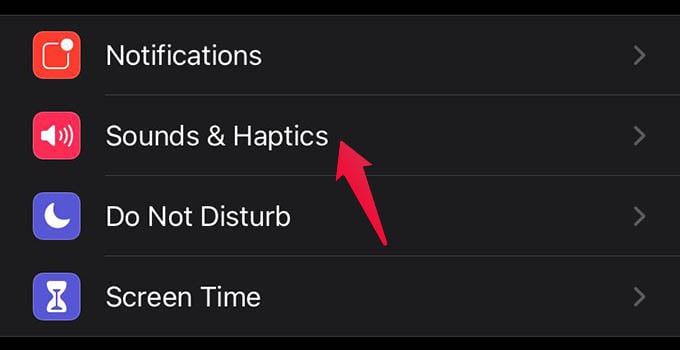
- Open Settings on iPhone.
- Head to Sounds & Haptics option.
- Tap Headphone Safety under HEADPHONE AUDIO.
- Toggle on Reduce Loud Sounds from the next screen.
- Use the slider below to adjust the maximum sound level you want.
While moving the slider, your iPhone will show a scenario of the loudness for better understanding. Once you set the maximum headphone level on iPhone, it will reduce all higher noises automatically under the given limit.
Related: Automatically Open Spotify When You Connect iPhone to Bluetooth Speaker or Headphone
You can use the option to set a maximum sound level for headphones on your iPhone. It will automatically reduce loud sounds while using headphones on iPhone.