You don’t need to depend on the iPhone to check the Apple Watch battery level. Once you have paired Apple Watch with iPhone, you can do most of the things on Apple Watch instead of the iPhone. You have most of the features right your Apple Watch Screen. You can make calls, check calendars, notes, play music, and the list is going on. However, many people raise the question of how to check the battery status on Apple Watch.
There are various ways to check the battery charge on Apple Watch. Follow along with the guide to know how to check the battery charge on Apple Watch using various methods.
- Ask Siri to Check Apple Watch Battery
- Ask Siri on AirPods for Watch Battery Level
- Use Control Center to Check Battery
- Check Battery on Watch Face Complication
Ask Siri to Check Apple Watch Battery
When you connect the Apple Watch with your iPhone, it will sync the data both ways and you can get all the information on your device itself. So, basically, you can check the battery percent of your Apple Watch from the iPhone by checking on the “Batteries” widget. Make sure you have paired your Apple Watch with the smartphone in order to find it under the widget.
However, you may not like to pull out the smartphone from the pocket every time you want to see the battery charge on Apple Watch. In such cases, you need to get the battery percentage within the watch itself.
One of the quickest, simple way is to trigger Siri and ask. Apple has integrated its smart assistant “Siri” with almost every device, from AirPods to MacBooks so, it is universal. Follow the steps to check the battery charge on Apple Watch on your wrist.
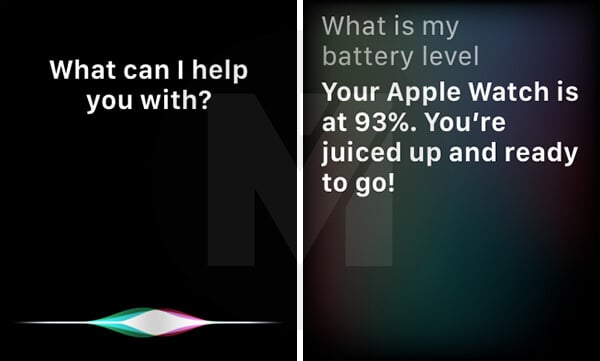
- Press and hold the digital crown to trigger Siri.
- Ask Siri “What is the battery level?” or “What is my Apple Watch battery level?“
- Siri will tell you and show the Apple Watch Battery percentage on the screen.
You haven’t activated Siri on Apple Watch yet? Well, If you are using Apple Watch Series 3 or later, you can trigger Siri with voice. Here how to enable Siri on Apple Watch;
-
-
- Open Settings on your Apple Watch.
- Tap General and open Siri.
- Turn on Hey Siri.
- Now, you can trigger Siri by using the hot-word “Hey Siri.”
- Instead, you can enable “Raise to speak” and it will automatically listen to you when you raise your wrist.
-
You can also trigger Siri from the watch face by adding the Siri complication. Here is how to add the Siri complication to the Watch Face.
-
- Enter the home by pressing the digital crown.
- Firmly press the screen for a moment.
- Swipe right to choose between the watch faces and tap “Customize.”
- Choose a feature and swipe towards left to edit complications.
- Choose a complication and add.
Now, you can pull up the Siri right from the Apple Watch home screen itself instead of using the Digital Crown.
Check: 10 Best Portable Power Banks for Apple Watch and iPhone
Ask Siri on AirPods for Watch Battery Level
Apple AirPods 2nd generation comes with an inbuilt Siri support, which is as helpful as ina n iPhone or the Apple Watch. Therefore, you can ask for any info and tasks just using your AirPods microphone.
When your AirPods, Apple Watch and iPhone are paired with each other, it will be easier to get the Apple Watch battery percentage right on your ears. Follow the method.
- With your AirPods on, trigger Siri by tapping on AirPods“
- Ask “What is my Apple Watch battery percentage?“
- You can hear the battery remaining on your Apple Watch without looking into the screen.
Plus, you can do this in a reverse manner. That is, you can get the battery percentage of your AirPods from the Siri on Apple Watch.
All you need is to trigger Siri on Apple Watch and ask “how’s the battery on my AirPods?.” Siri will tell you the battery level and display on the Apple Watch.
Use Control Center to Check Battery
Control Center is where you get access to every control in iOS, so in WatchOS as well. Apple, by default, adds a battery widget on the Apple Watch’s control center, so you can find the battery percentage right from there. Here is how.
- Swipe up on Apple Watch from Watch Home Screen
- This will launch the Apple Watch Control Center.
- See Apple watch battery icon in Control Center
- This screen will display the watch battery level on this battery icon.
If you tap on this battery icon, the watch will display the battery level of other devices connected to it like AirPods battery, Bluetooth headphones, etc. In case you cannot find the battery icon on the Control Center, you can add it later. Follow the steps to add the Battery icon widget into the Apple Watch Control Center.
-
- Swipe up on your Apple Watch to open the Control Center.
- Scroll down to the bottom.
- Tap the “Edit” button.
- Choose the Battery percentage icon and drag it to the Control Center.
Check Battery on Watch Face Complication
Apple Watch faces complications are similar to the widgets on iOS or the home screen widgets on Android smartphones. When you are on the home screen, you can add certain widgets to get specific details without leaving the watch face. Thus, you only need to wake up the Apple Watch to get the battery percentage and many other details. Watch Face Complications can be found around the home screen clock and are expandable.
Go through the following steps to add a Watch Face complication to the Watch face of your Apple Watch.
- Wake your Apple Watch.
- Swipe from edge to edge if you want to change the watch face. Only the current Watch Face will display the newly added complication.
- Gently press the screen on the Watch Face you want to customize.
- Tap Customize.
- Swipe left to the end.
- Tap the Battery Percentage complication to add.
- Press the digital crown to save the changes and then tap the screen.
You can also customize the watch face and add complications from your iPhone. Here is how to add complications with iPhone.
- Pair your Apple Watch and iPhone.
- Open Apple Watch app on your iPhone.
- Tap on “My Watch“.
- Open “Complications.”
- Select a position and choose the “Battery” complication from the list.
You can now go back to your Apple Watch and tap the digital crown to go to the home page. There you will see the Watch face with Battery percentage icon. Tap the icon to expand it and see more details regarding Apple watch battery level. Now, you know how to check the battery percentage of your Apple Watch, and you don’t need your iPhone to check the Apple Watch Battery level.