Apple AirPods is undoubtedly one of the best wireless headphones available so far. Among its top-rated features, the double-tap controls on AirPods turned into the most favorite of most of the users. Apart from the built-in functionalities to the AirPods Double-tap controls, there is a lot you could do extra with it.
In this article, we will guide you through the steps to customize the AirPods double-tap controls using your iPhone.
How to Change AirPods Double-Tap Controls?
If you want to change the double-tap options on your Apple AirPods, follow the steps.
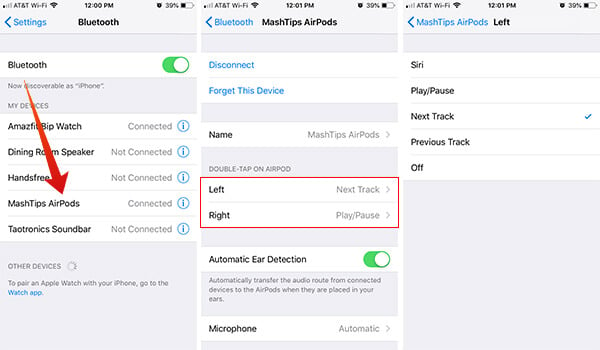
- Take out the AirPods from the charging case.
- Pair them with your Apple iPhone.
- Open Settings window from your iPhone.
- Tap Bluetooth.
- Choose your AirPods from the list of paired devices on your iPhone.
- From the next window, you will find the Double-tap options for both the right and left AirPods. Tap either of them.
- Choose from available actions.
- Go back to the previous window to confirm the double-tap action.
Generally, you will be able to set the following actions for the double-tap on AirPods: Siri, Play/Pause, Next Track, and Previous Track. You can also opt for turning off the double-tap feature in order to avoid false touches. The Siri trigger feature will be shown only if you are using the second generation AirPods since it carries an in-built Siri feature.
Related: How to Hard Reset Apple AirPods?
AirPods Double-tap Controls on Android
There are many wireless earbuds available for both Apple and Android devices. But none of them are anywhere near the Apple AirPods’ compatibility with iPhone. Apple made it possible by using the W2 Chipset that drives the entire wireless Bluetooth system including the double tap controls.
The company announced all of its features to work well with Apple iPhone and iPad devices. Speaking of the truth, the superior audio quality and connectivity features can avail by connecting to an iPhone only. However, you can now pair Apple AirPods with Android smartphones and makes use of its key features to an extent. The AirPods Double-tap controls are also available in such a way.
Read the following steps to change AirPods double-tap controls on Android smartphones.
- Connect your Apple AirPods with Android smartphone. (check on how to connect and use AirPods with Android).
- Download and Install the Podroid app on your Android (Podroid PlayStore Link)
- Open the app and see the status of the Apple AirPods you just connected with.
- Tap the gear icon at the top and enter Settings window.
- Scroll down and tap the option “Double touch (tab).”
- Choose from the actions you want to trigger when you double tap on the Apple AirPods while connected to Android.(You can even choose “Google Assistant” as a replacement for Siri on iOS).
- Navigate back to the Settings menu and tap “Quad touch.”
- Choose actions to trigger from the window and save.
The double-tap on Android works the same, despite which earpiece you are tapping. However, the quad touch can help you add an extra action for tap gesture. You can tap four times on a side or twice on each side to trigger the features on AirPods when used with Android. Apart from the Podroid app, you can make use of tons of other Android apps available to do the same including Assistant Trigger, PodTap, etc.
Currently, there are Windows 10 features or supported apps available to control the double-tap gesture when paired with a PC. Therefore, the double tap gestures become useless when you want to listen to music from your PC.
Customizing the double-tap feature change the way you use your AirPods to listen to music. You do not have to pick your iPhone up from your pocket every time when you have this turned on.
Apple sucks for making airpods only properly usable on their phones. Its not hard to make it available for android too.