YouTube introduced the Dark Mode for PC users last year. Now it rolls out the feature update “Dark Theme” for Android and iOS devices. When activated, YouTube’s Dark Theme turns the white luminous background to a dark gray color. Dark Mode focuses on engaging users more into content for a long period of time as it goes easy on eyes by emitting less amount of light. YouTube app also utilizes less battery when switched to Dark Theme as compared to the regular white background theme.
Let us see how to switch YouTube Dark Mode on iPhone, Android and even on desktop PC browsers.
Enable YouTube Dark Mode on iPhone?
Before even you try Dark mode iPhone, the first thing is to make sure you have the latest version of YouTube app on your mobile phone. We have 13.08.8 version that offers the dark mode feature on iPhone. If you don’t have a dedicated YouTube app on iPhone, you can get it using the link to iTunes for downloading the app for iOS.
Related: 6 YouTube Parental Control Features to Limit YouTube Time for Kids
Once you have YouTube app on iPhone, open the app and click on your account icon (right top corner) and navigate to Settings.
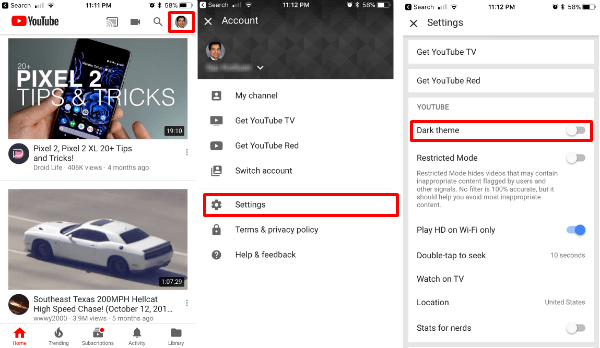
Tap on Setting to get the YouTube Setting screen and there you see a new option for Dark Theme. Turn on the Dark theme from this settings screen and you can see the entire app background will turn into black.
After enabling the Dark Theme, you can enjoy the YouTube videos as usual. On Dark Theme, there are no other changes to be implemented other than just the theme color change.
Related: How to Play YouTube Music in the Background With Screen Off
Enable YouTube Dark Theme on Android?
There is no dedicated Youtube Dark Theme mode for Android yet. We are expecting the updates soon for Android YouTube Apps for Dark Mode. You can download the YouTube app from PlayStore if you don’t have one to check. Until you get an update for Android users, you can depend on Phone browsers for YouTube Dark Mode on Android. So let us explain how to enable the YouTube dark mode on browsers, and you can use this technique on Android temporarily.
Enable YouTube Dark Mode on Desktop?
In fact, this YouTube Dark theme was introduced on desktop browsers a while ago. Enabling Dark Theme for Desktop is quite a simple task. First, open the YouTube website in any browser. You don’t need to login Google or YouTube to switch dark mode.
If you already logged in with Google account, then you can see your profile image on the browser top right corner. Click on your profile image to get YouTube settings.
Now you can see “Dark theme: off” on the settings pull-down menu. Tap on the Dark theme: and toggle it ‘ON‘ to activate the Dark Theme.
Now you can see the entire background on the desktop turned into black color and you are good to go. Whether it is Windows, Mac or Linux, the users can easily turn the Dark theme OFF by following the same procedure on any browser.
Related: How to Delete YouTube Watch History on Android
Enable YouTube Theme
This feature was spotted while testing in January by a Reddit user but YouTube made no comment on their intention of bringing the Dark theme for smartphones. YouTube’s move to provide users with Dark Theme on all platforms makes it even more User-friendly.
Content looks a bit more focused and easily readable in the contrast of Dark Gray and White. Content focused themes are not a new concept as other Video and Movie Streaming apps like Netflix, Amazon Prime Video, etc had this feature way before YouTube joined in their band.