Although the messages on WhatsApp were encrypted, the backups still remained not secure. Even if your WhatsApp is locked, and messages are encrypted, the backup to Google Drive should be encrypted in the first place to keep all your personal messages secure. Otherwise, someone with your Google account could read your WhatsApp messages too.
Finally, you can now encrypt WhatsApp backup to Google Drive and let us see how.
Content
Enable WhatsApp Encrypted Backup
WhatsApp backups are end-to-end encrypted, and this can be done in two ways. WhatsApp allows you to decrypt your backup with a password or an encryption key. This will help you protect your WhatsApp from hackers. Here is how to enable WhatsApp encrypted backups.
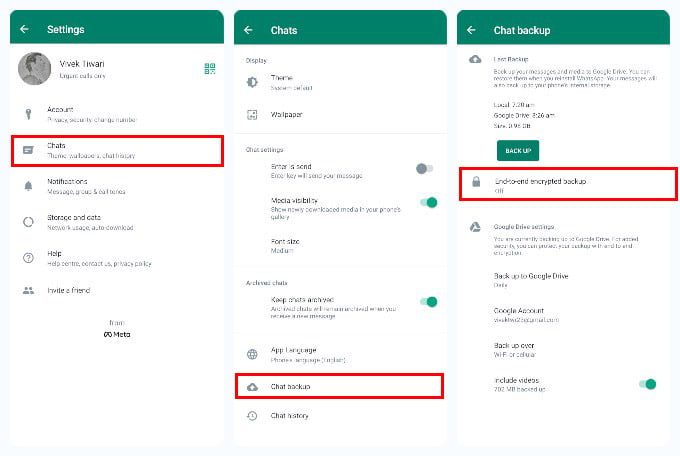
- Open WhatsApp.
- Tap on the three-dot overflow menu icon in the top-right.
- Select Settings from the menu.
- From the settings page, select Chats.
- Go to Chat backup on the next page.
- Under the BACKUP button, select End-to-end encrypted backup.
- Tap on the TURN ON button.
- On the next page, tap on the CREATE PASSWORD button.
- Enter your password on the next page, then tap NEXT.
- Confirm your password and tap NEXT again.
- Next, tap on the CREATE button.
WhatsApp encrypted backup is enabled immediately. The app also begins the backup process right after it to store a new end to end encrypted WhatsApp backup. You can also choose to create the encryption with the 64-digit encryption key. Tap on the GENERATE YOUR 64-DIGIT KEY and WhatsApp generates a unique key for you.
Next, write it down somewhere because the key is rather impossible to remember and guess. That’s on purpose, of course. When you’ve saved the key somewhere, tap CONTINUE, then tap I SAVED MY 64-DIGIT KEY and then tap CREATE.
Related: 5 Best WhatsApp Alternatives for Better Privacy
How Do I Turn Off Encryption On WhatsApp?
If you later decide that the end to end encryption is not for you, you can always turn it off safely.
- Open WhatsApp.
- Tap on the three-dot menu button in the upper-right.
- Select Settings.
- Go to Chats > Chat backup > End-to-end encrypted backup.
- Tap on the red TURN OFF button.
- Enter your password or key.
- Tap on the red TURN OFF button again.
When you do turn it off, your encrypted backup will be deleted. You’d either have to manually take a new backup or wait for WhatsApp to automatically take a backup at the scheduled time.
Related: How to Hide WhatsApp Chats Permanently Without Deleting Them
FAQ: WhatsApp Encrypted Backup
When setting up your WhatsApp account, follow the usual process of restoring your data. If your backup is encrypted, you will be asked to enter your password or 64-digit encryption key, depending on what you encrypted the backup with. Simply enter your encryption key or password and your back-up will be restored.
Your WhatsApp backup on Google Drive is as safe as your Google account. However, you can make it safer still. You can enable WhatsApp encrypted backup to ensure the safety of your WhatsApp backup. The WhatsApp end to end encrypted backup can only be accessed by someone who has your encryption password or key.