Most of us depend on Gmail as our daily driver for all things emails. Some of us use Gmail for corporate and personal uses. It is that good and also reliable. But no email service works all the time and Gmail is no different. There are times when Gmail is not receiving emails and you don’t know how to fix it.
Whether you are not receiving emails on Gmail web or the Gmail app on your phone, we are covering both fixes here.
Weak Internet Connection
I know you have already checked your internet connection and it is working, but is it strong enough? Use an app/site like Fast.com or SpeedTest to check the internet speed you are getting. Or, you can google “Speed test” and can check your internet speed right from the Google itself.
Are you using a smartphone? Connect to a different Wi-Fi network or try using mobile data to check whether Gmail emails are downloading or not.
Gmail HTML Version
A neat trick that many users don’t know about. The standard version of Gmail comes fully loaded with features. The HTML version is lighter and cuts back on several advanced features like chat, Meet, keyboard shortcuts, rich formatting, and so on. Works better on a slow internet connection. Go try it.
Filters, Blocked, Forwarding Account
Did you or someone else with access to your Gmail account enabled a filter for that all-important email that you are waiting for? Maybe he/she blocked it accidentally? Ask them about this and check your filters.
You can also search (use in:anywhere operator to search everywhere) for the email to find it quickly and remove/change filters. Check if you have any forwarding accounts set up and whether the email was forwarded there.
Google Stats
Google runs a real-time dashboard that tracks all the apps and services that it runs for downtime called G Suite Status Board. Check if Gmail is down or facing some issues. Won’t be the first time.
Update App & Reboot
Update your Gmail app if using on a smartphone and browser if using the web app. Rebooting the device you are facing Gmail not receiving emails error may also help sometimes.
Free Up Space in Google Drive
Do you have enough space left in your Google account? The 15GB of free space includes everything including Gmail, Photos, and Drive. You will not receive emails in your Gmail. Make sure your Google Drive has enough space to receive emails.
In case you do not want to remove the important files in Google Drive, you can go for the Google One subscriptions. It will cost you a couple of bucks per month, extending your storage space by 100GB.
Clear App/Browser Cache and Data
One of the oldest tricks in the book. Clearing app data and cache will help you get rid of corrupt data files and give you a fresh start. All your Gmail data is stored in the cloud so no worries there. Note that you will have to sign back in and lose all unsaved work after doing so.
There is no way to clear app cache or cookies in iOS but you can do it in Android. Open Settings and under the app list, find Gmail.
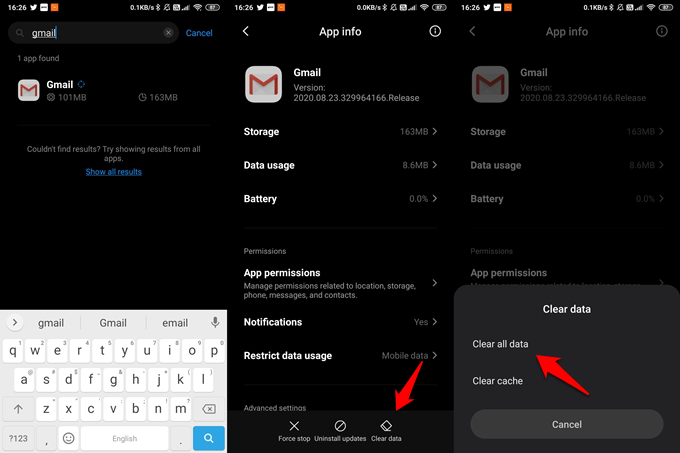
Tap on Clear data at the bottom of the screen to select Clear all data option. That will also take care of the cache.
On your PC, you can go to Privacy and History settings to clear cache, cookies and browsing history. Open your browser and find the Clear browser data option. You will find it under Privacy, search, and services in case of the Edge browser.
Click on Choose what to clear to reveal a pop-up where you will choose ‘Cookies and other site data’ and Cached images and files’ options. Click on the Clear now button.
Whether you are using Google Chrome or Firefox browser, you can go to browser settings to clear all browser data and history.
Sync Gmail Manually
Gmail syncs and fetches emails automatically. But sometimes, it doesn’t work due to a number of reasons including a glitch or slow network. The device will then prioritize the sync process giving importance to other apps/services based on your usage and other factors.
On the computer browser, you can refresh the page or force reload by clearing the cache to sync Gmail manually. There is no way to resync Gmail in iPhone, except pulling down from the app to refresh.
Android users can go to Settings > Accounts & sync and find and open Gmail under Google.
You can either unselect/select the blue tick next to Gmail to kickstart the sync process, or you can sync everything on-demand from the More menu at the bottom of the screen. Check if the Gmail not receiving email error persists.
Sign Out and Back In
Sometimes, signing out of the Google account and signing back in will help. Click on your profile pic in the Gmail window from the browser to find the sign out option.
On Android, you will have to remove the Google account from the device. Go to Settings > Accounts and under Google, tap on more to find two options.
I would suggest you clear Gmail cache and data before going ahead to make sure it’s a clean install. Otherwise, old corrupted data will continue to cause issues even after a reinstall.
Tap on Remove account, and then you will follow the same steps to add it back.
Related: How to Use Gmail Confidential Mode with Expiry Date & Password?
Switch Google Accounts
Do you have more than one Gmail account added on the browser or app? You must be in the wrong Gmail account at the moment. Choose the right Gmail account to make sure that you receiving emails in Gmail. Check your Gmail email ID on the platform you are on. Click on the profile pic to do so.
The process will also work on the mobile app. You can switch accounts from there too.
You should begin receiving emails in Gmail now.
Related: How to Encrypt Emails on Gmail (Desktop and Android)?
Re-Enable Account Access
You can refresh your Gmail, or any other Google account, remotely. It is known to fix a number of issues including Gmail not receiving emails on the web and mobile apps.
Open the Google Unlock Captcha page and click on the Continue button.
That’s it. This will regain your Google account access to the Gmail app, or other apps on your devices. You will then receive further emails.
Background App Refresh
Mobile users may try this. If you are not getting Gmail emails on Android then it is possible that the app is not refreshing in the background. One telltale sign of this is when you suddenly receive pending emails the moment you open the app and pull down to refresh the Inbox.
If you are an iPhone user, open Settings > Gmail and check Background App Refresh setting. Make sure it is toggled on.
Wrapping Up: Gmail Not Receiving Emails Fix
There could be so many reasons behind why Gmail is not working and emails are not reaching your inbox. We have covered all possible reasons that could be responsible for this error and shared fixes for it. Do share your solution with us in the comments section.