Google Chrome is a much popular web browser across devices. There are many reasons to love Chrome, especially the realtime syncing with Google account and other add on features. If you think the Safari on your iPhone is not as good as chrome, you can now set Google Chrome as the default browser for iPhone.
Let us take a look at the easiest method to set Chrome as the default browser on the iPhone.
How to Set Google Chrome as Default Browser for iPhone
Safari has been the default browser for iPhone, always. Apple now lets you change this if your iPhone is running on iOS 14 or newer. This is one of the biggest addition to the iOS 14, and thus you can set Google Chrome as the default browser instead of Safari.
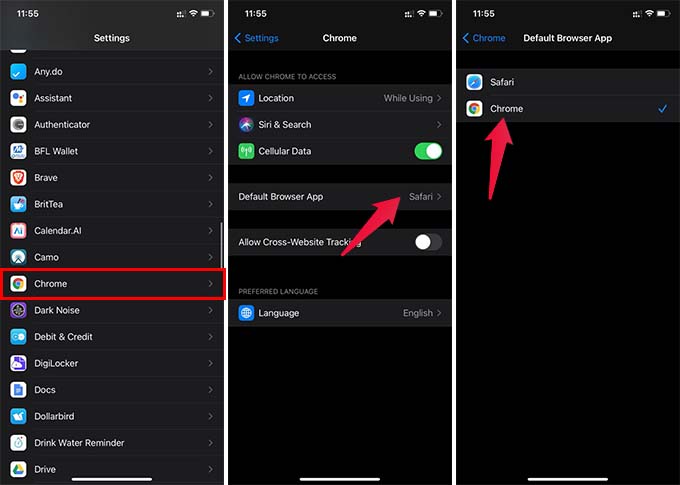
- Install and setup the Google Chrome browser on your iPhone.
- Now, open iPhone Settings.
- Go to Chrome.
- Tap the “Default Browser App” from the next window.
- Choose Chrome, instead of Safari.
50 Best Things You Can Do on Your iPhone After iOS 14 Update
After setting Google Chrome as the default browser for iPhone, links will automatically open in Google Chrome. If you were too annoyed by new Safari tabs being created every time you open a link, you can thus switch to Google Chrome.
There are many benefits to setting Google Chrome as the default browser on the iPhone. You can sync the tabs with your PC, share links across devices, and use other powerful tools from Google.