Did you ever think to lock your SIM? You will be using Passcode/Touch ID/Face ID to keep your iPhone secure and prevent from unauthorized access. But never think about locking SIM with a passcode. Just like protecting your iPhone with Passcode, SIM Protection is also important to avoid any unauthorized use of your SIM (phone number). All the text messages and calls are may reach to the hand of an anonymous guy, if he can access your SIM.
We highly recommended to lock SIM with a PIN and let’s discuss how to protect your SIM with a strong PIN.
Why Should I Lock SIM?
Now, let’s assume that your iPhone is lost or stolen by someone. Of course, the hacker will not be able to use your iPhone right away as it is locked. However, he/she can just take out your SIM card, put that on their device and start using immediately without any issues. How to avoid this? Another security threat for your SIM is the SIM Swap, using which the hackers can even steal money from your bank accounts. If you are using T-Mobile, you should have received a warning from T-Mobile about SIM Swap scams.
What is a SIM Lock Code (PIN)?
It is nothing but a combination of digits which can protect your SIM card from unauthorized access. If this feature is enabled, it will prevent a hacker or someone from using your SIM on any phone, as it will be locked immediately after it is taken out from your device.
For example, let’s assume that you have created a PIN for your SIM card on your iPhone. Let’s imagine that someone has stolen your device and tries to put your SIM card on an Android device. Do you think it will work? No. Irrespective of whatever device, a locked SIM can be unlocked only by entering the right PIN, or in a worst case scenario, by getting support from your carrier.
Find Default SIM Lock PIN
Before you can start creating a new PIN for your SIM card, you need to find out the default PIN code for your SIM. How will you find that? Some carriers like Verizon provide a default SIM PIN which can be found by logging to your account page. Alternatively, if your carrier doesn’t provide a default PIN, then you can try entering 0000 or 1111.
Do remember that you have only 3 attempts to enter the right PIN. Otherwise, your SIM will be locked and you need to contact the carrier to get PUK (PIN Unlocking Key) to unlock your SIM card. You can do a search on Google to find the default PIN based on your carrier. If that doesn’t work out, contact your carrier via chat/email/phone to get the default. Don’t try your luck and get yourself into trouble by entering random values for the PIN.
Set Up SIM Lock on iPhone
Now, let’s see how to create a new PIN for your SIM card on your iPhone which involves two steps.
Step 1: Enter your default PIN
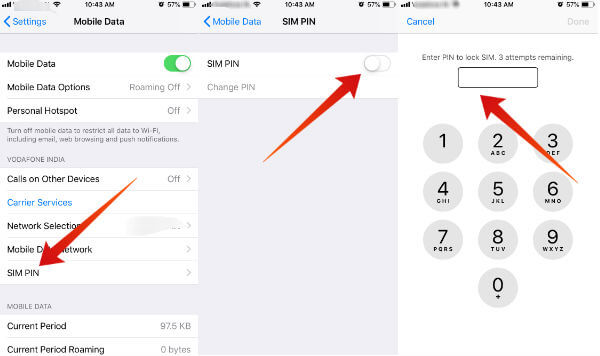
- Tap Settings->Mobile Data
- By default, the PIN is disabled. To enable that, tap the position of the switch titled SIM PIN to the right.
- Here, you will see a message like “Enter PIN to lock SIM, 3 attempts remaining”. If you are creating a PIN for the first time on your device, then you need to enter the default PIN for your SIM card. (You need to contact your mobile carrier to get that PIN)
- Next, enter the default PIN and tap Done button on the top right of the page. If you had entered the right PIN, the switch will be shown in Green color with its position toggled to the right.
Step 2: Create New PIN
- Then, tap Change PIN located just below the PIN switch.
- Next, enter your Current PIN and tap Done button.
- Then, enter your New PIN and tap Done button.
- Next, enter your New PIN once again for confirmation and tap Done button.
That’s it. Now, you have successfully created a PIN for your SIM card to add an extra layer of protection. Don’t forget to store this PIN on a piece of paper so that you can refer that in case you had forgotten the PIN.
In case you would like to change the PIN later, you can just follow the 4 steps mentioned the above section.
What happens after you set a PIN for your SIM card?
Once you have enabled the PIN for your SIM card, your SIM will get locked whenever you restart the device or remove your SIM card. And, you will see the message “SIM is locked” with a text box. To unlock your SIM card, enter the correct PIN and tap OK button. Now, your SIM is unlocked and the iOS will not ask you to enter the PIN till your device is restarted.
If you had entered a wrong PIN for three times, then your SIM will get locked. To unlock your SIM card, you need to contact your carrier and get the PUK for your SIM.
Disable SIM PIN on iPhone
Are you finding it difficult to remember and enter the right PIN every time your device is restarted? Then, you can turn off that feature completely so that your iOS will not ask for PIN anymore.
- Tap Settings->Mobile Data.
- Tap the position of the switch SIM PIN to the left, to turn off the feature.
- Now, your screen will prompt to enter the current PIN for your SIM card. After entering that, tap Done button on the top right of the screen.
Now, the extra protection for your SIM card has been disabled successfully.
Forgot your SIM PIN?
Unfortunately, there is no option to reset or recover the PIN for your SIM card, in case you had forgotten the same. The only thing you can do is to contact your mobile carrier, get the PUK key or default PIN to unlock your SIM card.
Have you protected SIM with a PIN? If not, we highly recommend you to lock your SIM right away. Just you need to make sure that you remember the PIN or note down somewhere so that you will not be locked out from using your own phone.