Group chats are fun and helpful and let you stay in touch with your friend circle. You can share messages, stickers, and images with the group so that everyone can see. If all of your friends are on iMessage, you can easily create iMessage groups to chat with them at once.
In this article, we will cover how to make a group chat on iMessage using your iPhone.
How to Create A Group Text on iPhone iMessage
Unlike WhatsApp groups or Messenger Groups, there are no direct options to create a new group in iMessage. A new group is made when you text multiple people at a time and you can then customize the group. Find out how.
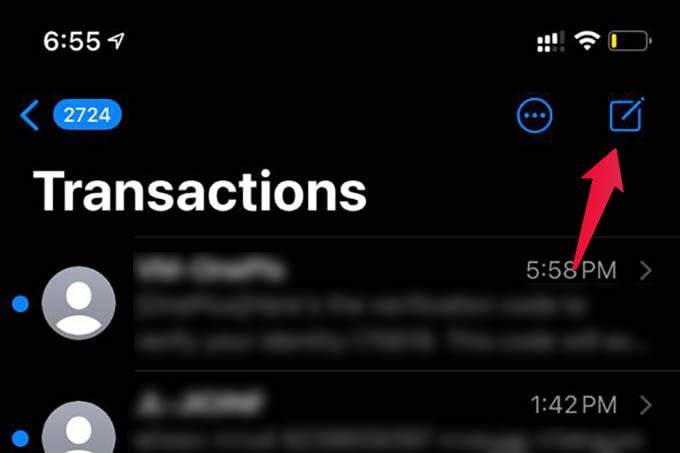
- Open iMessage on iPhone.
- Tap the new conversation icon on the upper right corner.
- Type and add the first person you want to add to the group in the “To:” field.
- Similarly, add more people you want in the group.
- Make sure the text field at the bottom says “iMessage” and the chat/contacts are in blue color (green means standard text message, not iMessage).
- Type a message and send it to create the group chat on the iPhone.
To create a group chat on iMessage, all the members should be on iMessage. You cannot add a non-iMessage contact to an iMessage group conversation.
Related: How to Pin Important iMessage Conversations on Top Always
How to Add Someone to a Group Text in iMessage
After creating a group, you can make changes to it as you wish. If you want to add one of your friends to the group, you can do that too. To add someone to a group text in iMessage,
- Open the group in iMessage.
- Tap the group name on the top.
- Choose the “info” option.
- Tap the “Add Contact” option from the next screen.
- Choose a contact and tap “Done.”
Make sure the added contact is on iMessage, otherwise the person won’t be added to the group.
Related: The Ultimate Guide to iMessage Text Effects on iPhone and iPad
There are even more you can do with iMessage group chat on the iPhone. You can check out our guide on how to pin important iMessage conversations on top to pin your favorite group at the top. Hope this guide helps you and your friends to create a new group chat on the iPhone.