Windows 11 brings with it many visual and design changes. The first thing you will notice is the center taskbar icons on Windows 11. Many people over the years have been looking for ways to center taskbar icons on Windows. However, it might not be to everyone’s liking. Fortunately, you can move Windows 11 taskbar icons to the left or center, whichever style you like.
Let’s find out how to move the center taskbar icons in Windows 11 to the left.
How To Move Windows 11 Taskbar Icons To Left or Center
Windows 11 has some fancy minimum requirements and many PCs might not be getting the update. If you are stuck with Windows 10 or don’t want to wait for the official Windows 11 release, you can move Windows 10 taskbar icons to the center. This requires a little hack or a third-party app. We have a guide that you can check out following the link below.
Related: How to Get Center Taskbar Icons on Windows 10
If you don’t love the new center taskbar icons on Windows 11, you have the option to move taskbar icons to the left in Windows 11. Microsoft has given users the choice, baked right into taskbar settings.
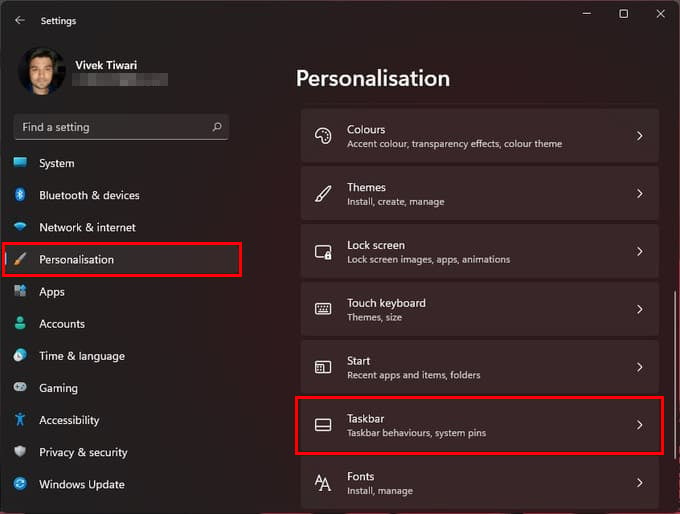
- Open the Settings app.
- On the left column, click Personalisation.
- On the right, select Taskbar.
- Click on the Taskbar behaviors section to expand it.
- Click on the drop-down menu next to Taskbar alignment.
- Select Left from the drop-down menu to move Windows 11 taskbar icons to the left.
By default, the taskbar is aligned to the center, in Windows 11. But if you don’t like the left alignment, you can bring it back to the center by following the steps above again and selecting Center instead of Left.
Related: How to Enable Windows God Mode to Access All Windows Settings in One Place
Since its introduction, the start button is in the bottom left corner of the screen. Now that Windows 11 has moved it towards the center, it’s natural that many people might not like it. This is why giving users the option to move it back to the left was a smart choice on Microsoft’s part. Anyway, we hope this guide has helped you to move Windows 11 taskbar icons to the left from the center.