Did you get any “Wi-Fi connection error” on your Nest thermostat? There is a Wi-Fi chip issue for a small number of Nest Thermostat owners, that may cause W5/WiFi error on Nest Thermostats. The Google forum filled up with similar complaints from Nest Thermostat Owners and they recommend a few things before you replace the unit.
There are a few troubleshooting steps you can try, to solve this W5 error problem, and let’s see a few of them.
Troubleshooting Steps for w5 WiFi Error on Nest Thermostat
We encountered the same issue and the display was showing a w5 error. There was no problem to control the temperature during this time.
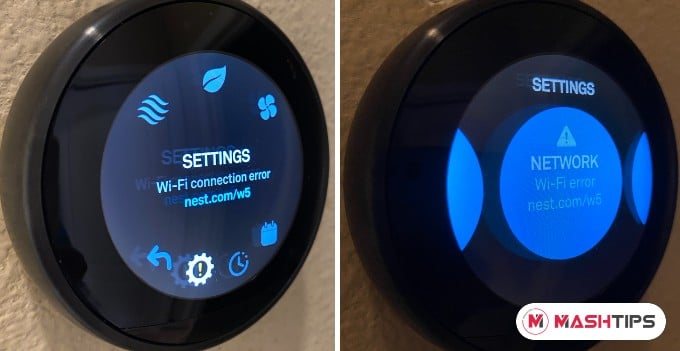
However, when you check the settings, for the network, it was not unable to connect. We did perform a network scan to search for home WiFi and Nest couldn’t list the available WiFi networks as usual.
Related: How to Select the Right Door Bell Transformer for Ring Pro & Nest Hello
We did enter the network SSID and password manually without any success, thermostat hesitated to connect to the WiFi network.
Before you try to replace the thermostat, please try the following Troubleshooting Steps for Nest Thermostat WiFi Network Error. These steps are applicable with the Nest thermostat that have software version 6.0 and above.
Check Nest Software Version
Before you head to more steps, check the Nest thermostat software version, follow the steps;
- Open Settings on Nest Thermostat
- Rotate until you see Sofware Card
- You can see the version there, press again to see more details
There are the last updated date and option to check for the update if you press on the Software card.
Related: 7 Best WiFi Thermostats to Control with Android & iPhone
Reset Nest Network Settings
You can try the network reset to see if it does the trick for you.
- Open Settings on Nest Thermostat
- Rotate until you see the Reset option.
- Select Network and perform a reset.
- Now, restart the thermostat with Reset > Restart.
Now you can try to connect the thermostat to WiFi once the device came back online. If this didn’t work, we can try all system restart.
Try to Update Nest Thermostat Software
It doesn’t make sense to update the software while you are facing a network issue. However, for the sake of troubleshooting, we can try this too. This will work especially if you have a software version 5.1.9 or 6.0. Before you try this, make sure you see w5 error and an exclamation point in the settings gear icon of the thermostat display;
- Select the gear icon to enter the Settings menu.
- Go to the Software settings and press the display.
- Select Update and press the display again.
You may see the “Unable to check for a software update” screen. Now highlight Connect and press the display again. Please check if you are able to connect to their network.
Related: 8 Best Google Home Compatible Devices to Work with Google Assistant
Restart Home WiFi Network
This is the last and worst step. All devices connected to your home network may interrupt a while. Before you restart, make sure your WiFi is working and other devices in your home can connect to the WiFi network. You can even restart your WiFi router and wait a few minutes to connect the network.
Request for Free Replacement
Well, Google is aware of the issue and you can get a free replacement once you contact Google customer support. You can check on Google’s Nest Customer Support page and contact them via phone or chat support. The representative may go through these troubleshooting steps before they offer a free replacement.
We contacted them by phone and the Nest representative send us a replacement in a few days. Even though there’s a network error, you will be able to change the temperature of other settings on the Nest Thermostat. However, the device will not appear on Google Home or Nest Phone App.