Google Home speakers can stream music from your favorite streaming platforms like Apple Music and Spotify. If you are the kind of person who has an own collection of favorite music as MP3 files in the computer or phone, you must be already stuck with not being able to play local music on Google Home. We have multi-way solution for this.
Let us look at all the possible solutions to play local music on Google Home or Google Nest speakers. All methods in this guide will particularly work for all Google Home and Nest speakers including Google Home, Google Home Mini, Google Nest Mini, Google Home Max, Google Home/Nest Hub, Nest Hub Max, and Google Nest Audio.
Content
- Stream Local Music Over Bluetooth
- Cast Local Music on Google Home Using Chrome Browser on PC or Mac
- Upload Your Music to YouTube Music and Stream on Google Home
- Sync Local Music with Spotify and Stream on Google Home
- Stream Local Music on Google Home Using Plex
- Cast Your Android Phone Audio to Google Home
Stream Local Music Over Bluetooth
One of the easiest and quickest ways to stream local music to Google Home speakers is to play over Bluetooth. Smart speakers like Google Home support Bluetooth playback. All you need is to pair your phone or computer to Google Home over Bluetooth. If you are stuck with Bluetooth pairing, take a look at our guide to pair phone or PC with Google Home using Bluetooth and use as a Bluetooth speaker.
Once you pair your phone or laptop with Google Home over Bluetooth, you can start playing music. Make sure your headphones are not plugged onto the phone. You can play music using any media player, or music player app on your phone or PC.
Cast Local Music on Google Home Using Chrome Browser on PC or Mac
Google Chrome browser is a one-stop answer to many of our questions. Many of the latest additions to Google Chrome makes the browser one great of a media player itself. Chrome browser has an inbuilt Chromecast option to let you cast media to any supported Google device including Google Home.
In case you never noticed, Google Chrome can play music files from your computer when you drag and drop on it. Both your Google Chrome and Google Home speaker must be using the same Google account to be able to stream local music to the smart speaker.
Open Google Chrome with a new tab, drag and drop the music file from File Explorer or Finder window to start playing.
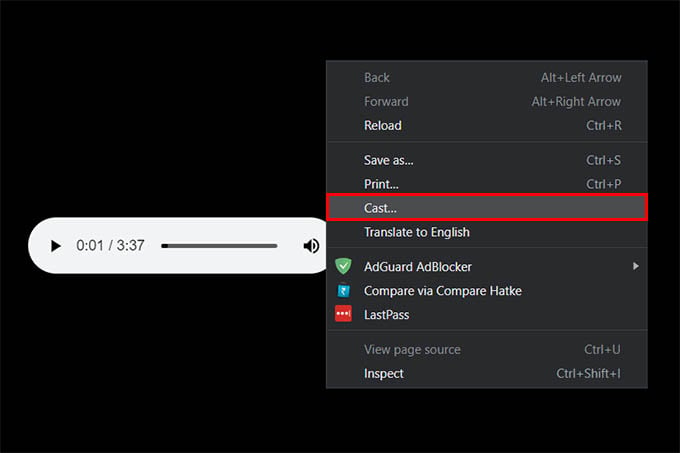
While the music is playing, right-click on a blank space inside the Chrome. Choose “Cast” from the right-click menu.
When the cast tab opens up, choose your Google Home from the screen.
Before casting your local music to Google Home from Chrome, make sure your Google Home is plugged into power. Otherwise, your Google Home speaker will not show up in the Chrome cast tab.
Upload Your Music to YouTube Music and Stream on Google Home
YouTube Music has a hidden feature that lets you upload your own music to the YouTube Music library. On the other hand, you can stream from YouTube Music on Google Home speaker ad-free and subscription-free. To simply play your local music on Google Home speaker, upload all of them to YouTube Music and start playing.
You can set YouTube Music as the default music player on Google Home. Afterward, you can ask Google Home speaker to start playing music from the local music playlist you created on YouTube Music. Or else, you can start casting from the YouTube Music app or web to the Google Home speaker. This way, you can easily play local music on Google Home speaker.
Sync Local Music with Spotify and Stream on Google Home
Spotify app for Windows 10 can sync and play local music files. We are going to use the same feature to try playing local music on Google Home. If you are already a Spotify streamer, you can link Spotify to Google Home and start listening to music. Apart from that you can upload your local music to Spotify and start streaming.
Go ahead and check out our guide to add and sync local music to Spotify on PC. Once you follow all the steps on our guide and synced the local music with Spotify, you can directly start streaming music on Google Home.
You can find the local music on Spotify for PC in a separate album. From there, start playing the music and use the Spotify Connect button to choose the Google Home. Your Home speaker must be linked to the Spotify account first.
Stream Local Music on Google Home Using Plex
Plex Media server helps you organize your music, movies, and other media files within your computer. If you have many movies and music saved on to your computer, consider Plex as a Netflix and Spotify combined within the PC. It organizes and shows all your local music and movies. You can even play and share them using Plex. And then guess what, you can stream local music on your PC to Google Home using Plex server.
Once you install and launch the Plex Server on your PC, a webpage will open in Chrome or your default browser with Plex set up. Choose the Music director as the folder where you store all your music locally.
Once Plex syncs all your local music, start playing them right from the browser (Plex page). At the top of the window, you can now find a Cast icon button. Click on the button to open the Chrome’s Cast tab.
From the Chrome cast tab, choose your Google Home speaker. It will then play your local Music on Google Home speaker from the Plex server.
Apart from all these, Plex lets you use your computer as a media server using home internet. By doing so, you could access and stream your local movies and songs even when you are away.
Cast Your Android Phone Audio to Google Home
All Android phones come with Chromecast enabled. You just need the right app to cast your audio or video to the Chromecast and Google Home devices. With the Google Home app, you can cast the entire Phone audio to the smart speaker. Regardless of the app or media, this option lets you play any audio on Google Home speaker from the Android phone.
Let us take a look at the step-by-step guide to playing local music on Google Home speaker from Android phone using the Cast your phone audio settings. Make sure you are on the same WiFi network and using the same Google account.
First, open your local music player app on your Android phone and start playing the music. It can be any Android music player of your choice.
Now, head to the Google Home app on your phone. Make sure it uses the same Google account as the Google Home speaker. If your Google Home speaker shows up on the screen, tap on it.
You will find a cast button. Tap on it and choose “Cast my audio” and select Cast.
Within a couple of seconds, your phone audio will play on the Google Home speaker. You can also tap the same options to stop casting local music on Google Home speaker.
With all these methods, you can easily play your own music collection in the smart speaker. Tell us which option did you choose to play local music on Google Home speaker.
Google killed of my playing of music on the home speaker when they closed Google Play. It is now either pay for a poor service (YT) or use the PC to play music.
Before you could rimply say what playlist you wanted, step backwards Google, bad move.
I agree, YT Music is step backwards; you cannot even play your own music in the background (on your mobile) without premium, even when it’s your music!